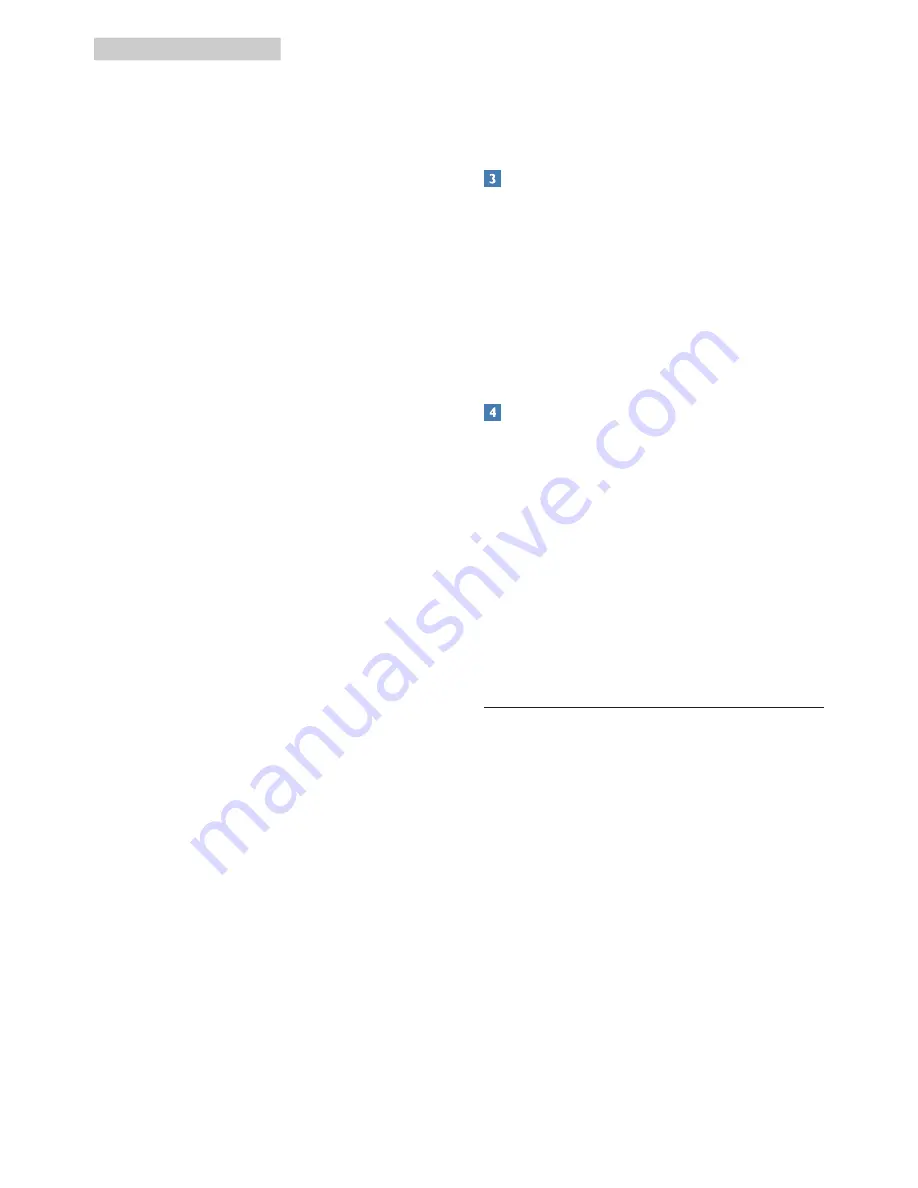
46
8. Troubleshooting & FAQs
•
Eliminate the vertical bars using the Phase/
Clock of Setup in OSD Main Controls. It is
valid only in VGA mode.
Image appears blurred, indistinct or too dark
•
Adjust the contrast and brightness on
On-Screen Display.
An "after-image", "burn-in" or "ghost image"
remains after the power has been turned off.
•
Uninterrupted display of still or static
images over an extended period may cause
"burn in", also known as "after-imaging "
or "ghost imaging", on your screen. "Burn-
in", "after-imaging", or "ghost imaging" is a
well-known phenomenon in monitor panel
technology. In most cases, the "burned in"
or "after-imaging" or "ghost imaging" will
disappear gradually over a period of time
after the power has been switched off.
•
Always activate a moving screen saver
program when you leave your monitor
unattended.
•
Always activate a periodic screen refresh
application if your monitor will display
unchanging static content.
•
Failure to activate a screen saver, or a
periodic screen refresh application may
result in severe “burn-in” or “after-image”
or “ghost image” symptoms that will not
disappear and cannot be repaired. The
damage mentioned above is not covered
under your warranty.
Image appears distorted. Text is fuzzy or
blurred.
•
Set the PC’s display resolution to the same
mode as monitor’s recommended screen
native resolution.
Green, red, blue, dark, and white dots appears
on the screen
•
The remaining dots are normal
characteristic of the liquid crystal used in
today’s technology, Please refer the pixel
policy for more detail.
The "power on" light is too strong and is
disturbing
•
You can adjust “power on” light using the
power LED Setup in OSD main Controls.
Audio problem
No sound
•
Check if audio cable is connected to PC
and monitor correctly.
•
Ensure audio is not muted. Press OSD
“Menu”, select “Audio” then “Mute”. Check
it on “Off” position.
•
Press “Volume” in OSD main control to
adjust the volume.
USB problem
USB peripherals are not working
•
Check if USB upstream cable is connected
to your monitor correctly.
•
Turn your monitor OFF and ON once
again. You may need to install/reinstall USB
drivers in your PC and ensure hub is active.
•
Reconnect your USB peripherals.
For further assistance, refer to the Consumer
Information Centers list and contact Philips
customer service representative.
8.2 SmartControl Premium FAQs
Q1.
I change the monitor on a PC to a
different one and the SmartControl
Premium becomes un-usable, what do
I do?
Ans.:
Restart your PC and see if
SmartControl Premium can work.
Otherwise, you will need to remove
and re-install SmartControl Premium to
ensure proper driver is installed.
Q2.
The SmartControl Premium functions
worked well before, but it does not
work anymore, what can I do?






































