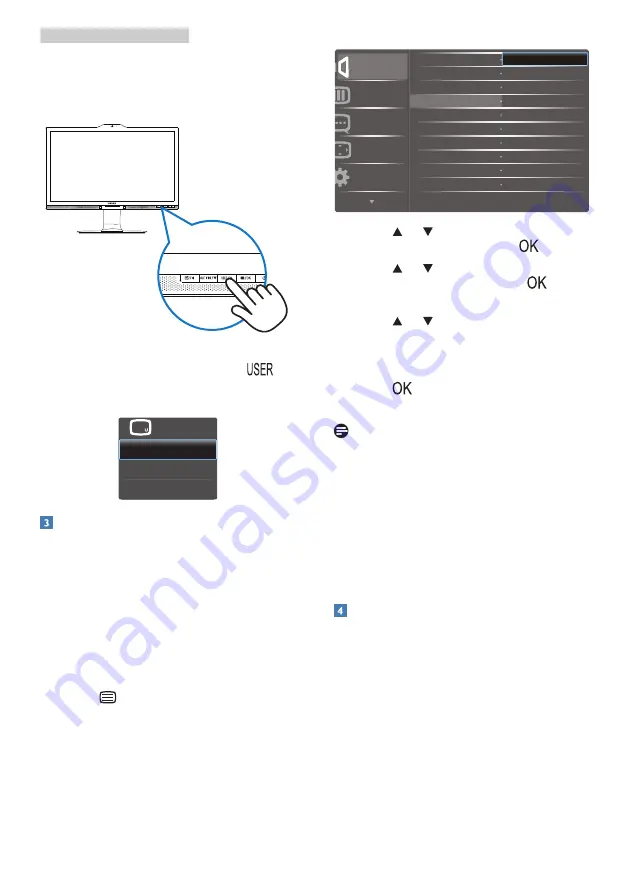
7
2. Setting up the monitor
Now you can press the hotkey directly
on the front bezel. Only your pre-
selected function will appear for quick
access.
For example, if you selected [Audio
Source] as the hotkey, press the
button on the front bezel, the [Audio
Source] menu appears.
Independent audio playback,
regardless of video input
Your Philips monitor can play the audio
source independently, regardless of
which video input.
For example, you can
play your MP3 player from the audio
source connected to the [
Audio In
] port
of this monitor, and still watch your
video source connected from [
MHL-
HDMI
], or [
DisplayPort
].
1. Press
button on the front bezel
to enter OSD Menu Screen.
2. Press or button to select main
menu [
Audio
], then press
button.
3. Press or button to select
[
Audio Source
], then press
button.
4. Press or button to select
your preferred audio source:
[
DisplayPort
], [
MHL-HDMI
], or
[
Audio In
]
.
5. Press
button to confirm your
selection.
Note
•
The next time you turn on this
monitor, it will by default select
the audio source you previously
selected.
•
In case you want to change it,
you will have to go through the
selection steps again to select your
new preferred audio source as the
default.
Description of the On Screen Display
What is On-Screen Display (OSD)?
On-Screen Display (OSD) is a feature in
all Philips LCD monitors. It allows an end
user to adjust screen performance or
select functions of the monitors directly
through an on-screen instruction
window. A user friendly on screen
display interface is shown as below:
























