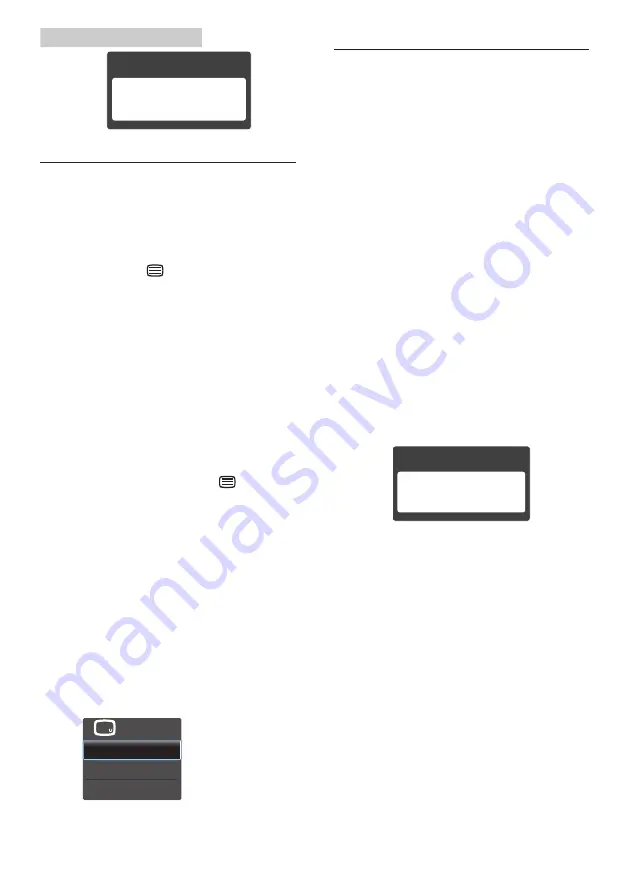
38
10. Troubleshooting & FAQs
10.3 Multiview FAQs
Q1:
Can I enlarge the PIP sub window
?
Ans.:
Yes, there are 3 sizes to select:
[
Small
], [
Middle
], [
Large
]. You
can press
to enter OSD menu.
Select your preferred [
PIP Size
]
option from the [
PIP / PBP
] main
menu.
Q2:
How to listen to Audio,
independent of video?
Ans.:
Normally the audio source is
linked to the main picture source.
If you want to change audio-
source input (for example: listen
to your MP3 player independently
regardless of the video source
input), you can press
to enter
OSD menu. Select your preferred
[
Audio Source
] option from the
[
Audio
] main menu.
Please note that the next time
you turn on your monitor, the
monitor will by default select the
audio source you chose last time.
In case you want to change it
again, you need to go through the
above steps to select your new
preferred audio source, which
then will become the “default”
mode.
10.4 MHL FAQs
Q1:
I cannot see my mobile device
image on the monitor screen
Ans.:
•
Please check if your mobile device is
MHL certified.
•
You also need to have a MHL
certified cable to connect the
devices.
•
Make sure that you have connected
to the MHL-HDMI port, and that
correct input is selected on the
Monitor via the input selector (front
bezel or OSD)
•
The product is officially MHL-
certified. As this monitor is a
passive display, if you encounter
any unexpected troubles when
using the MHL input, please refer
to the mobile device’s user manual
or contact the manufacturer of the
mobile device.
•
Make sure your mobile device
has not entered standby (sleep)
mode. If it has, then you will see a
notification message on the display.
Once the mobile device wakes up,
the monitor’s display will wake and
show the images. You may need
to make sure that the correct input
is selected if in between you have
used or connected any other device
Q2. Why is the image on the monitor
display of poor quality? My
mobile device looks far better.
Ans.:
•
The MHL standard defines fixed
1080p@60hz for output, and input.

















