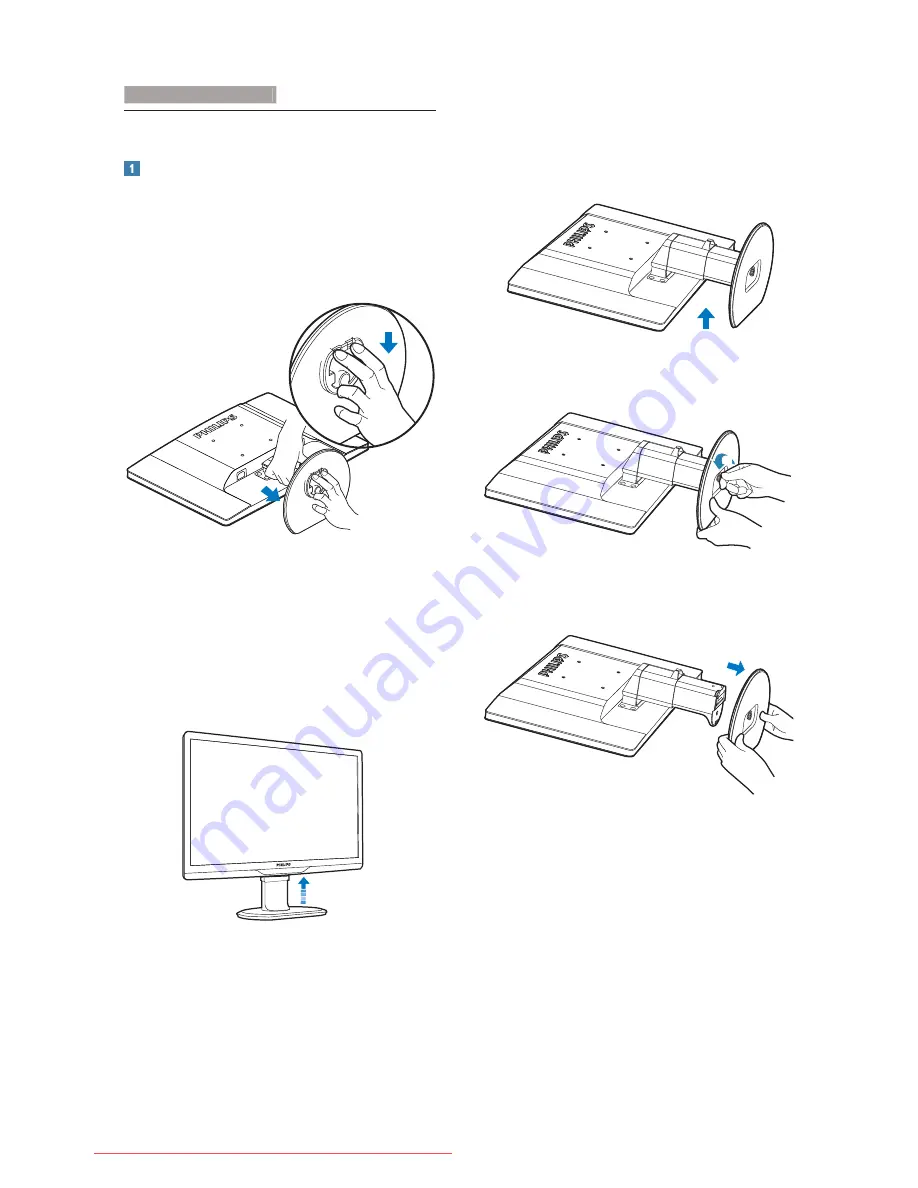
9
2.3 Remove Base Stand and Base
Remove the Base Stand
221S3/221S3L
Place the monitor face on a safe surface, release
the stand lock and pull the base stand away
from the base column.
.
221S3
L
plus
Before you start disassembling the monitor
base, please follow the instructions below to
avoid damage or injury.
1. Extend the monitor base to its maximum
height.
2. Place the monitor face down on a smooth
surface, taking care to avoid scratching or
damaging the screen. Then lift the monitor
stand.
3. Release the lock of base stand then pull the
base stand away from the base column.
2. Setting up the monitor
Downloaded from ManualMonitor.com Manuals












































