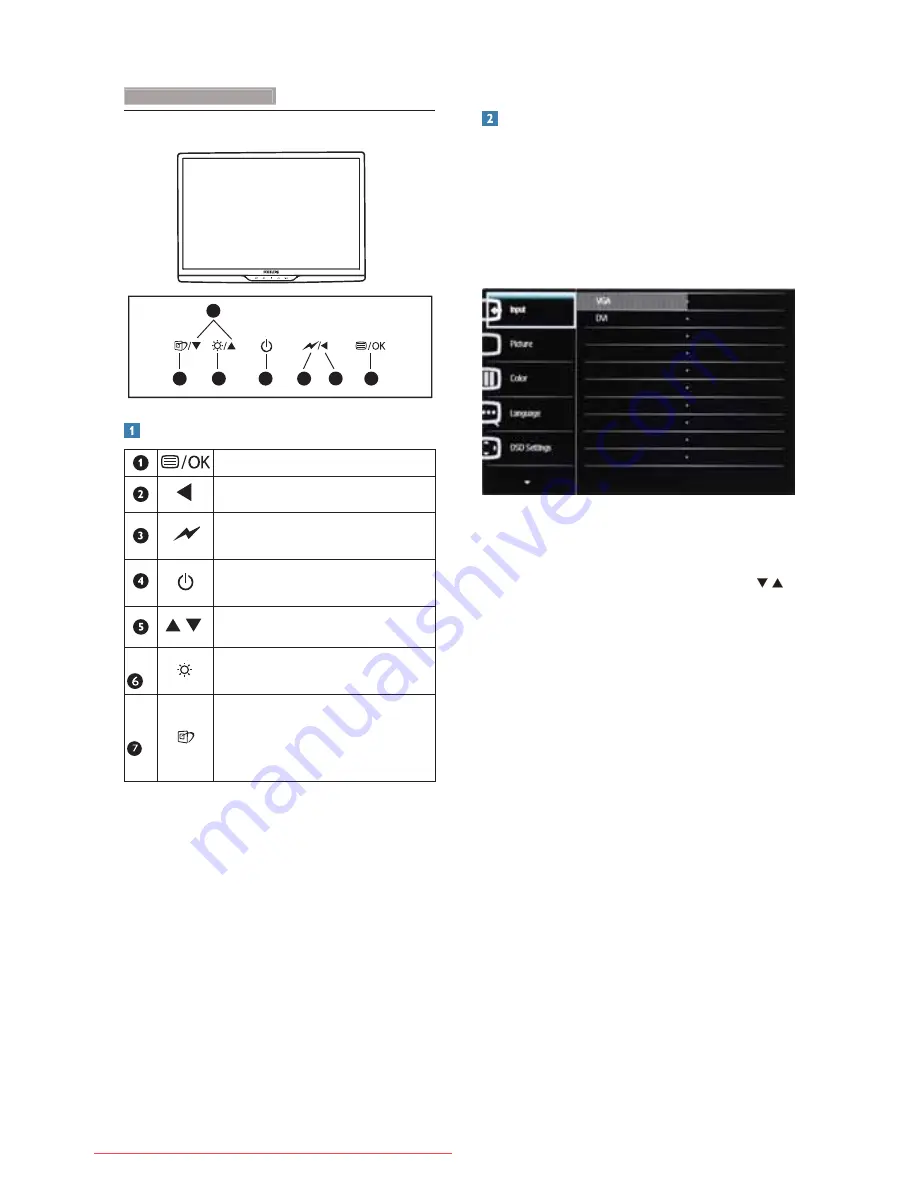
6
2.2 Operating the monitor
6
7
5
4
2
1
3
Front view product description
To access the OSD menu.
Return to previous OSD level.
Dim down to 60% of brightness
level by one touch.
To switch monitor’s power ON
and OFF
.
To adjust the OSD menu.
To adjust brightness of this
monitor.
SmartImage. There are 6 modes
to be selected: Office, Photo,
Movie, Game, Economy, Off
/To adjust the OSD menu.
Description of the On Screen Display
What is On-Screen Display (OSD)?
On-Screen Display (OSD) is a feature in all
Philips Monitors. It allows an end user to adjust
screen performance or select functions of
the monitors directly through an on-screen
instruction window. A user friendly on screen
display interface is shown as below:
Basic and simple instruction on the control
keys
In the OSD shown above, users can press
buttons at the front bezel of the monitor to
move the cursor, or press
OK
to confirm the
choice or adjustment.
The OSD Menu
Below is an overall view of the structure of
the On-Screen Display. You can use this as a
reference when you want to work your way
around the different adjustments later on.
2. Setting up the monitor
Downloaded from ManualMonitor.com Manuals









































