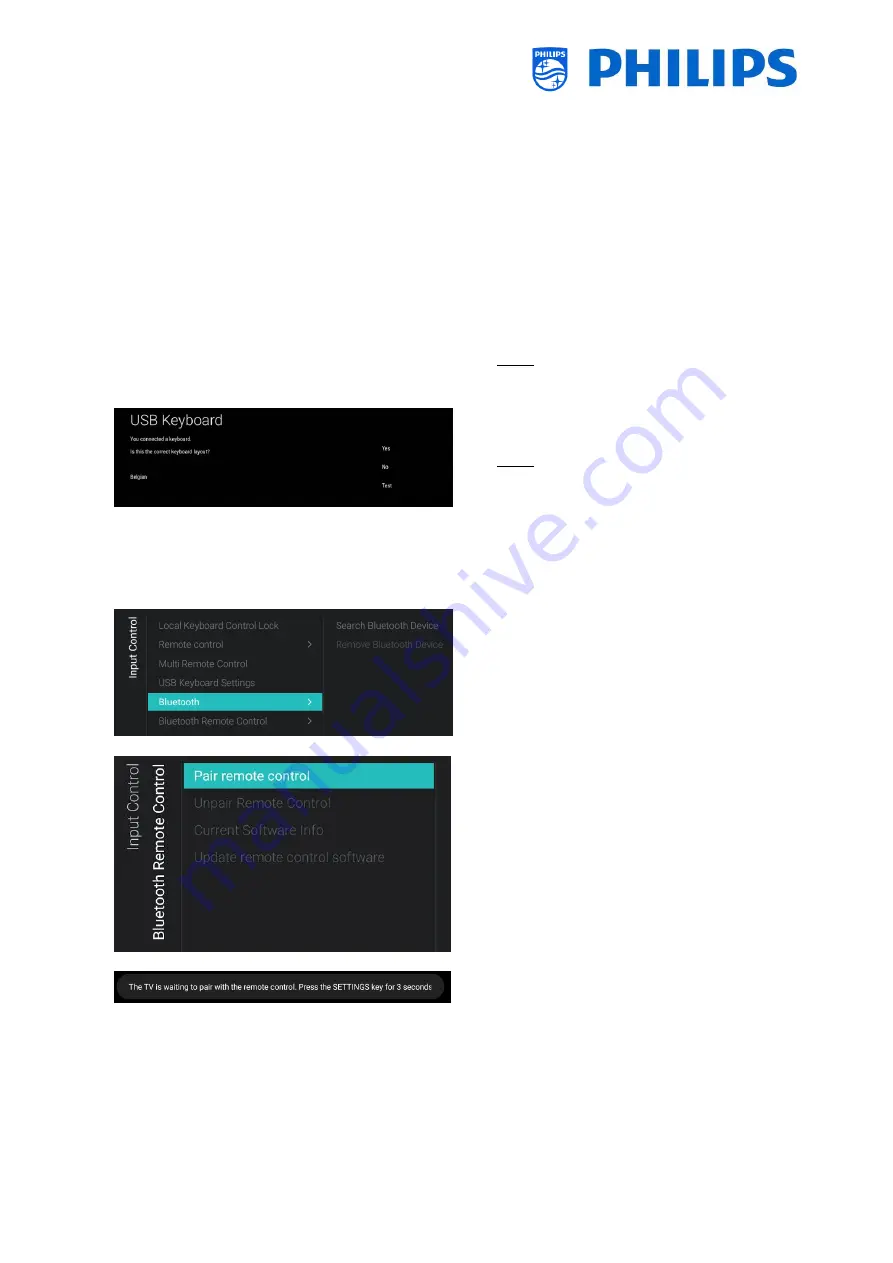
- 68 -
o
How to program the RC:
o
Press and hold both the menu and the color
button or digit button on the RC for about five
seconds (You should not point the RC to the
receiver on the TV)
o
To see the status of the remote control, while
pointing at the TV, press and hold the “Mute”
button for about five seconds until you get a
notification on screen
o
You will see the battery status of the RC, the
setting programmed in the RC (default = blue)
and the setting in TV
Note: See also more details in chapter ‘Remote
control’
o
Navigate to the [Input control] [USB Keyboard
Settings] menu
Note: This menu is only accessible when a USB
keyboard is connected to the TV
o
When you connect a keyboard to the TV, you will
get a wizard to install the keyboard automatically.
By opening this menu item, you will be able to do
this installation wizard again and change the
keyboard layout and test your keyboard
o
Navigate to the [Input control] [Bluetooth] menu
o
This menu is only here for future use, it is currently
NOT working
Bluetooth audio devices will never be able to be
connected
o
Navigate to the [Input control] [Bluetooth
Remote Control] menu
o
This menu is to pair the 22AV2025B remote
control to the TV
o
You will see below items:
o
[Pair remote control]: If you press “OK” to
activate this action you will see a message
onscreen asking you to press the “Settings”
key on the Bluetooth RC for 3 seconds to pair
with the TV. After 3 seconds you will see a blue
LED blinking next to the standby button.
You will see a message onscreen that the TV is
paired with your remote control. Once done,
below menu items will become controllable.
o
[Unpair Remote Control]: You disconnect the
Bluetooth connection between the RC and the
TV by pressing “OK”. You will see a message
onscreen that the TV has unpaired with your
remote control
Содержание BFL2114/27 Series
Страница 103: ... 102 ...
Страница 129: ... 128 ...






























