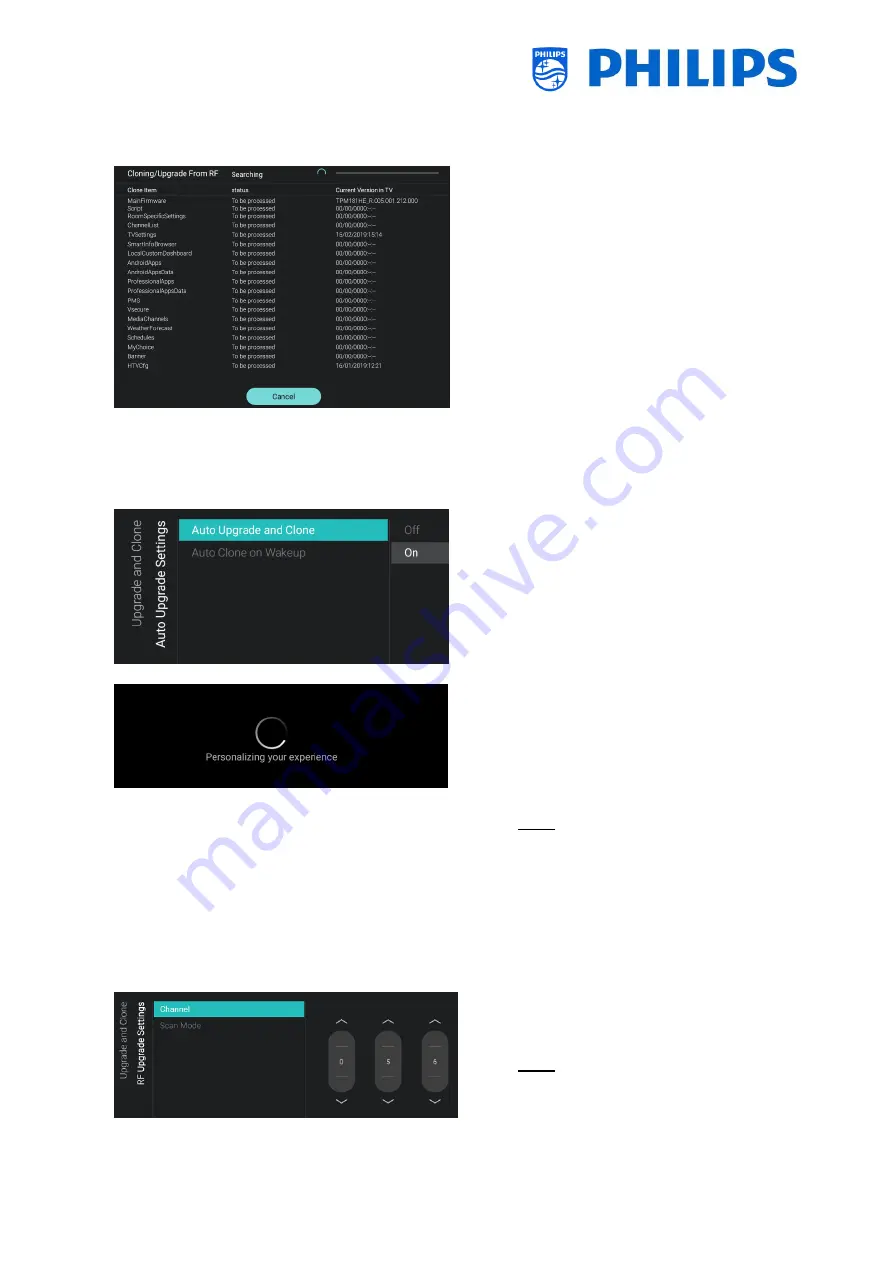
- 33 -
Networks]
[Control
TV
Over
IP]
[WebServices] [IPUpgradeService] menu
o
Select the [Clone RF to TV] menu
o
Using this you will be able to clone to the
TV over RF, this happens automatically
when a clone is being played out on RF by
CMND. Via this menu you can manually
force an upgrade to happen
o
On the top of the page you will see a
waiting animation while cloning is
ongoing, once finished it will change to
Done
o
During the cloning process there will be a
[Cancel] button available, press “OK” to
cancel the cloning process
o
Once cloning is complete, [Cancel] will
change to [Close], press “OK” to return
back to TV state
o
Navigate to the [Auto Upgrade Settings]
menu
o
You will see below items:
o
[Auto Upgrade and Clone]: RF upgrade
and Clone upgrade will be enabled
automatically at 4 AM and 1PM if the
TV is in standby and 5 minutes after the
TV is put in STBY if [On] is selected, no
upgrade will happen if [Off] is selected
o
[Auto Clone on Wakeup]: Nothing will
happen when [Off] but when [On] the
TV shall search for a new clone when
waking up from standby. You will see a
message
“Personalizing
your
experience” when starting up the TV
Note:
TVSettings,
ChannelList,
WeatherForecast, SmartInfoBrowser,
MyChoise and PMS data will be cloned
on wakeup. Depending on SW updates
and feature updates this list might
change overtime
o
Navigate to the [RF Upgrade Settings]
menu
o
You will see below items:
o
[Channel]: The Channel for CMND
playout can be modified in this menu
Note: Default this should be set to
Channel 56. When an RF upgrade
happens, the TV will first do a scan on
the channel frequency set here. If
nothing is found it will scan between 44
Содержание BFL2114/27 Series
Страница 103: ... 102 ...
Страница 129: ... 128 ...






























