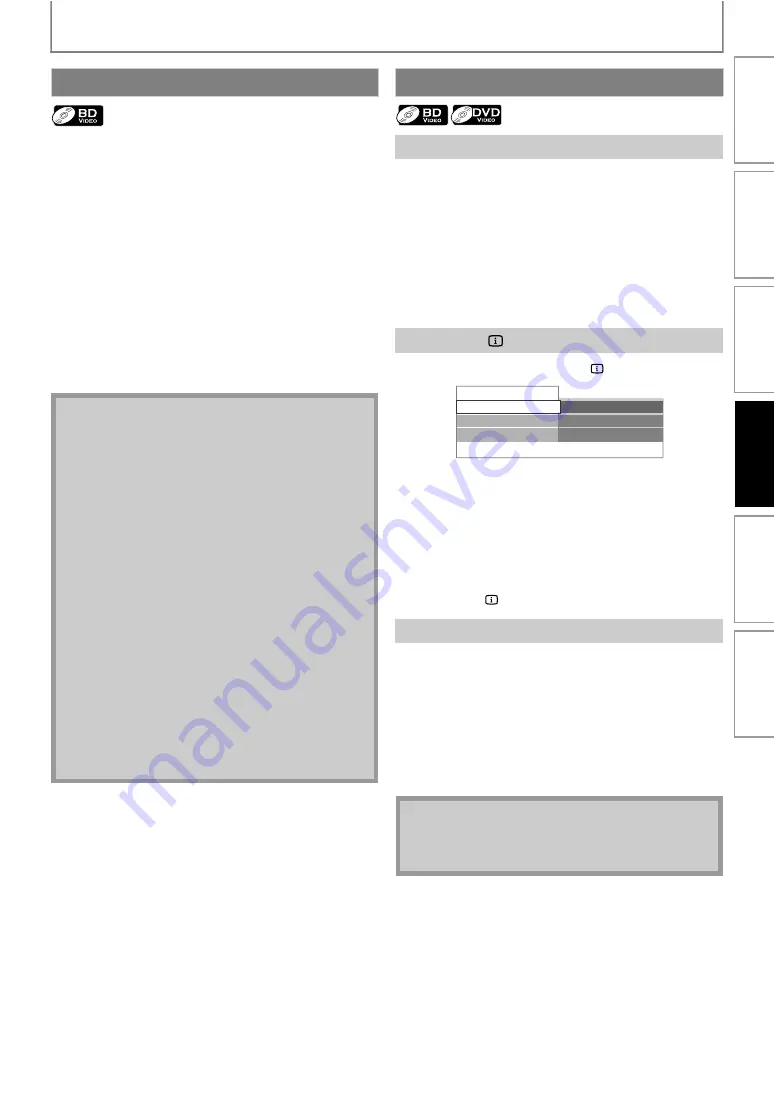
29
SPECIAL PLAYBACK
You can enjoy the BD-Live functions which enable you to
use the interactive functions when the unit is connected to
the Internet. (For the Network connection, refer to
page 43.)
Examples for BD-Live interactive functions :
• Download the additional contents such as the movie’s
trailer, subtitles and BD-Java, etc.
• While downloading, special video data may be played
back.
- Service and functions differ depending on the disc.
Follow the instructions given by the disc when using
the BD-Live function.
- You must insert an SD memory card when using the
BD-Live function. (SD memory card of 1GB is
recommended.)
- Do not remove the SD Memory Card when using the
BD-Live function.
1) During playback, press [NEXT
title or chapter and move to the next.
The title or chapter will move forward by one at a time.
• If there is no chapter in one title, the current title may
be skipped.
To go back to the beginning of the current title or
chapter, press
Press
repeatedly to go to the previous title or
chapter. The title or chapter may move backward one
at a time.
1) During playback, press [INFO
].
2) Use [
] to select “Title” or “Chapter”.
3) Use [the Number buttons] or [
] to enter the
title/chapter number.
4) Press [OK].
Playback will start from the beginning of the title/
chapter.
5) Press [INFO
] to remove the information display.
Title Search
1) In stop mode, enter the title number you want to
search using [the Number buttons].
Playback of the title will start in a few seconds.
Chapter Search
1) During playback of a title, enter the chapter number
you want to search using [the Number buttons].
Playback of the chapter will start in a few seconds.
Enjoying BD-Live Discs with Internet
• You must connect the unit to the Internet and set up
necessary settings in order to use the BD-Live
function.
• For certain discs, setting for “BD-Live Setting” may
need to be changed.
• Depending on your connection environment, it may
take time to connect to the Internet or the Internet
may not be connected.
• When BD-Live functions are used and the unit is
connected to the Internet, you may be charged for
this communication.
• Some discs with BD-Live function require memory
when playing back the content. If you cannot play
back a disc with BD-Live function, insert an SD
card(1GB or more) which is formatted on this unit.
• The player or disc IDs may be sent to the content
provider when playing back a disc with BD-Live
function.
• If you save your viewing history on the server by
using these IDs, you will be introduced to other
similar movies.
• You can save game score histories.
Title/Chapter Search
Using [PREV
Using [INFO
]
Using [the Number buttons] (Direct Search)
• As for the BD-video, how it performs will be strongly
determined by the disc, and may not perform as
described.
001/023
00:01:31
001/012
Disc
Title
Chapter
Playing Time
In
trodu
cti
o
n
C
o
n
n
ectio
ns
Bas
ic Setup
Pl
ay
b
a
ck
Ot
h
e
rs
Fun
ct
ion S
e
tu
p






























