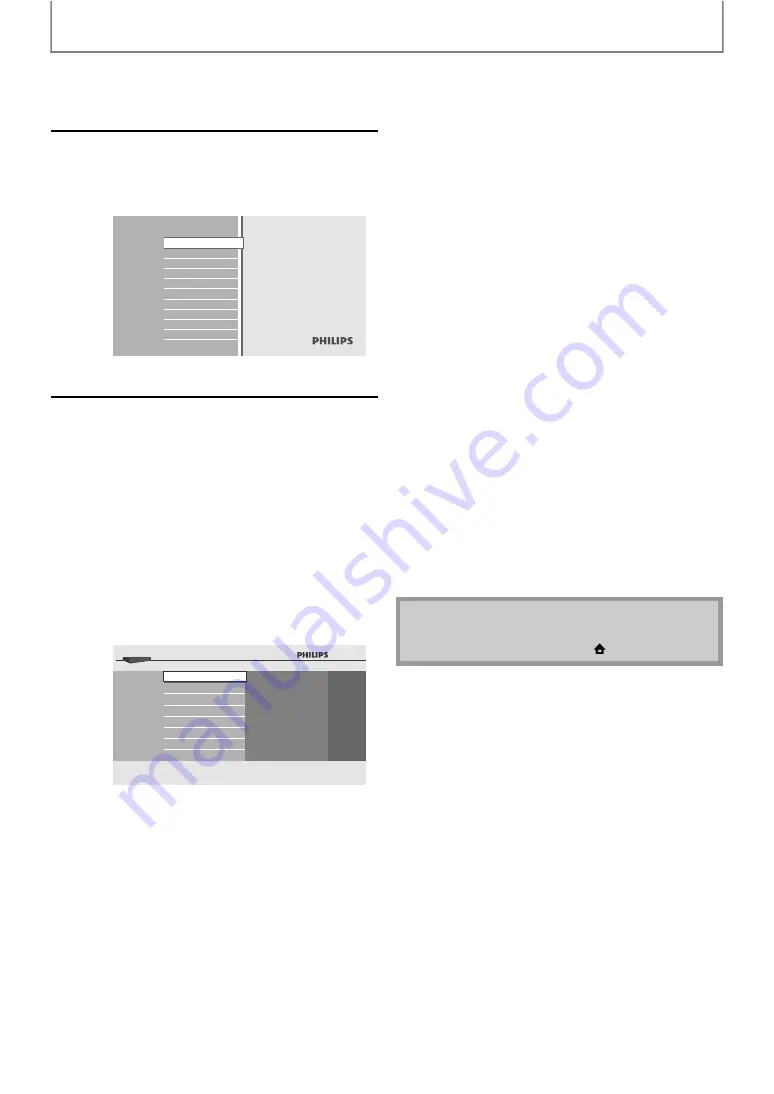
24
BASIC PLAYBACK
1
Insert a disc (refer to page 21 on
how to insert a disc).
• Home menu appears automatically.
2
With “Disc Tray” selected, press
[OK]. Media filter screen will
appear.
• For audio CD, skip to step 4.
3
Select the type of the file you want
to play back in the media filter
screen. Then press [OK] to display
the file list.
Blu-ray Disc Player
Disc Tray
SD Card
Settings
Product Info
: If you want to play back video
files such as DivX® video files,
select “Video”.
: If you want to play back music
files such as Windows Media™
Audio, select “Music”.
: If you want to play back the still
images such as JPEG pictures,
select “Pictures”.
BD-Player
Disc Tray
Video
Music
Pictures
4
Select a group (folder) or track/file
you want to play back. Then press
[PLAY
] or [OK] to start playback.
Refer to “How to Navigate through the Track/
File List” on page 23.
To skip to the next track/file:
Press
To skip to the previous track/file:
Press
To pause playback:
Press
To return to the normal playback:
Press
.
To stop playback:
Press
Playback will be in Resume-On-Stop mode.
<Resume-On-Stop mode for
>
Playback will start from the point where it is
stopped next time you press
If you press
playback will start from the beginning of the
track instead of resuming from the stop point.
<Resume-On-Stop mode for
Playback will start from the beginning of the
current file next time you press
or
To go back to the media filter screen :
Press
• Playback will also stop and the home menu will
appear when you press
]
.






























