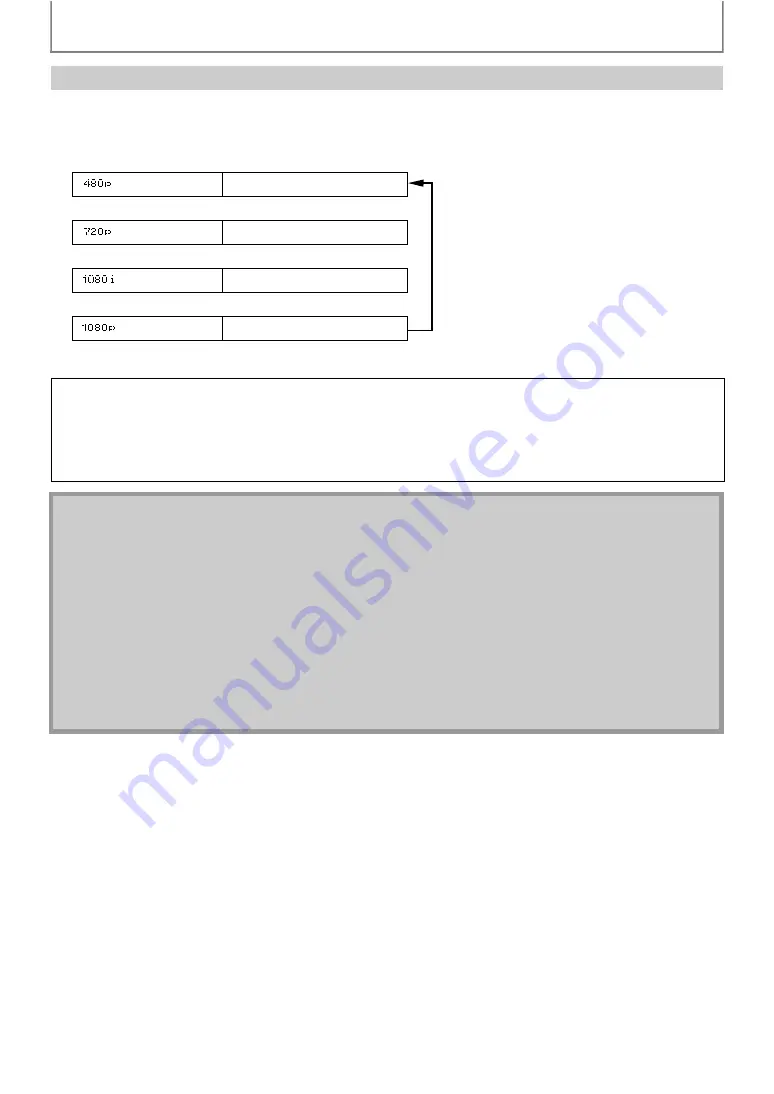
14
CONNECTIONS
Press
to change the resolution of the video signal being output from the HDMI OUT. The video resolution
changes as follows every time
is pressed. Or change the setting in the “HDMI Video Resolution” in the settings
menu.
HDMI Mode and Actual Output Signals
Font Panel Display
HDMI Video Resolution
480 Progressive
720 Progressive
1080 Interlaced
1080 Progressive
Copyright protection system
To play back the digital video images of a BD-video or DVD-video via an HDMI connection, it is necessary that both the
player and the display device (or an AV receiver / amplifier) support a copyright protection system called HDCP (high-
bandwidth digital content protection system). HDCP is copy protection technology that comprises data encryption
and authentication of the connected AV device. This unit supports HDCP. Please read the operating instructions of
your display device (or AV receiver / amplifier) for more information.
• When using HDCP-incompatible display device, the picture will not be viewed properly.
• The audio signals from the HDMI jack (including the sampling frequency, the number of channels and bit length)
may be limited by the device that is connected.
• Among the display device(s) that support HDMI, some do not support audio output (for example, projectors). In
connections with device such as this unit, audio signals are not output from the HDMI output jack.
• When this unit’s HDMI jack is connected to a DVI-D compatible display device(s) (HDCP compatible) with an HDMI-
DVI converter cable, the signals are output in digital RGB.
• Pressing
does not work when HDMI cable is not connected, or when no video signal is being output from
the HDMI OUT jack.
• Pressing
does not work during the playback of a BD-video or while displaying the settings menu.
• When you make a selection, the TV monitor temporarily goes blank and then comes back again. If it does not, press
repeatedly to change the resolution or press and hold
on the front panel for 5 seconds to
change the setting back to its default.















































