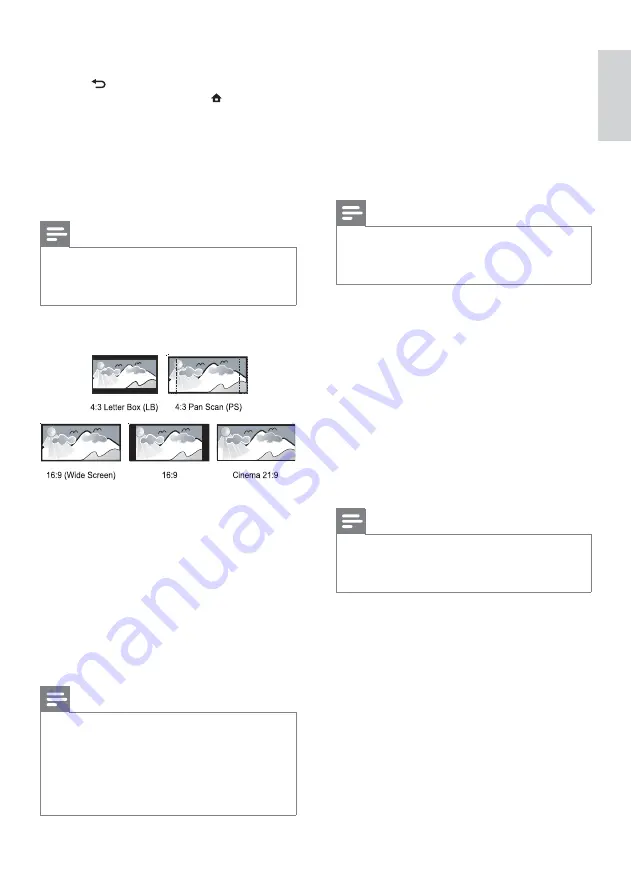
17
[HDMI Video]
Select a HDMI video output resolution that is
compatible with your TV display capability.
[Auto]
- Detect and select the best supported
video resolution automatically.
[Native]
- Set to original video resolution.
[480i/576i], [480p/576p], [720p], [1080i],
[1080p], [1080p/24Hz]
- Select a video
resolution setting that best is supported by the
TV. See the TV manual for details.
Note
If the setting is not compatible with your TV, a blank
screen appears. Wait for 10 seconds for auto recovery,
or press repeatedly the
HDMI
button until the picture
appears.
[HDMI Deep Color]
This feature is available only when the display
device is connected by a HDMI cable, and when it
supports deep color feature.
[Auto]
- Enjoy vivid images in over a billion
colors on Deep Color enabled TV.
[Off]
- Output standard 8 bit color.
[Component Video]
Select a component video output resolution that is
compatible with the TV display capability.
[480i/576i], [480p/576p], [720p], [1080i] -
Select a video resolution setting that is best
supported by the TV. See the TV manual for
details.
Note
If the setting is not compatible with the TV, a blank
screen appears. Wait for 10 seconds for auto recovery.
Copy protected DVDs can only output 480p/576p or
480i/576i resolution.
[Picture Settings]
6HOHFWDSUHGHÀQHGVHWRISLFWXUHFRORUVHWWLQJV
[Standard]
– Original color setting.
[Vivid]
– Vibrant color setting.
[Cool]
- Soft color setting.
[Action]
– Sharp color setting. It enhances
the details in the dark area. Ideal for action
movies.
[Animation]
– Contrast color setting. Ideal for
animated pictures.
[Black Level]
Improve black color contrast.
[Normal]
- Standard black level.
[Enhanced]
- Enhance black level.
5
Select a setting, then press
OK
.
To return to the previous menu, press
BACK
.
To exit the menu, press
.
[Audio]
Select an audio language for disc play.
[Subtitle]
Select a subtitle language for disc play.
[Disc Menu]
Select a language for disc menu.
Note
If the language you have set is not available on the disc,
the disc uses its own default language.
For some discs, the subtitle/audio language can only be
changed from the disc menu.
[TV Display]
Select a display format:
[4:3 Letterbox]
– For 4:3 screen TV: wide-
screen display with black bars on the top and
bottom of the screen.
[4:3 Panscan]
– For 4:3 screen TV: full-height
display with the trimmed sides.
[16:9 Widescreen]
– For wide-screen TV:
display ratio 16:9.
[16:9]
– For 16:9 screen TV: display picture at
ratio 4:3 for a disc with 4:3 ratio, with black
bars on the left and right side of the screen.
[Cinema 21:9]
– For wide-screen TV of display
ratio 21:9, remove black bars at the bottom and
top of the screen.
Note
If
[4:3 Panscan]
you have selected is not supported by the
disc, the screen displays in the
[4:3 Letterbox]
format.
Help text display will be available in all modes, except
[Cinema 21:9]
.
Subtitle Shift function is enabled only in
[Cinema 21:9]
mode.
For optimum viewing with Philips Cinema 21:9 TV, refer to
the TV’s user manual.
English
EN
Содержание BDP3000
Страница 1: ...www philips com welcome Register your product and get support at EN User manual BDP3000 ...
Страница 30: ...31 ...
Страница 31: ...32 ...
Страница 32: ...33 ...
Страница 33: ...34 ...
Страница 34: ...35 ...
Страница 35: ...36 ...
Страница 36: ......
Страница 37: ... 2009 Koninklijke Philips Electronics N V All rights reserved BDP3000_55_UM_V4 0_1008 ...















































