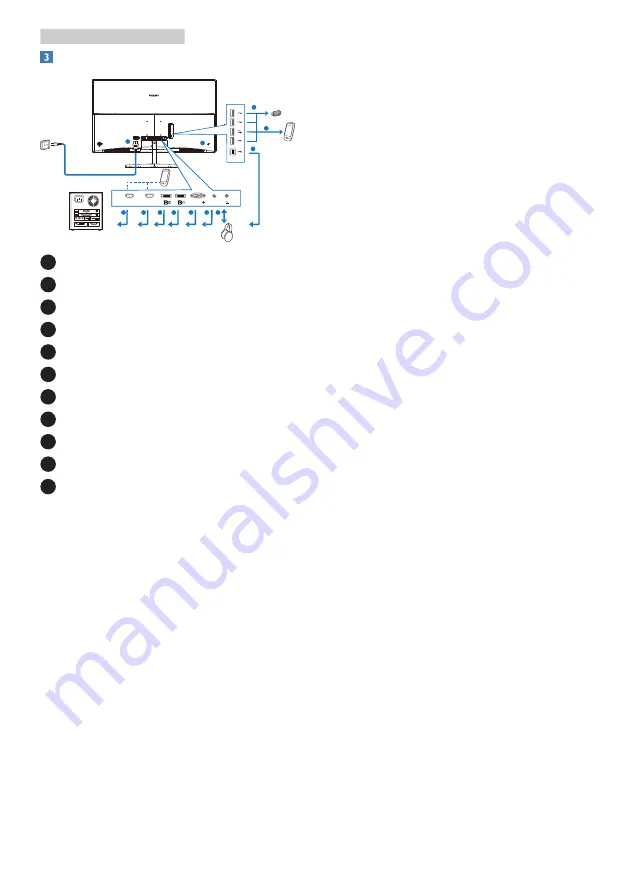
5
2. Setting up the monitor
Connecting to your PC
1
2
3
4
5
5
6
7
8
9
10
11
MHL-HDMI 2.0
AUDIO
IN
D-SUB
MHL-HDMI
1
Kensington anti-theft lock
2
Earphone jack
3
Audio input
4
VGA input
5
Display port input
6
MHL-HDMI 2.0 input
7
MHL-HDMI 1.4 input
8
AC Power input
9
USB upstream
10
USB fast charger
11
USB downtream
Connect to PC
1. Connect the power cord to the back
of the Display firmly.
2. Turn off your computer and unplug
its power cable.
3. Connect the Display signal cable to
the video connector on the back of
your computer.
4. Plug the power cord of your
computer and your Display into a
nearby outlet.
5. Turn on your computer and Display.
If the Display displays an image,
installation is complete.






















