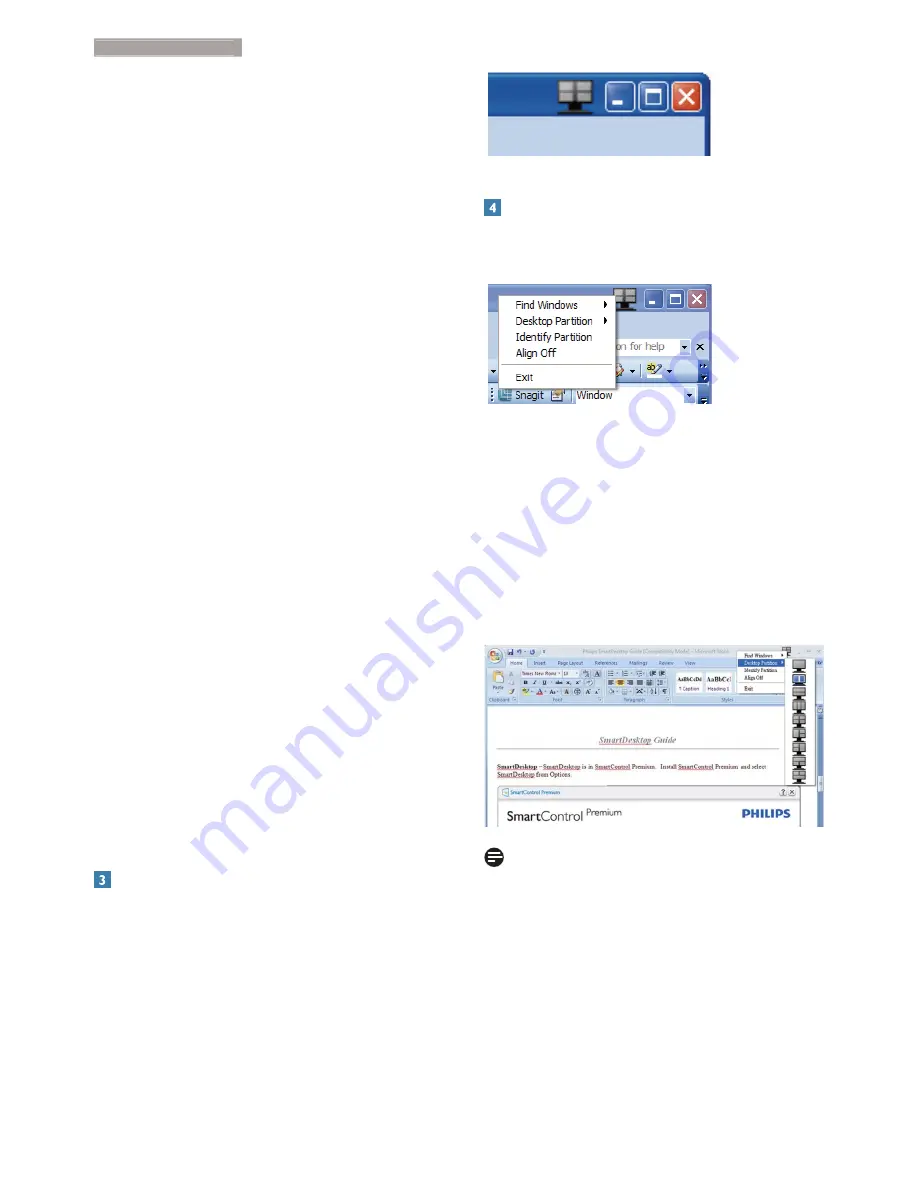
17
3. Image Optimization
If the outline of the region is not visible when
dragging the window, “Show windows contents
while dragging” is disabled. To enable:
1. In Control Panel, click System.
2. Click Advanced system settings (For Vista
& Win7 Win8 OS, this is located on the left
sidebar)
3. In Performance section, click Settings.
4. In the box, check Show window contents
while dragging, and click OK.
Other alternative path:
Vista
Control Panel > Personalization > Window
Color and Appearance > Click "Open Classic
appearance properties for more color options"
> Click "Effects" button > check Show window
contents while dragging
XP:
Display Properties>Appearance>Effects...>
check Show window contents while dragging
Win 7:
No other alternative path available.
Win 8:
Windows 8 is to right click on the lower left
hand corner then select System > Advanced
System Settings (Left side bar) > Performance
section - Settings > Show Windows contents
while dragging.
Title Bar Options
Desktop Partition can be accessed from the title
bar of the active window. This provides a quick
and easy way to manage the desktop as well as
sending any window to any partition without
having to drag and drop. Move the cursor into
the active window’s title bar to access the drop
down menu.
Right Click Menu
Right click on the Desktop Partition icon to
view the drop down menu.
1. Find Windows – In some cases, the user
may have sent multiple windows to the same
partition. Find Window will show all open
windows and move the selected window to
the forefront.
2. Desktop Partition – Desktop Partition shows
the current selected partition and allows the
user to quickly change to any of the partitions
shown in the drop down.
Note
If more than one display is attached, the user
can select the targeted display to change the
partition. The highlighted icon represents the
current active partition.
3. Identify Partition – Displays the outline grid
on the desktop for the current partition.
4. Align On/Align Off – Enables/disables the
drag and drop auto align feature.
Содержание BDM3201F
Страница 21: ...19 3 Image Optimization SmartDesktop Partition Definitions Name Description Image ...
Страница 22: ...20 3 Image Optimization Name Description Image 0 1 ...
Страница 39: ......
















































