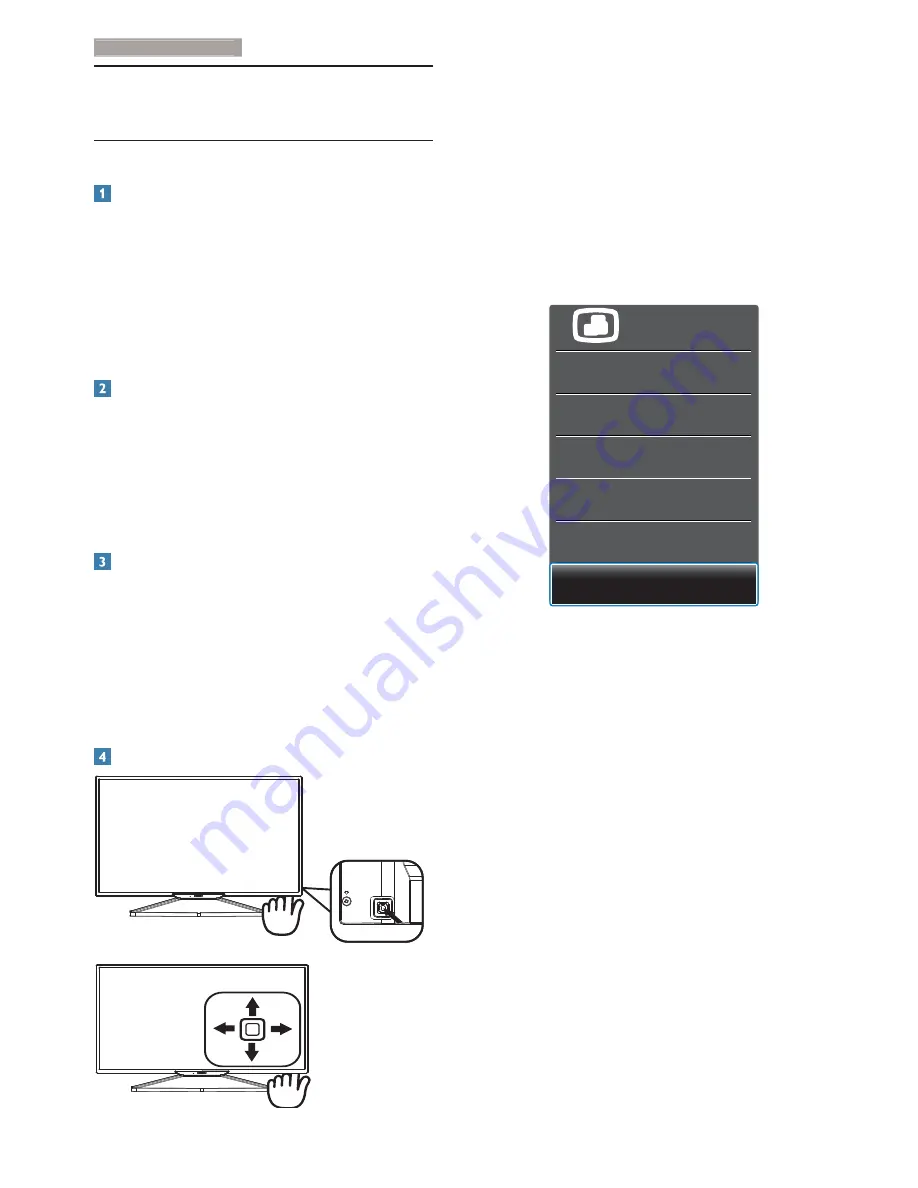
8
3. Image Optimization
3. Image
Optimization
3.1 SmartImage
What is it?
SmartImage provides presets that optimize
display for different types of content, dynamically
adjusting brightness, contrast, color and
sharpness in real time. Whether you're working
with text applications, displaying images or
watching a video, Philips SmartImage delivers
great optimized Display performance.
Why do I need it?
You want a Display that delivers optimized
display all your favorite types of content,
SmartImage software dynamically adjust
brightness, contrast, color and sharpness in
real time to enhance your Display viewing
experience.
How does it work?
SmartImage is an exclusive, leading edge Philips
technology that analyzes the content displayed
on your screen. Based on a scenario you select,
SmartImage dynamically enhances the contrast,
color saturation and sharpness of images to
enhance the contents being displayed - all in
real time with the press of a single button.
How to enable SmartImage?
1. Toggle to the left to launch the SmartImage
on screen display;
2. Toggle to the rear or front to select between
Office, Photo, Movie, Game, Economy mode
and Off.
3. The SmartImage on screen display will remain
on screen for 5 seconds or you can also press
button to the left to make confirmation.
3KRWR
0RYLH
*DPH
(FRQRP\
2II
2IILFH
6PDUW,PDJH
Office:
Enhances text and dampens
brightness to increase readability and
reduce eye strain. This mode significantly
enhances readability and productivity when
you’re working with spreadsheets, PDF files,
scanned articles or other general office
applications.
Photo:
This profile combines color
saturation, dynamic contrast and sharpness
enhancement to display photos and other
images with outstanding clarity in vibrant
colors - all without artifacts and faded
colors.
Movie:
Ramped up luminance, deepened
color saturation, dynamic contrast and
razor sharpness displays every details in
darker areas of your videos without color
washout in brighter areas maintaining a
dynamic natural values for the ultimate
video display.
Содержание BDM3201F
Страница 21: ...19 3 Image Optimization SmartDesktop Partition Definitions Name Description Image ...
Страница 22: ...20 3 Image Optimization Name Description Image 0 1 ...
Страница 39: ......











































