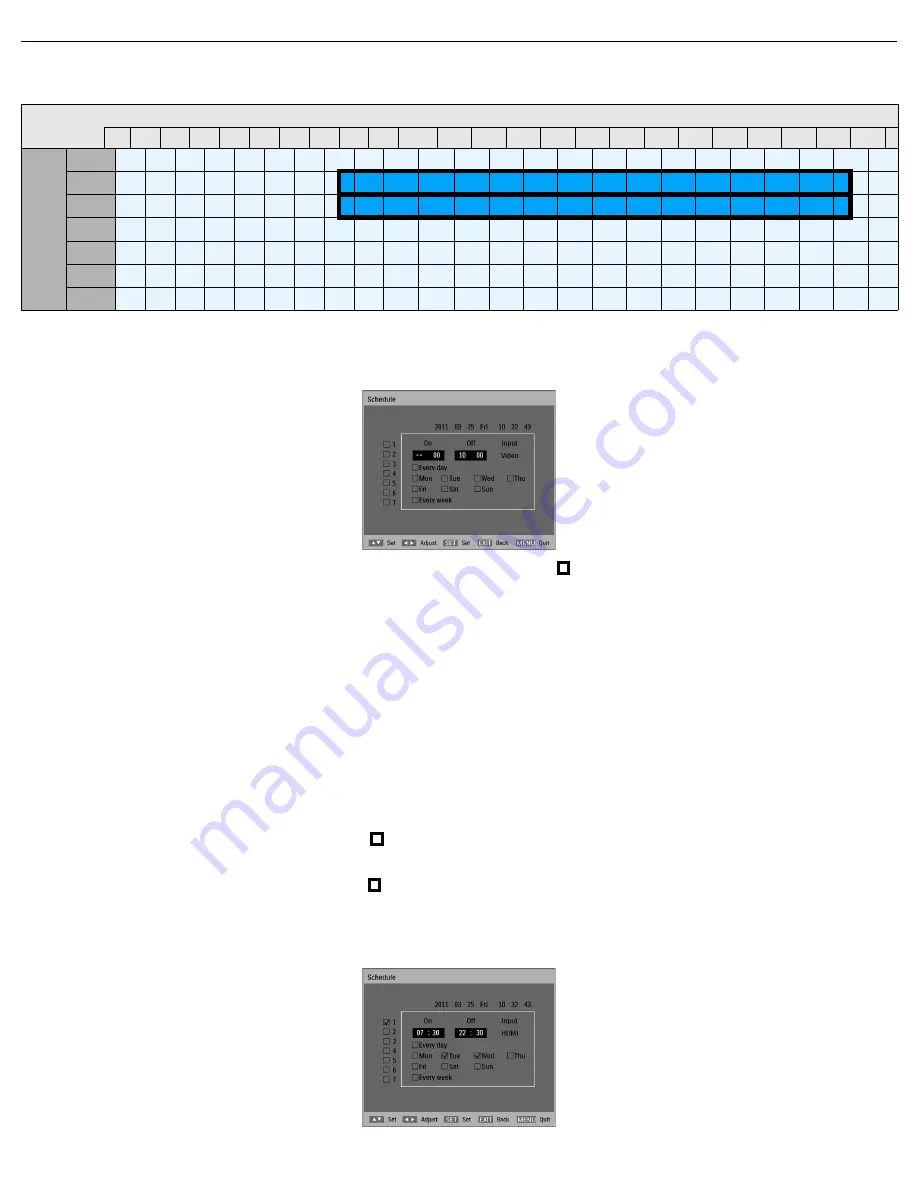
User Manual BDL5587XL
RETURN TO THE CONTENTS
For example, if you wish to turn the display on automatically at 7:30 AM and off at 10:30 PM on Tuesdays and
Wednesdays and display the signal from the HDMI input:
Perform the following steps:
1. With the
Schedule
item highlighted in the
Advanced option
menu, press the
PLUS
button to open
the submenu.
2. Press the
UP
/
DOWN
button to select schedule item #1 ( 1), then press
SET
. A check mark will
appear in the box indicating that the schedule item has been selected.
3. With the
On
item highlighted, press the
SET
button and then press the
UP
/
DOWN
button to set the
power on hour to “07”.
4. Press the
PLUS
button to move to the minute slot. Press the
UP
/
DOWN
button to set the power on
minute to “30”, then press the
EXIT
button.
5. Press the
PLUS
button to highlight the
Off
item. Press the
SET
button, and then press the
UP
/
DOWN
button to set the power off hour to “22”.
6. Press the
PLUS
button to move to the minute slot. Press the
UP
/
DOWN
button to set the power off
minute to “30”, then press the
EXIT
button.
7. Press the
PLUS
button to highlight the
Input
item, and then press the
UP
/
DOWN
button to select
HDMI
.
8. Press the
PLUS
button to select
Tue
and then press the
SET
button. A check mark will appear in the
box indicating that it has been selected.
9. Press the
PLUS
button to select
Wed
and then press the
SET
button. A check mark will appear in the
box indicating that it has been selected.
10. Now you have completed the schedule settings. The on-screen display should look like the illustration
below:
Time
0:00 1:00 2:00 3:00 4:00 5:00 6:00 7:00 8:00 9:00 10:00 11:0012:0013:0014:0015:0016:0017:0018:0019:0020:0021:0022:0023:00
Day
MON
Off
TUE
Off
On
Off
WED
Off
On
Off
THU
Off
FRI
Off
SAT
Off
SUN
Off














































