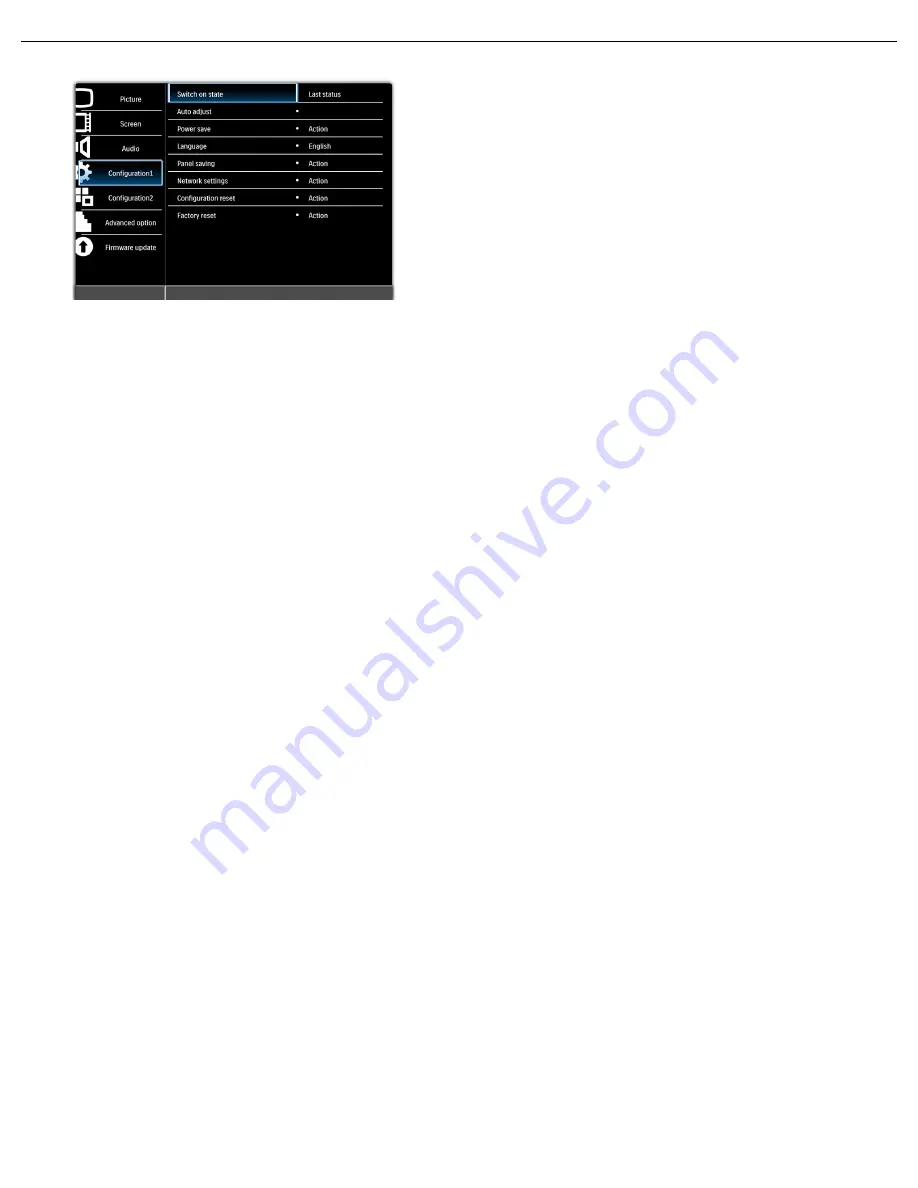
User Manual BDL5587XL
RETURN TO THE CONTENTS
4.2.4. Configuration 1 MENU
Switch on state
Set the display to turn on or remain off when the power cord is connected to a wall outlet.
Use the
UP
/
DOWN
button to toggle between
•
Last status
- The display will return to the previous power status (on/off/standby) when removing and
replacing the power cord.
•
Forced on
- The display will turn on when the power cord is connected to a wall outlet.
•
Power off
- The display will remain off when the power cord is connected to a wall outlet.
Note: If you unplug the power cord and re-plug within 7 seconds, the display will not work under the selected setting.
Auto adjust
Note: For VGA input only.
Use this function to automatically optimize the VGA image within the display. Press
SET
to adjust.
Power save
Set the display to reduce the power consumption.
Use the
UP
/
DOWN
button to toggle between
•
PC
- Select
On
to let the display enter DPMS (Display Power Management Signaling) mode when no signal
can be detected from the HDMI, DVI-D, and VGA inputs after three successive cycles. Use the
PLUS
/
MINUS
button to make selection.
•
Video
- Select
On
to let the display enter power saving mode when no signal is detected from the
Component input after three successive cycles. Use the
PLUS
/
MINUS
button to make your selection.
Language
Select the language for the OSD menu.
Use the
UP
/
DOWN
button to select a language.
Panel saving
Choose to enable the panel saving functions to reduce the risk of the "image persistence”. Use the
UP
/
DOWN
button to toggle between
•
Cooling fan
- Select
Auto
and the fan will turn on when the display gets to a certain level in order to
expel hot air and cool the unit. Select
On
/
Off
to keep the fan on/off. Use the
UP
/
DOWN
button to make
your selection.
Notes:
• When Auto is selected, the cooling fans will turn on when the temperature reaches 55°C (131°F) and will turn off
when the temperature has decreased to 50°C (122°F).
• The display will shut down automatically if the temperature reaches 82°C (179.6°F) no matter what settings have
been selected.















































