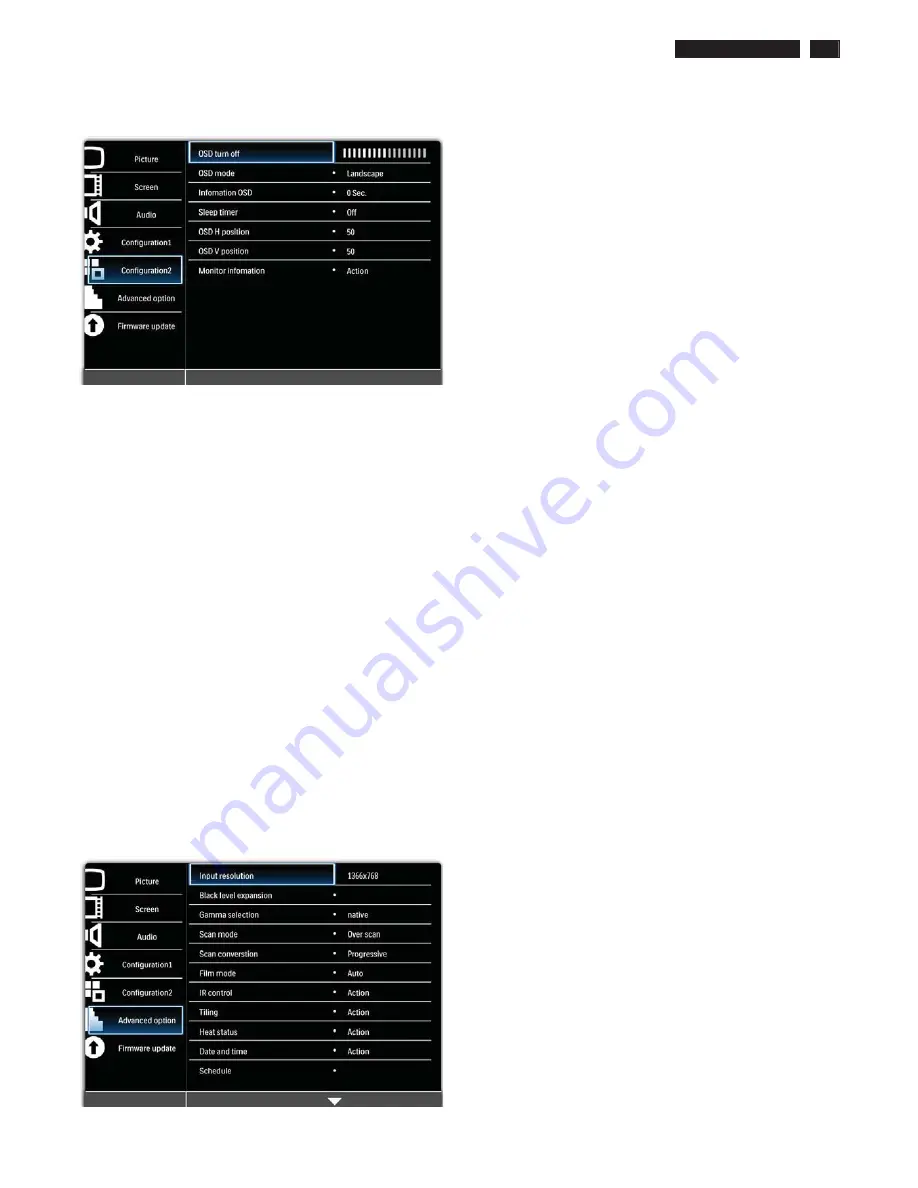
BDL4
7
85
S
L LCD
13
On-Screen Display
Configuration 2 MENU
OSD turn off
S
et the period o
f
ti
m
e the O
S
D
m
enu st
a
ys on the screen (
f
ro
m
5
to
120
seconds since the l
a
st key stroke) Use
PLUS
/
MINUS
to
a
d
j
ust.
OSD mode
S
elect the orient
a
tion o
f
the O
S
D
a
ccordin
g
to the orient
a
tion the displ
a
y
is inst
a
lled. Use the
UP
/
DOWN
button to to
gg
le between
•
Portrait
•
Landscape
Information OSD
S
et the period o
f
ti
m
e the in
f
or
ma
tion O
S
D st
a
ys on the screen. The
in
f
or
ma
tion O
S
D will displ
a
y when input si
g
n
a
l is ch
a
n
g
ed.
Use the
UP
/
DOWN
button to
a
d
j
ust. The in
f
or
ma
tion O
S
D will not
a
ppe
a
r
when
Off
is selected. I
f
0
is selected, the in
f
or
ma
tion O
S
D will re
ma
in on
the screen.
Sleep timer
S
et the displ
a
y to turn itsel
f
o
ff
to st
a
ndby
m
ode within
a
user-speci
f
ied
am
ount o
f
ti
m
e. (
Off
-
24
hours
f
ro
m
current ti
m
e)
Use the
UP
/
DOWN
button to
a
d
j
ust.
Note: When the Sleep timer is activated, Schedule settings will be
disabled.
OSD H position
Ad
j
ust the horizont
a
l position o
f
the O
S
D
m
enu. Use the
UP
/
DOWN
button to
a
d
j
ust.
OSD V position
Ad
j
ust the vertic
a
l position o
f
the O
S
D
m
enu. Use the
UP
/
DOWN
button
to
a
d
j
ust.
Monitor information
S
hows the in
f
or
ma
tion
a
bout your displ
a
y. Press the
PLUS
button to view
the in
f
or
ma
tion. Press the
EXIT
button to return to the previous
m
enu
ADVANCED OPTION MENU
ADVA
NCED
INPUT RESOLUTION
Input resolution
Note: For VGA input only.
S
et the resolution o
f
the VGA input. This is only required when the displ
a
y
is un
a
ble to detect the VGA input resolution correctly.
Use the
UP
/
DOWN
button to to
gg
le between
•
AUTO
•
1024x768
•
1280x768
•
1360x768
•
1366x768
BLACK LEVEL EXPANSION
Note: For Component, and HDMI (video mode) inputs only.
This
f
e
a
ture o
ff
ers deeper bl
a
cks
f
or
a
n even better i
mag
e qu
a
lity.
S
elect
a
suit
a
ble bl
a
ck level exp
a
nsion settin
g
to reve
a
l
m
ore det
a
ils in the d
a
rk
p
a
rts o
f
a
n i
mag
e. Use
UP
/
DOWN
to to
gg
le between
•
OFF
•
LOW
•
MIDDLE
•
HIGH
GAMMA SELECTION
G
amma
is wh
a
t controls the over
a
ll bri
g
htness o
f
a
n i
mag
e. I
mag
es
which
a
re not corrected properly c
a
n
a
ppe
a
r too white or too d
a
rk, so
controllin
g
the
gamma
properly c
a
n h
a
ve
a
hu
g
e in
f
luence on the over
a
ll
picture qu
a
lity o
f
your displ
a
y.
S
elect
a
displ
a
y
gamma
v
a
lue to best suit
the i
mag
e
a
nd opti
m
ize i
mag
e bri
g
htness
a
nd contr
a
st. Use the
UP
/
DOWN
button to to
gg
le between
•
2.2
•
2.0
•
NATIVE
SCAN MODE
Note: For Component, and HDMI (video mode) inputs only.
Ch
a
n
g
e the displ
a
y
a
re
a
o
f
the i
mag
e.
Use the
UP
/
DOWN
button to to
gg
le between
•
Overscan
- Displ
a
ys
a
bout 95% o
f
the ori
g
in
a
l size o
f
the i
mag
e. The
rest o
f
the
a
re
a
s surroundin
g
the i
mag
e will be cut o
ff
.
•
Underscan
- Displ
a
ys the i
mag
e in its ori
g
in
a
l size.
Scan conversion
Note: For Component, and HDMI (video mode) inputs only.
Choose to en
a
ble or dis
a
ble the IP (Interl
a
ce to Pro
g
ressive) conversion
f
unction. Use the
UP
/
DOWN
button to to
gg
le between
•
Progressive
- En
a
ble the IP conversion
f
unction (reco
mm
ended). Once
en
a
bled, the interl
a
ce input si
g
n
a
l will be converted to pro
g
ressive
f
or
ma
t
f
or better displ
a
y qu
a
lity.
•
Interlace
: Dis
a
ble the IP
f
unction. This
m
ode is suit
a
ble
f
or displ
a
yin
g
m
otion pictures, but incre
a
ses the ch
a
nce o
f
i
mag
e retention.
Film mode
Note: For Component, and HDMI (video mode) inputs only.
Choose to turn on or o
ff
the
f
il
m
m
ode
f
r
am
e conversion
f
unction.
Use the
UP
/
DOWN
button to to
gg
le between
•
Auto
- En
a
ble the
f
il
m
m
ode
f
r
am
e conversion
f
unction
f
or
m
ovies
a
nd
m
otion pictures. The displ
a
y converts
a
2
4
f
r
am
es-per-second (
2
4
f
ps)
input si
g
n
a
l
f
or
ma
t into DVD video si
g
n
a
l
f
or
ma
t. Once this
f
unction is
en
a
bled, we reco
mm
end th
a
t you set the
Scan conversion
f
unction to
Progressive
.
•
Off
- Dis
a
ble the
f
il
m
m
ode
f
r
am
e conversion
f
unction. This
m
ode is
suit
a
ble
f
or TV bro
a
dc
a
stin
g
a
nd VCR si
g
n
a
ls.
IR control
S
elect the oper
a
tion
m
ode o
f
the re
m
ote control when
m
ultiple
BDL4
7
85
S
L units
a
re connected vi
a
R
S2
3
2
C c
a
bles.
Use the
UP
/
DOWN
button to to
gg
le between
•
Normal
- All units c
a
n be oper
a
ted nor
ma
lly by the re
m
ote control.
•
Primary
- Desi
g
n
a
te this displ
a
y
a
s the pri
ma
ry unit
f
or re
m
ote control
oper
a
tion. Only this displ
a
y will be oper
a
ted by the re
m
ote control.
•
Secondary
- Desi
g
n
a
te this displ
a
y
a
s the second
a
ry unit. This displ
a
y
c
a
n not be oper
a
ted by the re
m
ote control,
a
nd will only receive the
control si
g
n
a
l
f
ro
m
the pri
ma
ry unit vi
a
the R
S2
3
2
C connection.
•
Lock
- Lock the re
m
ote control
f
unction o
f
this displ
a
y. To unlock, press
a
nd hold the
DISPLAY
button on the re
m
ote control
f
or 5 seconds.
Содержание BDL4785SL/00
Страница 23: ...BDL4785SL LCD 23 OHFWULFDO QVWUXFWLRQV Display Input Terminals Control Terminals ...
Страница 24: ...24 BDL4785SL LCD OHFWULFDO QVWUXFWLRQV Output Terminals General Environmental Condition ...
Страница 38: ...38 BDL4785SL LCD DDC Instructions 2 3 Click on Next to next step 2 3 Click on Yes to next step ...
Страница 43: ...BDL4785SL LCD 43 DDC Instructions 4 4 Select EEPROM Address Î 0 A0a 4 5 Click on Write All ...
Страница 51: ...BDL4785SL LCD 51 Block Diagram ...
Страница 52: ...52 BDL4785SL LCD Block Diagram PWc780 Block Diagram ...
Страница 60: ...Scalar Diagram C B A 60 BDL4785SL LCD ...
Страница 61: ...Scalar Diagram C B A BDL4785SL LCD 61 ...
Страница 62: ...62 BDL4785SL LCD Power Diagram C B A ...
Страница 63: ...BDL4785SL LCD 63 Power Diagram C B A ...
Страница 65: ...Control Diagram C B A BDL4885SL LCD 65 ...
Страница 80: ...BDL5585XL LCD 80 General Product Specification ...
Страница 81: ...81 BDL5585XL LCD General Product Specification ...
Страница 83: ...83 BDL5585XL LCD General Product Specification PICTURE MENU OVERVIEW ...
Страница 84: ...BDL5585XL LCD 84 General Product Specification ...
Страница 85: ...85 BDL5585XL LCD General Product Specification SCREEN MENU ...
Страница 86: ...BDL5585XL LCD 86 General Product Specification ...
Страница 87: ...87 BDL5585XL LCD General Product Specification AUDIO MENU ...
Страница 88: ...BDL5585XL LCD 88 General Product Specification CONFIGURATION 1 MENU ...
Страница 89: ...89 BDL5585XL LCD General Product Specification ...
Страница 90: ...BDL5585XL LCD 90 General Product Specification ...
Страница 91: ...91 BDL5585XL LCD General Product Specification ...
Страница 92: ...BDL5585XL LCD 92 General Product Specification CONFIGURATION 2 MENU ...
Страница 93: ...93 BDL5585XL LCD General Product Specification ADVANCED OPTION MENU ...
Страница 94: ...BDL5585XL LCD 94 General Product Specification ...
Страница 95: ...95 BDL5585XL LCD General Product Specification ...
Страница 96: ...BDL5585XL LCD 96 General Product Specification ...
Страница 97: ...97 BDL5585XL LCD General Product Specification ...
Страница 98: ...BDL5585XL LCD 98 General Product Specification Firmware update MENU ...
Страница 130: ...Exploded View BDL4785SL 130 BDL4785SL LCD 13 ...














































