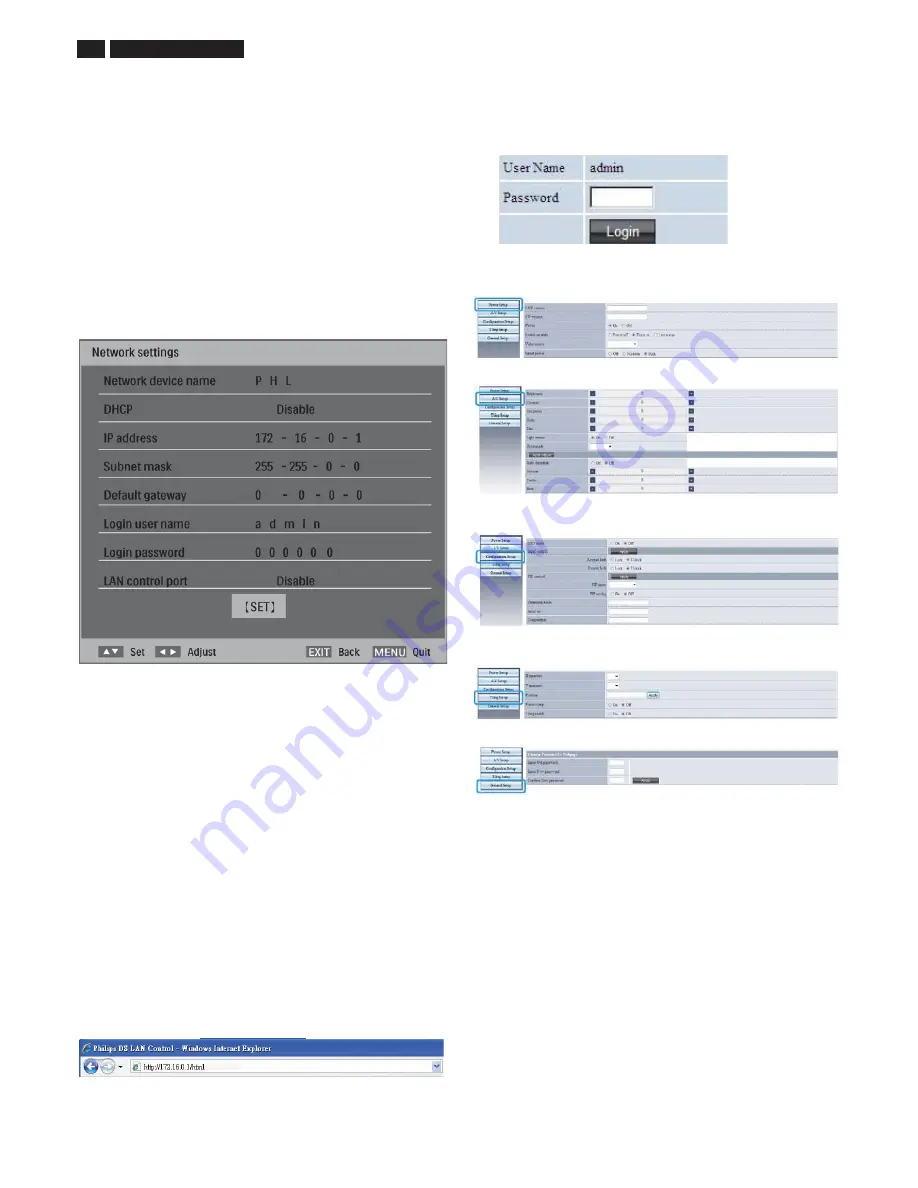
1
2
BDL4
7
85
S
L LCD
On-Screen Display
ʳ
URATION
IMPORTANT
: It is not reco
mm
ended to keep
a
sin
g
le st
a
tic i
mag
e
displ
a
yed on your unit
f
or lon
g
periods o
f
ti
m
e. This c
a
n c
a
use i
mag
e
stickin
g
, or
g
host i
mag
in
g
, which will decre
a
se the qu
a
lity o
f
your i
mag
es.
In so
m
e inst
a
nces,
g
host i
mag
e d
amag
e c
a
n be per
ma
nent. To
a
void
such issues, we stron
g
ly reco
mm
end one o
f
the
f
ollowin
g
a
ctions:
• Ch
a
n
g
e the picture periodic
a
lly
• En
a
ble
Pixel shift
(
S
ee Pixel shi
f
t under
S
ection Con
f
i
g
ur
a
tion 1
MENU)
• Use
a
screen s
a
ver with ch
a
n
g
in
g
i
mag
es
Network settings
To set the displ
a
y to connect to
a
loc
a
l
a
re
a
network:
1. Connect RJ-45 c
a
ble to the correspondin
g
ports on the displ
a
y
a
nd
your LAN switch or router.
2
. Enter the sub
m
enu o
f
Network settin
g
s. You will see the O
S
D p
ag
e
si
m
il
a
r to the
f
ollowin
g
picture.
ʳ
3. Use the
UP
/
DOWN/PLUS
/
MINUS
buttons to set the
Network device
name
.
4. I
f
you
a
re in
a
DHCP environ
m
ent, hi
g
hli
g
ht
DHCP
a
nd select
Enable
.
Once selected, the
IP address
,
Subnet mask
,
a
nd
Default gateway
settin
g
s will be displ
a
yed. I
f
you
a
re not in
a
DHCP environ
m
ent,
hi
g
hli
g
ht
DHCP
a
nd select
Disable
. Cont
a
ct your IT
S
a
d
m
inistr
a
tor
f
or
in
f
or
ma
tion on the
IP address
,
Subnet mask
,
a
nd
Default gateway
settin
g
s
a
nd enter it
a
ccordin
g
ly.
5. M
a
ke sure the in
f
or
ma
tion on the
Login user name
is displ
a
yed.
6. Use the
UP
/
DOWN/PLUS
/
MINUS
buttons to set
Login password
.
The p
a
ssword is required when usin
g
a
co
m
puter browser to lo
g
in.
7
. To control the displ
a
y with
a
co
m
puter browser, hi
g
hli
g
ht
LAN control
port
a
nd select
Enable.
8. To s
a
ve the settin
g
s
a
nd return to the previous
m
enu, hi
g
hli
g
ht
Set
a
nd
press the
SET
button on the re
m
ote control.
Once you h
a
ve the correct IP
a
ddress
f
or your displ
a
y
a
nd the displ
a
y is
on or in st
a
ndby
m
ode, you c
a
n use
a
ny co
m
puter th
a
t is on the s
am
e
loc
a
l
a
re
a
network to control the displ
a
y.
Notes:
• You cannot control the display via the RS-232C connector when LAN
control is in use.
• Currently most browsers are supported. However, if using Internet
Explorer, only versions 7.0 or higher are supported.
• The screen shots in this manual are for reference only, and may differ
from what is displayed on your screen.
1. Enter
the
a
ddress o
f
the displ
a
y in the
a
ddress b
a
r o
f
your browser
a
nd press Enter. The Lo
g
in p
ag
e
a
ppe
a
rs. Here is
a
n ex
am
ple o
f
the
co
m
plete
a
ddress:
http://1
72
.16.0.1/ht
m
l
.
ʳ
ʳ
2
.
Enter the s
am
e p
a
ssword you h
a
ve set in the
Network settings
>
Login password
m
enu
a
nd press Lo
g
in. I
f
the p
a
ssword h
a
s not
been set, enter the de
fa
ult “000000”.
3.
The settin
g
p
ag
e
a
ppe
a
rs. • Power
S
etup: Allows you to
ma
n
ag
e the
power st
a
tus.
Note: Make sure the LAN control port in the
Configuration 1 > Network settings menu is set to Enable if you
would like to turn on the display from this web page.
•A/V
S
etup: Provides v
a
rious options
f
or video
a
nd
a
udio control
• Con
f
i
g
ur
a
tion
S
etup:
S
o
m
e
f
requently used settin
g
s
a
re provided on this
p
ag
e
f
or you to control the displ
a
y.
• Tilin
g
S
etup: Allows you to
a
rr
a
n
g
e
m
ultiple displ
a
ys in
a
video w
a
ll or
ma
trix
a
nd de
f
ine the position o
f
e
a
ch one.
• Gener
a
l
S
etup: Ch
a
n
g
es the p
a
ssword settin
g
s.
MEMC effect
To turn the Motion Esti
ma
tion, Motion Co
m
pens
a
tion
(MEMC) e
ff
ect on/o
ff
. Use the
UP
/
DOWN
button to
ma
ke selection.
Configuration reset
Reset
a
ll settin
g
s in the
Configuration 1
m
enu.
Use the
PLUS
/
MINUS
button to
ma
ke selection.
S
elect
Reset
a
nd press
SET
to restore settin
g
s to
fa
ctory preset v
a
lues. Press
EXIT
to c
a
ncel
a
nd
return to the previous
m
enu.
Factory reset
Reset
a
ll settin
g
s in the
Picture
,
Screen
,
Audio
,
PIP
,
Configuration 1
,
Configuration 2
,
a
nd
Advanced option
m
enus, restorin
g
the
m
to
fa
ctory preset v
a
lues. Use the
PLUS
/
MINUS
button to
ma
ke selection.
S
elect
Reset
a
nd press
SET
to restore settin
g
s to
fa
ctory preset v
a
lues.
Press the
EXIT
button to c
a
ncel
a
nd return to the previous
m
enu..
Содержание BDL4785SL/00
Страница 23: ...BDL4785SL LCD 23 OHFWULFDO QVWUXFWLRQV Display Input Terminals Control Terminals ...
Страница 24: ...24 BDL4785SL LCD OHFWULFDO QVWUXFWLRQV Output Terminals General Environmental Condition ...
Страница 38: ...38 BDL4785SL LCD DDC Instructions 2 3 Click on Next to next step 2 3 Click on Yes to next step ...
Страница 43: ...BDL4785SL LCD 43 DDC Instructions 4 4 Select EEPROM Address Î 0 A0a 4 5 Click on Write All ...
Страница 51: ...BDL4785SL LCD 51 Block Diagram ...
Страница 52: ...52 BDL4785SL LCD Block Diagram PWc780 Block Diagram ...
Страница 60: ...Scalar Diagram C B A 60 BDL4785SL LCD ...
Страница 61: ...Scalar Diagram C B A BDL4785SL LCD 61 ...
Страница 62: ...62 BDL4785SL LCD Power Diagram C B A ...
Страница 63: ...BDL4785SL LCD 63 Power Diagram C B A ...
Страница 65: ...Control Diagram C B A BDL4885SL LCD 65 ...
Страница 80: ...BDL5585XL LCD 80 General Product Specification ...
Страница 81: ...81 BDL5585XL LCD General Product Specification ...
Страница 83: ...83 BDL5585XL LCD General Product Specification PICTURE MENU OVERVIEW ...
Страница 84: ...BDL5585XL LCD 84 General Product Specification ...
Страница 85: ...85 BDL5585XL LCD General Product Specification SCREEN MENU ...
Страница 86: ...BDL5585XL LCD 86 General Product Specification ...
Страница 87: ...87 BDL5585XL LCD General Product Specification AUDIO MENU ...
Страница 88: ...BDL5585XL LCD 88 General Product Specification CONFIGURATION 1 MENU ...
Страница 89: ...89 BDL5585XL LCD General Product Specification ...
Страница 90: ...BDL5585XL LCD 90 General Product Specification ...
Страница 91: ...91 BDL5585XL LCD General Product Specification ...
Страница 92: ...BDL5585XL LCD 92 General Product Specification CONFIGURATION 2 MENU ...
Страница 93: ...93 BDL5585XL LCD General Product Specification ADVANCED OPTION MENU ...
Страница 94: ...BDL5585XL LCD 94 General Product Specification ...
Страница 95: ...95 BDL5585XL LCD General Product Specification ...
Страница 96: ...BDL5585XL LCD 96 General Product Specification ...
Страница 97: ...97 BDL5585XL LCD General Product Specification ...
Страница 98: ...BDL5585XL LCD 98 General Product Specification Firmware update MENU ...
Страница 130: ...Exploded View BDL4785SL 130 BDL4785SL LCD 13 ...



























