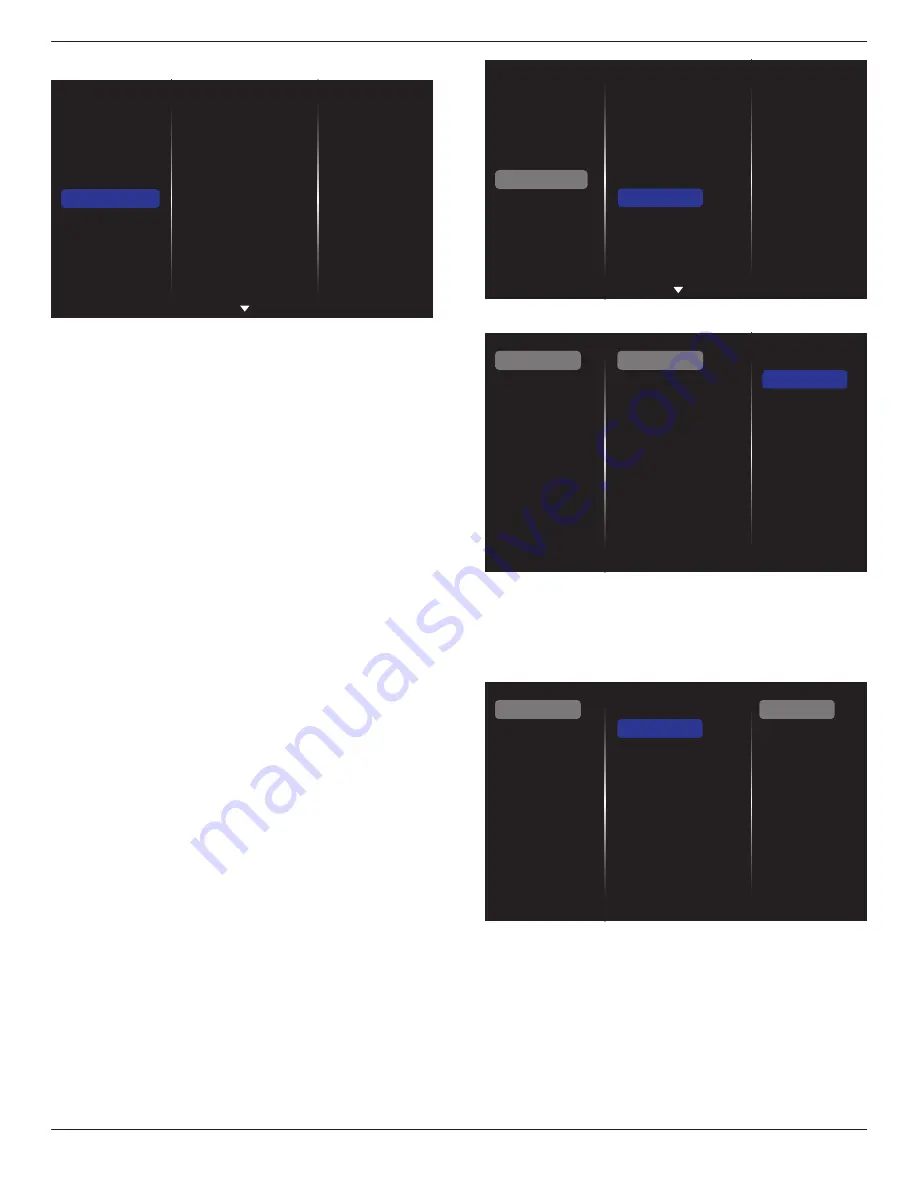
BDL4290VL
26
5.1.6. General settings
Picture
Sound
Tiling
Network
Storage
General settings
Adv.
Menu language
Monitor Group
Monitor ID
Eco mode
Auto search
Clock
Scheduling
Sleep timer
OneWire
Local KB lock
RC lock
Menu language
Choose language used for OSD menus.
Monitor group
Adjust the group range between 1 to 255. The default setting is 255.
Monitor ID
Adjust the ID number for controlling the display via the RS232
connection. Each display must have a unique ID number when multiple
sets of this display are connected. Monitor ID number range is between
1 to 255. The default setting is 1.
Eco mode
Set this display to reduce the power consumption automatically.
Note: Factory default setting is “low power standby”, but user could not
reset it to default after setting Eco mode to”Normal” by “Factory reset”
in MENU. However, user can still change the ECO mode back to “low
power standby” manually.
Auto search
Choose to let this display detect and display available signal sources
automatically.
Clock
Set the current date and time for the display’s internal clock.
Scheduling
This function allows you to program up to 7 different scheduled time
intervals for this display to activate.
You can set:
• Which input source the display will use for each scheduled
activation period.
• The time for the display to turn on and turn off.
• The days in a week for the display to activate.
Notes:
• We recommend you to set up current date and time in the {
Clock
}
menu before using this function.
• After changing the {
Clock
} option in the {
General settings
} menu,
you need to set this {
Scheduling
} again.
Picture
Sound
Tiling
Network
Storage
General settings
Adv.
Menu language
Monitor Group
Monitor ID
Eco mode
Auto search
Clock
Scheduling
Sleep timer
OneWire
Local KB lock
RC lock
1. There are 7 schedule can be set. Go to
Status
and choose
On
.
Status
Source
On time
Off time
Repeat modes
Playlist setting
Off
On
Schedule 1
Schedule 2
Schedule 3
Schedule 4
Schedule 5
Schedule 6
Schedule 7
Slideshow durations
2. Go to
Source
and choose input source.
If {
Source
}
{
USB playlist
} is chosen. You need to set playliist.
If {
Source
}
{
Internet
} is chosen. You need to set URL address.
If {
Source
}
{
USB AutoPlay
} is chosen. You need to create a folder
named “philips” in the USB and put all media files into the specific
folder for auto play.
Status
Source
On time
Off time
Repeat modes
Playlist setting
Schedule 1
Schedule 2
Schedule 3
Schedule 4
Schedule 5
Schedule 6
Schedule 7
Slideshow durations
USB playlist
CVBS
YPbPr
VGA
HDMI 1
HDMI 2
DVI-D
DisplayPort
Card OPS
Internet
SmartCMS
3. Set
On time
.






























