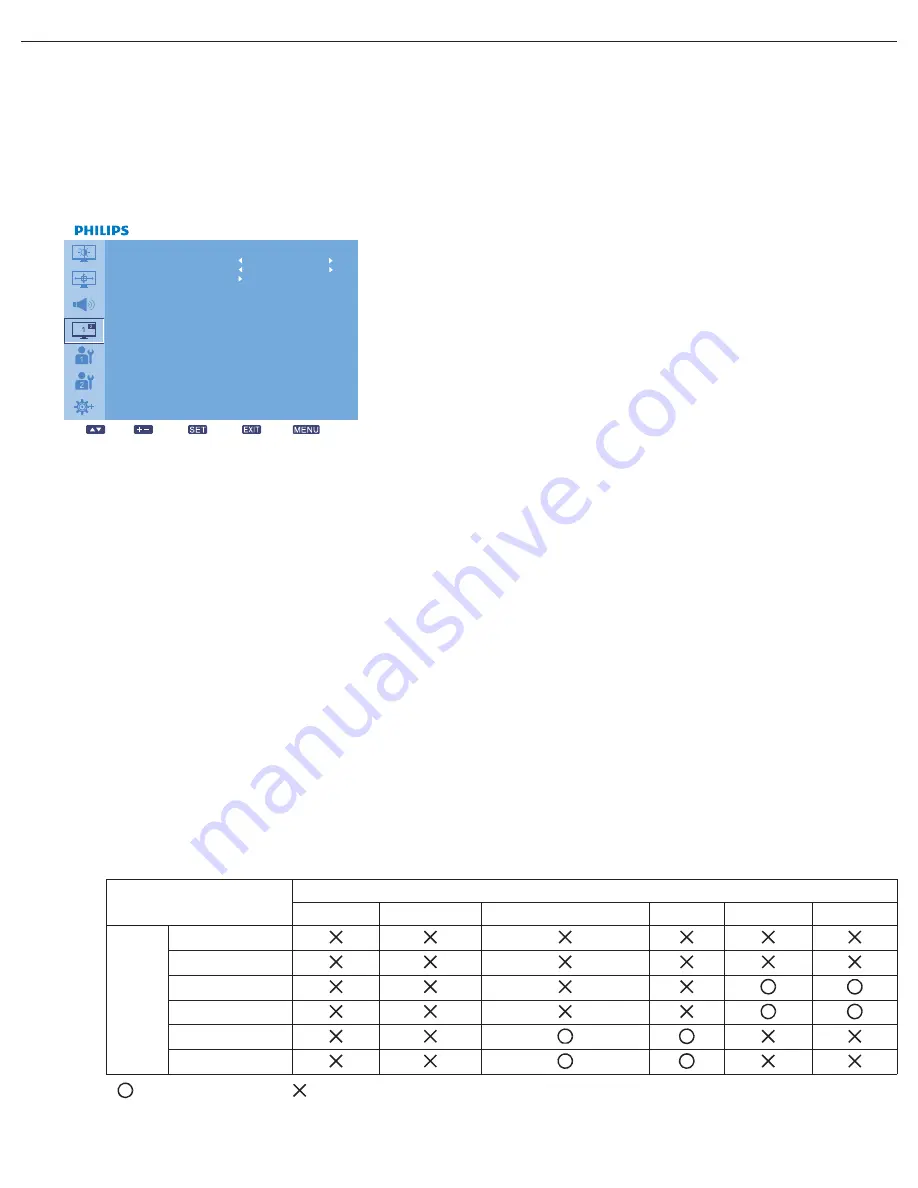
User Manual BDL4230ET
RETURN TO THE CONTENTS
5.2.4. PIP MENU
Notes:
• For COMPONENT, VGA, DVI-D and HDMI inputs only.
• For FULL and NORMAL zoom modes only.
• The PIP function is turned off by default. Press the PIP ON/OFF button on the remote control to turn on PIP and make it accessible
from the OSD menu.
• When TOUCH FEATURE is turned on, the PIP function will be disabled. Items under the PIP menu will also become unavailable.
PIP SIZE
Select the size of the sub picture in the PIP (Picture-in-Picture) mode.
Use the
PLUS
/
MINUS
button to toggle between
PIP AUDIO
Select the audio source in the PIP (Picture-in-Picture) mode.
Use the
PLUS
/
MINUS
button to toggle between
•
MAIN
- Select audio from the main picture
•
PIP
- Select audio from the sub picture.
PIP RESET
Reset all settings in the
PIP
menu.
Press the
SET/PLUS
button to open the submenu, and then press the
UP
/
DOWN
button to make
selection. Select
YES
and press the
SET
button to restore settings to factory preset values. Press the
EXIT
button to cancel and return to the previous menu.
Notes:
• The PIP function is only available under certain signal source combinations as shown in the table below.
(
: PIP function available,
: PIP function unavailable)
• The availability of the PIP function will also depend on the resolution of the input signal being used.
•
LARGE
•
MIDDLE
•
SMALL
Main picture signal source
VIDEO
S-VIDEO
COMPONENT
VGA
DVI-D
HDMI
Sub
picture
signal
source
VIDEO
S-VIDEO
COMPONENT
VGA
DVI-D
HDMI
PIP
PIP SI ZE
PIP AUD IO
PIP RESET
Sel
A djus t
Enter
Ba ck
Qui t
M AI N
SMA LL






























