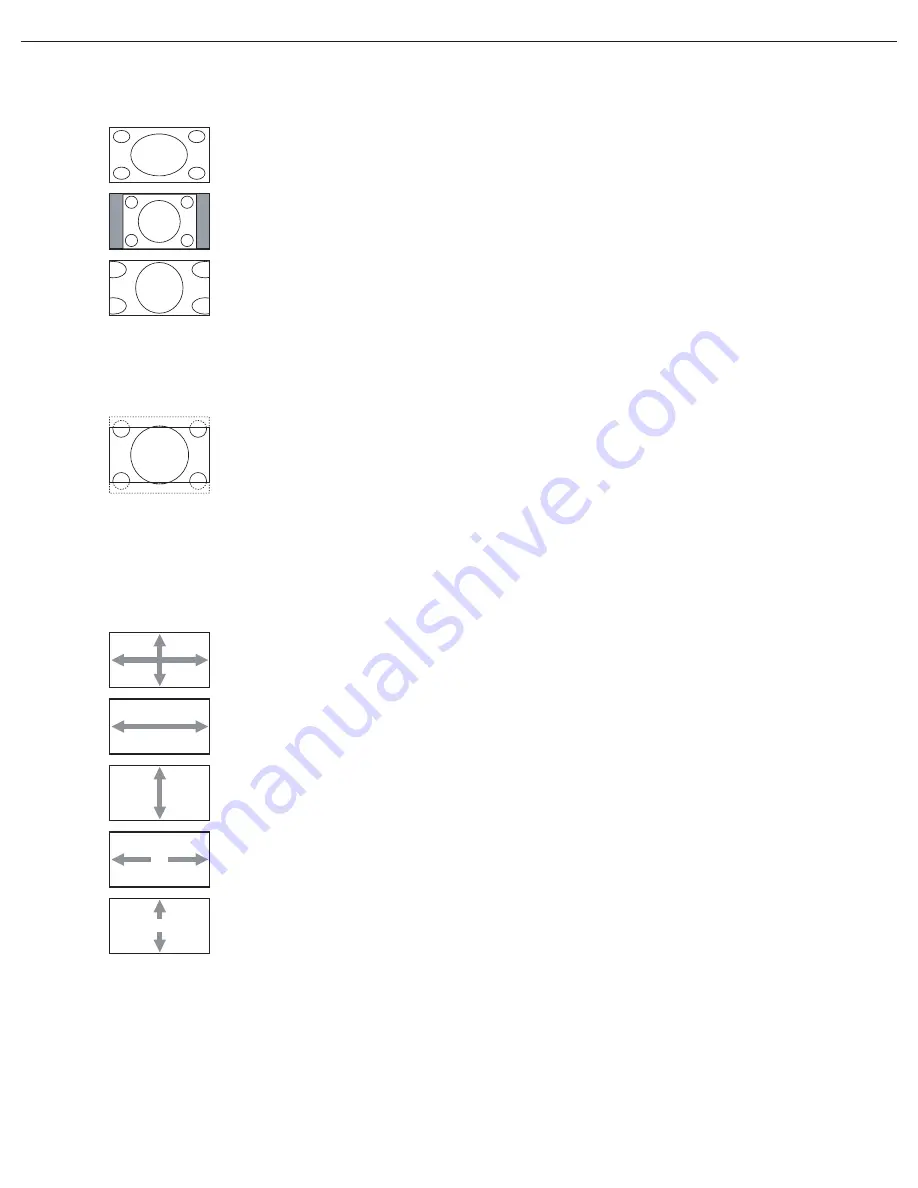
User Manual BDL4230ET
RETURN TO THE CONTENTS
The pictures you receive may be transmitted in 16:9 format (widescreen) or 4:3 format (conventional
screen). 16:9 pictures sometimes have a black band at the top and bottom of the screen (letterbox format).
This function allows you to optimize the picture display on screen. The following zoom modes are available:
CUSTOM ZOOM
Note: This item is only available when ZOOM MODE is set to CUSTOM and when TOUCH FEATURE is turned off.
You can use this function to further customize the zoom settings to suit the image you want to display.
Press the
SET/PLUS
button to open the submenu. Use the
UP
/
DOWN
button to toggle between the
following items, and use the
PLUS
/
MINUS
button to adjust.
SCREEN RESET
Reset all settings in the
SCREEN
menu.
Press the
SET/PLUS
button to open the submenu, and then press the
UP
/
DOWN
button to make
selection. Select
YES
and press the
SET
button to restore settings to factory preset values. Press the
EXIT
button to cancel and return to the previous menu.
•
FULL
- This mode restores the correct proportions of pictures transmitted in 16:9 using
the full screen display.
•
NORMAL
- The picture is reproduced in 4:3 format and a black band is displayed on either
side of the picture.
•
DYNAMIC
- Fill the entire screen by stretching 4:3 pictures non-proportionally.
•
CUSTOM
- Choose to apply the custom zoom settings in the
CUSTOM ZOOM
submenu.
Note: This mode does not support deinterlacing. The screen may flicker when displaying interlaced video.
•
REAL
- This mode displays the image pixel-by-pixel on screen without scaling the original
image size.
•
21:9
- The picture is enlarged to 16:9 format. This mode is recommended when displaying
pictures that have black bands at the top and bottom (letterbox format).
Note: This mode does not support deinterlacing. The screen may flicker when displaying interlaced video.
•
ZOOM
- Expands the horizontal and vertical sizes of the image simultaneously.
•
HZOOM
- Expands the horizontal size of the image only.
•
VZOOM
- Expands the vertical size of the image only.
•
H POSITION
- Moves the horizontal position of the image left or right.
•
V POSITION
- Moves the vertical position of the image up or down.
















































