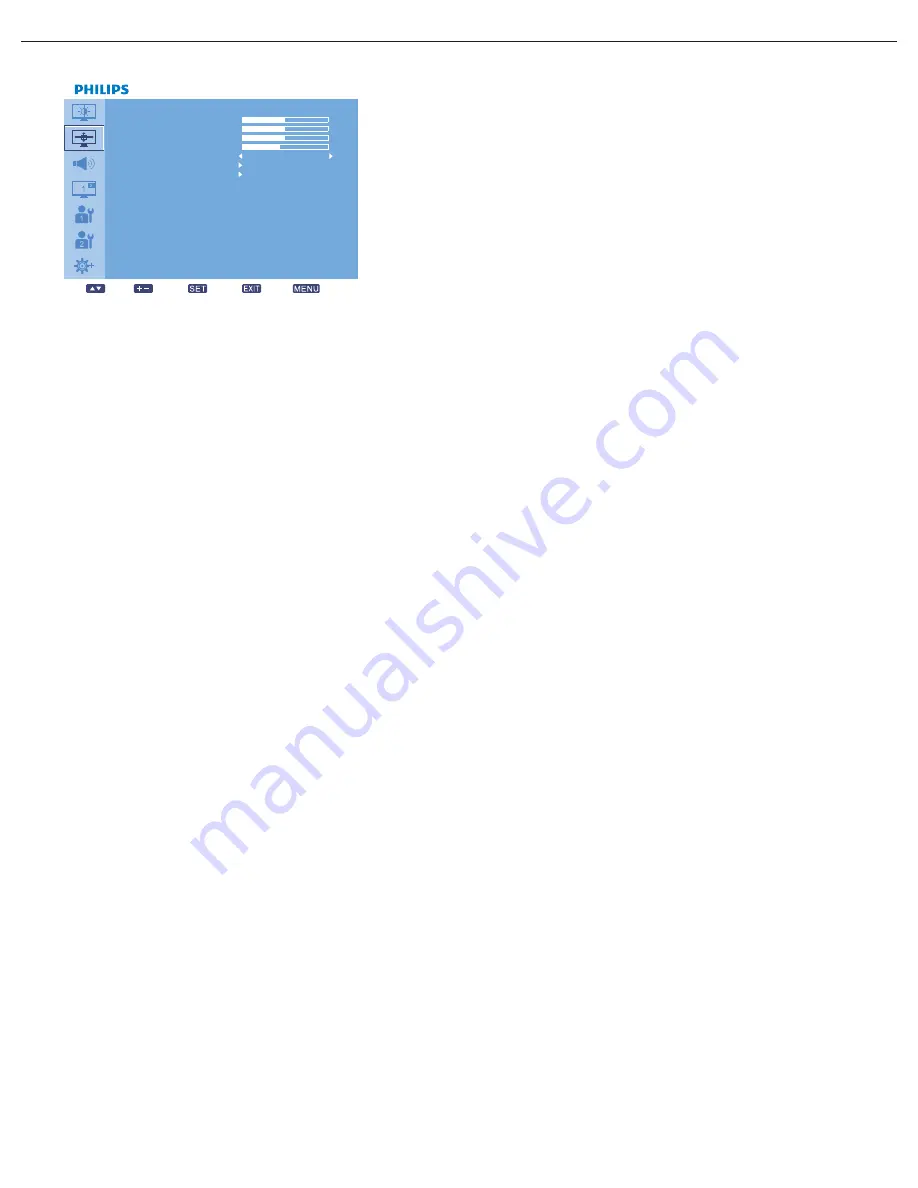
User Manual BDL4230ET
RETURN TO THE CONTENTS
5.2.2. SCREEN MENU
H POSITION
Notes:
• For VGA input only.
• This function is not available when TOUCH FEATURE is turned on. Disable TOUCH FEATURE to make this function
accessible from the OSD menu.
Adjust the horizontal placement of the picture.
Press the
PLUS
button to move the image to the right, or press the
MINUS
button to move the image to
the left.
V POSITION
Notes:
• For VGA input only.
• This function is not available when TOUCH FEATURE is turned on. Disable TOUCH FEATURE to make this function
accessible from the OSD menu.
Adjust the vertical placement of the picture.
Press the
PLUS
button to move the image up, or press the
MINUS
button to move the image down.
CLOCK
Notes:
• For VGA input only.
• This function is not available when TOUCH FEATURE is turned on. Disable TOUCH FEATURE to make this function
accessible from the OSD menu.
Adjust the width of the image.
Press the
PLUS
button to expand the width of the image, or press the
MINUS
button to shrink it.
CLOCK PHASE
Notes:
• For VGA input only.
• This function is not available when TOUCH FEATURE is turned on. Disable TOUCH FEATURE to make this function
accessible from the OSD menu.
Adjust to improve the focus, clarity and stability of the image.
Use the
PLUS
/
MINUS
button to adjust.
ZOOM MODE
Note: ZOOM MODE will be set to FULL and disabled when TOUCH FEATURE is turned on. Disable TOUCH FEATURE
to make this function accessible from the OSD menu.
SCR EEN
H POSI TI ON
V POSITION
CL OCK
CL OCK PHASE
ZOOM M ODE
CU STOM ZOO M
SCR EEN RESET
50
50
16
14
Sel
A djus t
Enter
Ba ck
Qui t
F ULL






























