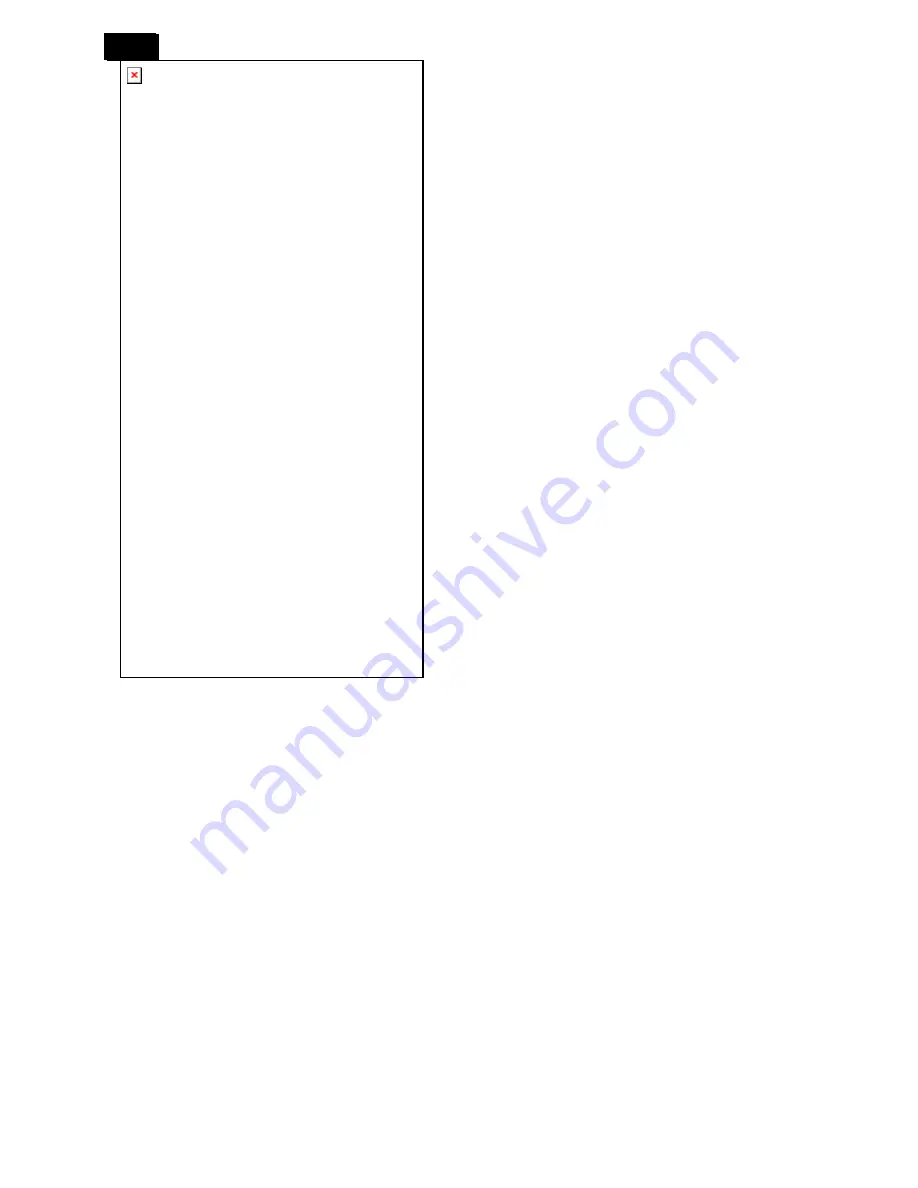
160
160
1.
POWER Button
y
To turn the power on/off.
y
If LED Power Indicator on the monitor is not
lightening, then the remote control will not work.
2.
SMART Button
y
To select smart picture mode from [HIGHBRIGHT],
[STANDARD], [sRGB], [CINEMA].
y
HIGHBRIGHT
: for moving image such as Video
y
STANDARD
: for images (Factory setting)
y
sRGB
: for text based images
y
CINEMA
: for movies.
3.
PIP (Picture In Picture) Button
y
ON/OFF
Button: To turn PIP mode ON/OFF.
y
INPUT
Button: To select the input signal for the
sub-picture.
y
CHANGE Button:
To exchange between the main
picture and sub-picture.
NOTE:
The “PIP” and “POP” modes do not work if the
screen size is “CUSTOM” or “REAL”.
4.
CONTRAST Button
To start
CONTRACT
OSD selection, and then press
“+” or “-” button to adjust the value.
5.
DISPLAY Button
To turn on/off the setting information displayed on
the right-up corner of the screen.
6.
“-” Button
y
Decrease the adjustment with OSD menu.
y
To move the sub-picture left when in “PIP” mode.
7.
SET Button
To activate the setting with OSD menu
8.
AUTO ADJUST Button
To execute the
AUTO ADJUST
function
9.
MUTE Button
Mutes or restores audio output.
10.
VIDEO SOURCE Button
To set video source by toggle selection from [HDMI],
[DVI-D], [VGA], [COMPONENT], [S-VIDEO],
[VIDEO] and [VGA (BNC)]
11.
AUDIO SOURCE Button
To set audio source by toggle selection from
[AUDIO 1] to [AUDIO2], [AUDIO3] and [HDMI]
NOTE:
[HDMI] is only selectable when video source is
set to [HDMI].
12.
SIZE Button
To set picture size by toggle selection from [FULL],
[NORMAL], [CUSTOM], [DYNAMIC] and [REAL]
NOTE
: [DYNAMIC] is for video mode only.
13.
BRIGHTNESS Button
To start the
BRIGHTNESS
OSD selection, and then
press “+” or “-” button to adjust the value.
14.
▲
Button
y
To move the highlight bar up to adjust the selected
item when OSD menu is on.
y
To move the sub-picture up when in “PIP” mode.
15.
MENU Button
To turn the OSD menu on/off
16.
“+” Button
y
To increase the adjustment with OSD menu
y
To move the sub-picture right when in “PIP” mode
17.
EXIT Button
To return to a previous channel or menu screen.
18.
▼
Button
y
To move the highlight bar down to adjust the
selected item when OSD menu is on
y
To move the sub-picture down when in “PIP”
mode.
19.
VOL UP Button
To increase the audio output level.
20.
VOL DOWN Button
To decrease the audio output level.
Содержание BDL3215E/00
Страница 69: ...69 4 Remove the BKTs and the main frame a Remove all the screws as follow ...
Страница 70: ...70 70 b Disconnect the AC power cable and remove the screw 5 Remove the power board and scaler board ...
Страница 71: ...71 6 Remove the speakers and the BKTs ...
Страница 74: ...74 74 3 Remove the power board and scaler board 4 Remove all screws to remove the bezel speakers and the BKTs ...
Страница 75: ...75 ...
Страница 79: ...79 3 Select Serial to make Port COM1 and BAUD Rate 115200 ...
Страница 83: ...83 b Double click or appear as follow c Click LoadFile it will show the picture as follow ...
Страница 102: ...102 102 ...
Страница 103: ...103 15 Monitor Exploded View BDL3215E 00 ...
Страница 104: ...104 104 BDL4225E 00 ...
















































