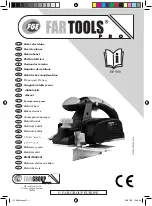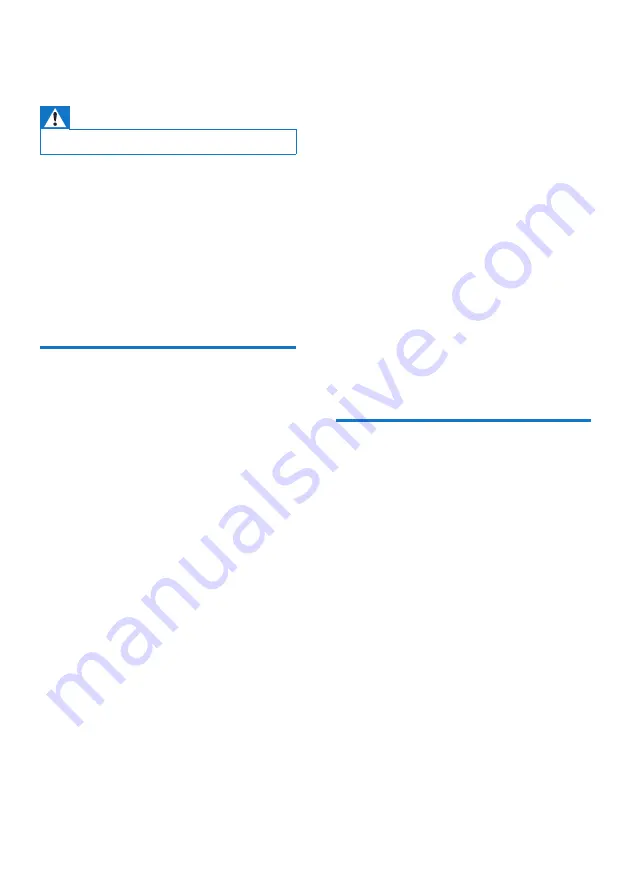
19
EN
10 Troubleshooting
Warning
•
Never remove the casing of this device.
To keep the warranty valid, never try to repair
the system yourself.
If you encounter problems when using this
device, check the following points before
requesting service. If the problem remains
unsolved, go to the Philips Web page (www.
philips.com/support). When you contact Philips,
make sure that the device is nearby and the
model number and serial number are available.
General
No power
•
Make sure that the AC power plug of the
unit is connected properly.
•
Make sure that there is power at the AC
outlet.
•
Insert the batteries with their polarities
(+/– signs) aligned as indicated.
•
Replace the battery.
No sound or poor sound
•
Adjust volume on the product.
•
Adjust volume on the connected device.
No response from the unit
•
Take out the batteries and turn on the unit
again.
•
Disconnect and reconnect the AC power
plug, then turn on the unit again.
Remote control does not work
•
Before pressing any function button, first
select the correct source with the remote
control instead of the main unit.
•
Reduce the distance between the remote
control and the unit.
•
Insert the battery with its polarities (+/–
signs) aligned as indicated.
•
Replace the battery.
•
Aim the remote control directly at the
sensor on the front of the unit.
No disc detected
•
Insert a disc.
•
Check if the disc is inserted upside down.
•
Wait until the moisture condensation at
the lens has cleared.
•
Replace or clean the disc.
•
Use a finalized CD or correct format disc.
Poor radio reception
•
Increase the distance between the unit and
your TV or VCR.
•
Fully extend or adjust the position of the
FM antenna.
Cannot display some files in USB device
•
The number of folders or files in the USB
device has exceeded a certain limit. This
phenomenon is not a malfunction.
•
The formats of these files are not
supported.
USB device not supported
•
The USB device is incompatible with the
unit. Try another one.
About Bluetooth device
The audio quality is poor after connection
with a Bluetooth-enabled device.
•
The Bluetooth reception is poor. Move the
device closer to this product or remove
any obstacle between them.
Cannot connect with the device.
•
The Bluetooth function of the device is not
enabled. Refer to the user manual of the
device for how to enable the function.
•
This product is already connected with
another Bluetooth-enabled device.
Disconnect that device and then try again.
The paired device connects and disconnects
constantly.
•
The Bluetooth reception is poor. Move the
device closer to this product or remove
any obstacle between them.
•
For some devices, Bluetooth connection
may be deactivated automatically as a
power-saving feature. This does not indicate
any malfunction of this product.
Содержание AZ1890T
Страница 2: ......
Страница 7: ...5 EN Overview of the main unit abcdefg h ijk p o m l n r s u v q t ...