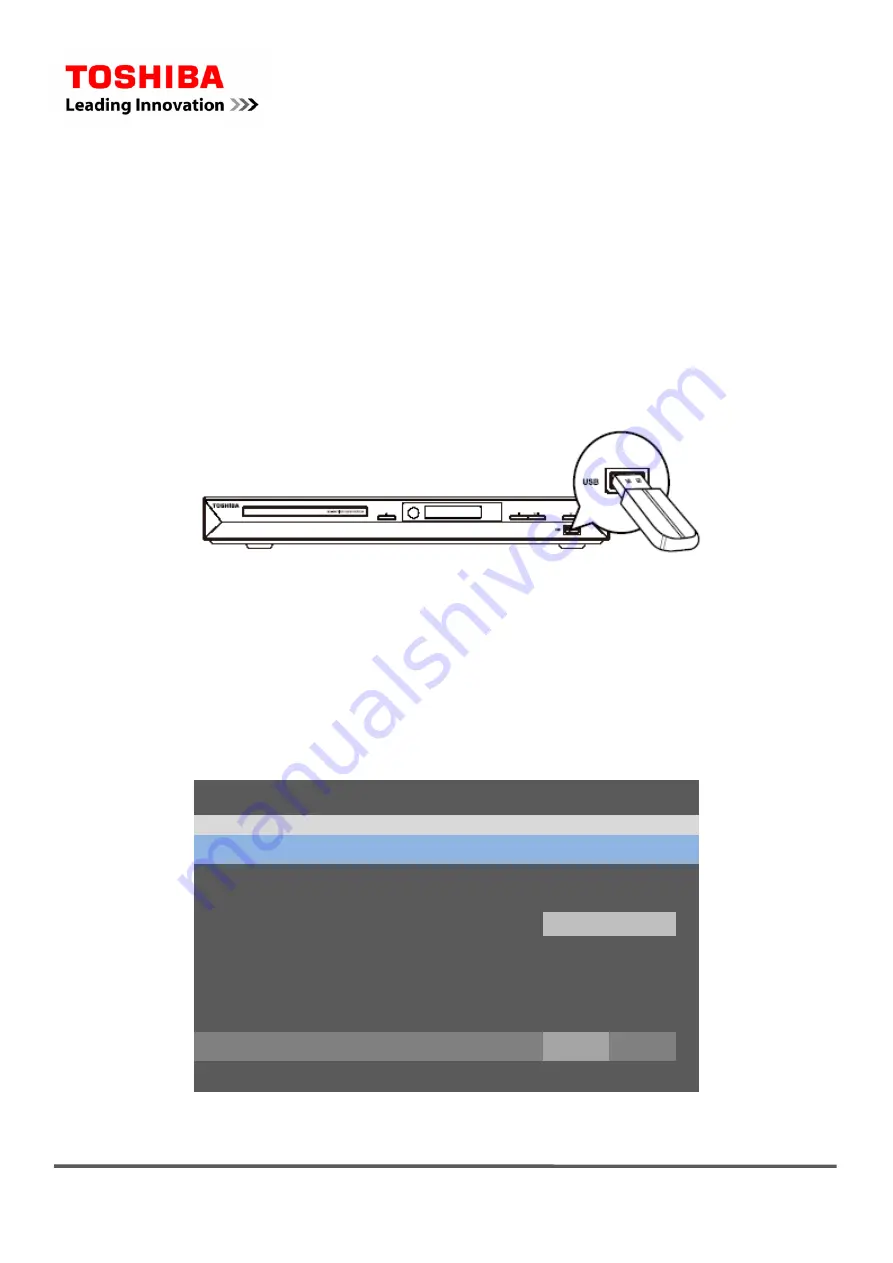
Copyright 2011
TOSHIBA CORPORATION
All Rights Reserved
Page
1
of
3
How
to
Upgrade
the
F/W
1
Firmware
upgrade
requires
USB
Drive
of
max.2GB
size.
Please
make
sure,
to
format
the
USB
drive
with
FAT/FAT32
format
before
starting
with
the
upgrade
procedure.
・
Create
a
new
folder
on
the
USB
drive
and
name
it
“UPG_ALL”
・
Unpack
the
firmware
file
and
copy
into
folder
“UPG_ALL”.
2
Turn
on
the
BD
‐
Player
and
make
sure,
you
can
see
the
player’s
on
Screen
Menu.
・
Insert
the
USB
Drive
containing
the
Firmware
upgrade
file
into
the
USB
Slot
of
the
Blu
‐
ray
player
as
shown
in
figure
‐
1.
Figure
‐
1
3
Press
the
"SETUP"
button
on
remote
controller.
・
Via
UP/DOWN
keys
on
the
remote
controller,
select
➣
“Symptom”
➣
“Upgrade”
➣
“USB
Storage”
Syetem
Disc Auto Playback
Language
CEC
Playback
Easy Setup
Security
Load Default
Network
Upgrade
SETUP
Exit
Disc
USD Storage
Setup Menu
・・・ General Setting ・・・
Move Customer Key to select menu option
then use "OK" key to select
Figure
‐
2
Note;
“USD
Storage”
function
may
not
be
visible
until
you
select
it
through
“SETUP
menu”



