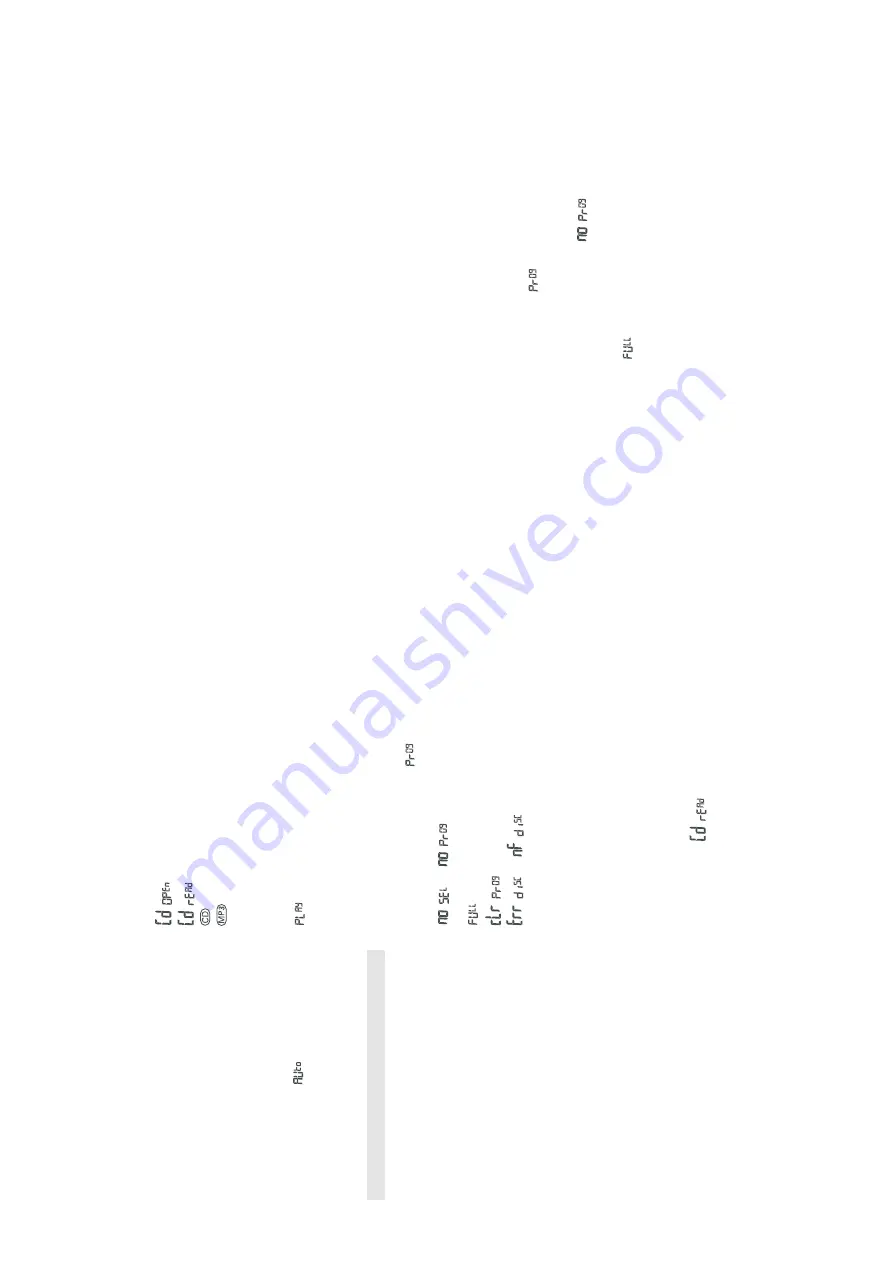
3 - 3
Autostore
Autostore automatically starts programming radio
stations from preset 1. A
vailable stations are
programmed in order of waveband reception strength:
FM, followed by MW (L
W). Any previous presets e.g.
manually programmed will be erased.
•
Press
PROG•MODE
for 5 seconds or more to
activate autostore programming. (If you want to
stop autostore programming, press
PROG•MODE
briefly again.)
The display shows
,
prog
blinks, followed
by the radio station details when stored (See
5
).
After all stations are stored, the first preset
station will then automatically play
.
MP3-CD/CD Player
General information
Supported formats:
–
Disc format: ISO 9960, Joliet, finalized
multisession
–
MP3 music files
–M
P3 bit rate (data rate): 32-320 kbps and variable
bit rate
–T
otal number of music files maximum: 999
–
Some encoder software offer an option to protect
music files, i.e. the files can only be played on the
computer which created them. If you burn such
files on a CD-ROM, you cannot play them on this
unit. Make sure to deactivate the protection option
in the encoder software before creating the music
files. In this case you are responsible for adherence
to all local or international copyrights.
MP3-CD
•
Make sure the file names of the MP3 files end
with .mp3
This set does not play/ support the following:
–
UDF disc format.
–
Non-finalized discs.
–
Recordings created on e.g. DirectCD, Packet
Writing and Package Writing.
–
Playlist files e.g. m3u, pls of WMA, AAC, Winamp,
Sonic, RealJukebox, MS Mediaplayer 7.0,
MusicMatch.
Display indication for CD functions
–:
CD door open
–:
when reading disc contents (See
6
)
–:
icon throughout CD operation
–:
icon throughout MP3-CD operation
– In stop mode: total track number and total
playback time (CDs); or total album and track
number for MP3-CD and mixed format CDs
(See
7
)
–:
and the current track number at the
beginning of a track (See
8
)
– During CD playback: elapsed playback time of
current track and current track number
–
Pause
: elapsed playback time flashes (See
9
)
–
Shuffle/ repeat
modes: when the respective mode
is activated
–
prog
when CD programme active;
also
appears briefly when you store a track (See
0
).
–
or
: programme activated but
no tracks selected (See
!
).
–:
programme memory full
–:
programme cancelled (See
@
)
–
or
: no disc/ error in CD
operation/ CD-R(W) is blank or the disc is not
finalized (see T
roubleshooting).
MP3-CD/ CD playback
This unit can play:
–
all pre-recorded audio CDs
–
all finalized audio CDR(W)s
–
MP3-CDs (CD-ROMs with MP3 files)
1
Adjust the source selector to CD.
Display: shows
briefly (See
6
).
Note: MP3-CDs may take more than 10 seconds to read.
2
To
open the CD door
, lift the CD door at the edge
marked
LIFT TO OPEN
.
3
Insert a disc with the printed side facing up and
press the CD door gently close.
4
Press
2;
on the set to start playback.
5
To
pause playback press
2;
. T
o resume, press
2;
again.
6
To
stop CD playback, press
STOP
9
.
Note: CD play will also stop when:
–
you open the CD compartment;
–
you select TUNER source;
–
the CD has reached to the end.
Selecting a different track
During playback you can use the buttons
¡
or
™
(or in
MP3-CD, press
PRESET•TRACK –
,
+10
) to select a
particular track.
–
If you have selected a track number in the stop or
pause position, press
2;
to start playback.
•
Press
™
once briefly for the next track, or press
repeatedly until the desired track number appears
in the display
.
•
Press
¡
once briefly to return to the beginning of a
current track.
•
Press
¡
more than once briefly for a previous
track.
•
Press
PRESET•TRACK –
,
+10
once or more to fast
skip to the previous/ next 10 tracks.
Finding a passage within a track
1
Press and hold down
∞
or
§
.
•
The CD is played at high speed.
2
When you recognize the passage you want release
or .
™
Normal playback resumes.
Note:
During playback of a CD, MP3-CD, programme
or when SHUFFLE/REPEA
T is active, searching is
only possible within a track.
Different play modes: Shuffle and Repeat
PROG•MODE
allows you to select various play
modes. The modes can be selected or changed during
playback of an entire CD/ CD programme in the
following sequence:
shuffle
– all tracks are played in random order
shuffle repeat all
– repeats the entire disc in
random order
repeat all
– plays the whole disc continuously
repeat
– plays the current track continuously
1
During playback, select your play mode by pressing
PROG•MODE
once or more until the desired play
mode is shown.
Display: your selected mode flashes 2 seconds
before playback
•Y
ou can use
¡
or
™
(or in MP3-CD, press
PRESET•TRACK –
,
+10
) to skip tracks during the
shuffle/ repeat modes.
•
The shuffle/ repeat play options can be combined
and used with a programme: e.g. shuffle/ repeat all
repeats the entire disc/ programme in random
order
.
2
To
return to normal playback press
PROG•MODE
until the shuffle/ repeat modes are no longer
shown.
•Y
ou can also press
9
to quit the play mode.
Programming track numbers
You may store up to 20 tracks in the desired
sequence. If you like, store any track more than once.
1
In the
STOP
mode, press
¡
or
™
(or in MP3-CD,
press
PRESET•TRACK –
,
+10
) for your desired
track.
2
When your chosen track number appears, press
PROG•MODE
once to store the track.
Display shows
, your selected track
number
, and the accumulated programming time.
If you attempt to programme without first
selecting a track number
,
is shown.
3
Repeat steps 1 to 2 to select and store all desired
tracks in this way
.
is displayed if you attempt to programme
more than 20 tracks.
4
To
play your programme, press
2;
.
Reviewing your set programme
•
In the
STOP
mode, press and hold down
PROG•MODE
for more than one second.
Display shows all your stored track numbers in
sequence.
DIGIT
AL TUNER
MP3-CD/ CD PLA
YER
MP3-CD/ CD PLA
YER
∞§
INSTRUCTIONS FOR USE
Содержание AZ 3038
Страница 9: ...4 1 4 1 BLOCK DIAGRAM ...
Страница 10: ...4 2 4 2 WIRING DIAGRAM ...
Страница 13: ...6 1 6 1 CD BOARD CIRCUIT DIAGRAM ...
Страница 14: ...6 2 6 2 CD BOARD LAYOUT DIAGRAM ...
Страница 15: ...6 3 6 3 CD BOARD LAY0UT DIAGRAM ...
Страница 16: ...7 1 7 1 TUNER BOARD CIRCUIT DIAGRAM ...
Страница 18: ...8 1 8 1 FRONT BOARD CIRCUIT DIAGRAM ...
Страница 19: ...8 2 8 2 FRONT BOARD LAYOUT DIAGRAM ...
Страница 20: ...9 1 9 1 POWER BOARD CIRCUIT DIAGRAM ...
Страница 21: ...9 2 9 2 POWER BOARD LAYOUT DIAGRAM ...






















