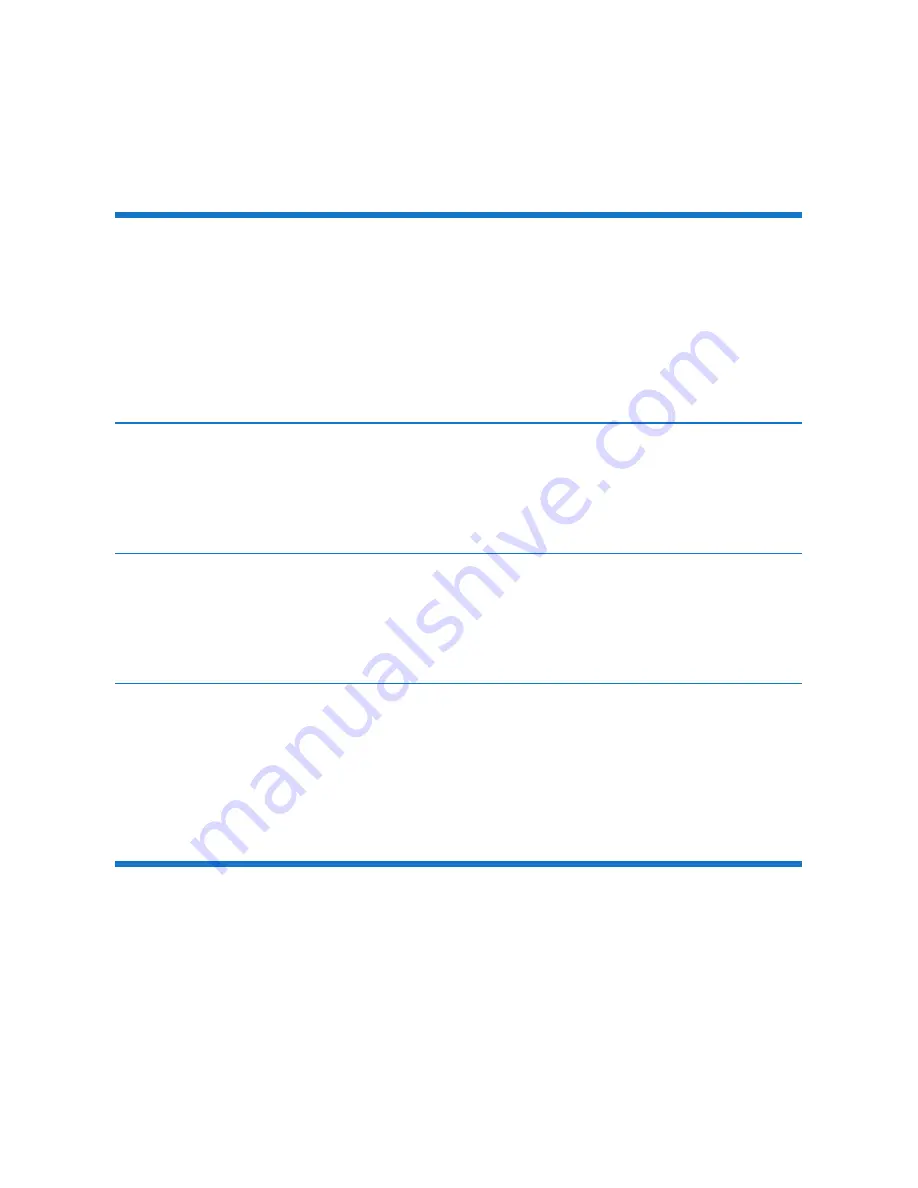
30
EN
7 Technical data
Sensors (for indoor use only)
Power
•
Two AAA alkaline batteries
Connectivity
•
Zigbee
Motion sensor
Detection method
•
Passive Infra red
Door and window sensor
Operating temperature & humidity
•
32°F to 104°F (0°C to 40°C), 10% to 90%
Temperature and humidity sensor
Operating temperature & humidity
•
Temperature:
32°F to 104°F (0°C to 40°C)
•
Humidity:
10% to 95%
Intelligent switch
Grounding type power plug (for indoor use only)
•
Model: AEH2310/37
Output: AC 120 V~ 60 Hz, 15 A, 1800 W (for use with resistive load only)
Connectivity
Zigbee
Содержание AEH2110
Страница 1: ...User manual AEH2900 AEH2110 AEH2120 AEH2130 AEH2310 ...
Страница 2: ......
Страница 15: ...13 EN Motion sensor Door and window sensor Temperature and humidity sensor 1 2 3 1 2 3 1 2 3 ...
Страница 23: ...21 EN 1 ...
Страница 24: ...22 EN 2 ...
Страница 29: ...27 EN Edit the rules From the Home screen tap Select a rule to edit or delete it ...
Страница 33: ...31 EN ...


























