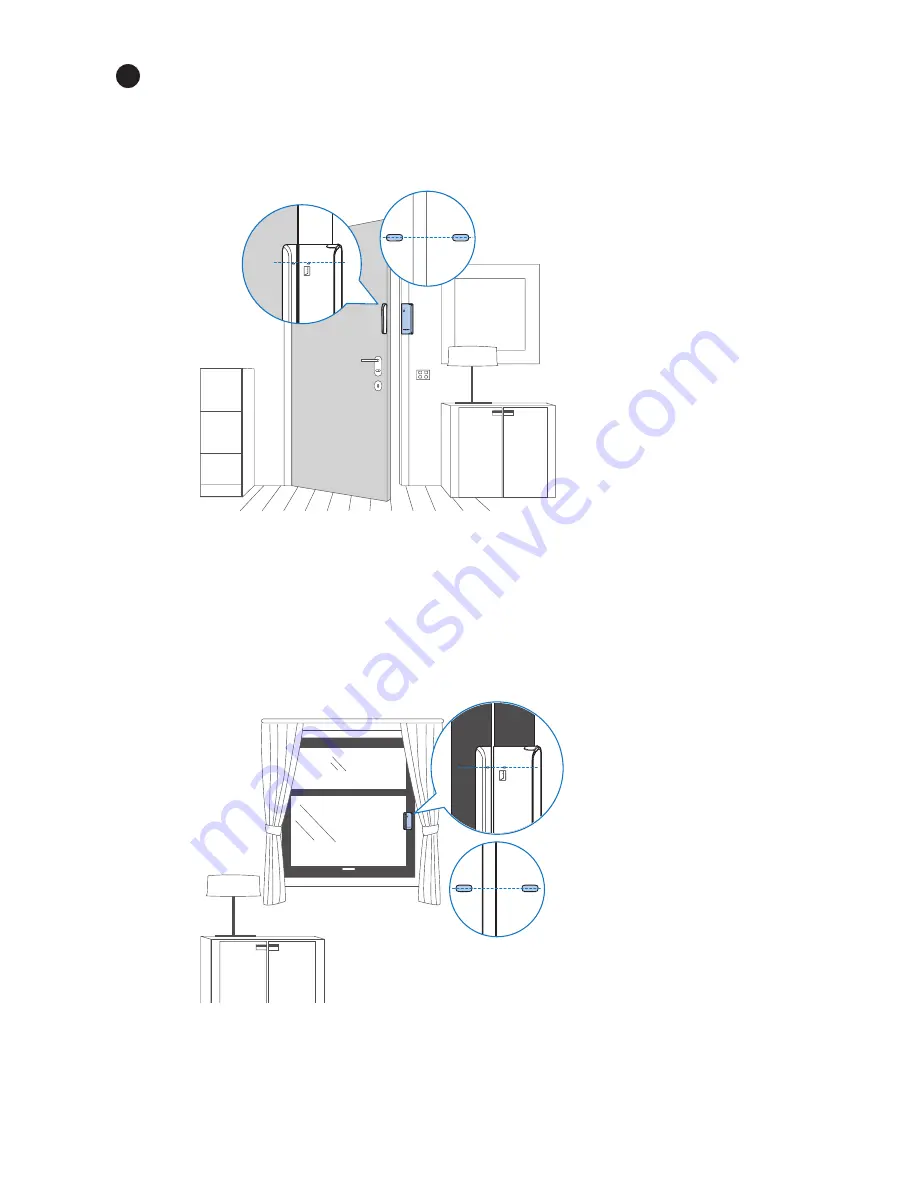Содержание AEH2110
Страница 1: ...User manual AEH2900 AEH2110 AEH2120 AEH2130 AEH2310 ...
Страница 2: ......
Страница 15: ...13 EN Motion sensor Door and window sensor Temperature and humidity sensor 1 2 3 1 2 3 1 2 3 ...
Страница 23: ...21 EN 1 ...
Страница 24: ...22 EN 2 ...
Страница 29: ...27 EN Edit the rules From the Home screen tap Select a rule to edit or delete it ...
Страница 33: ...31 EN ...