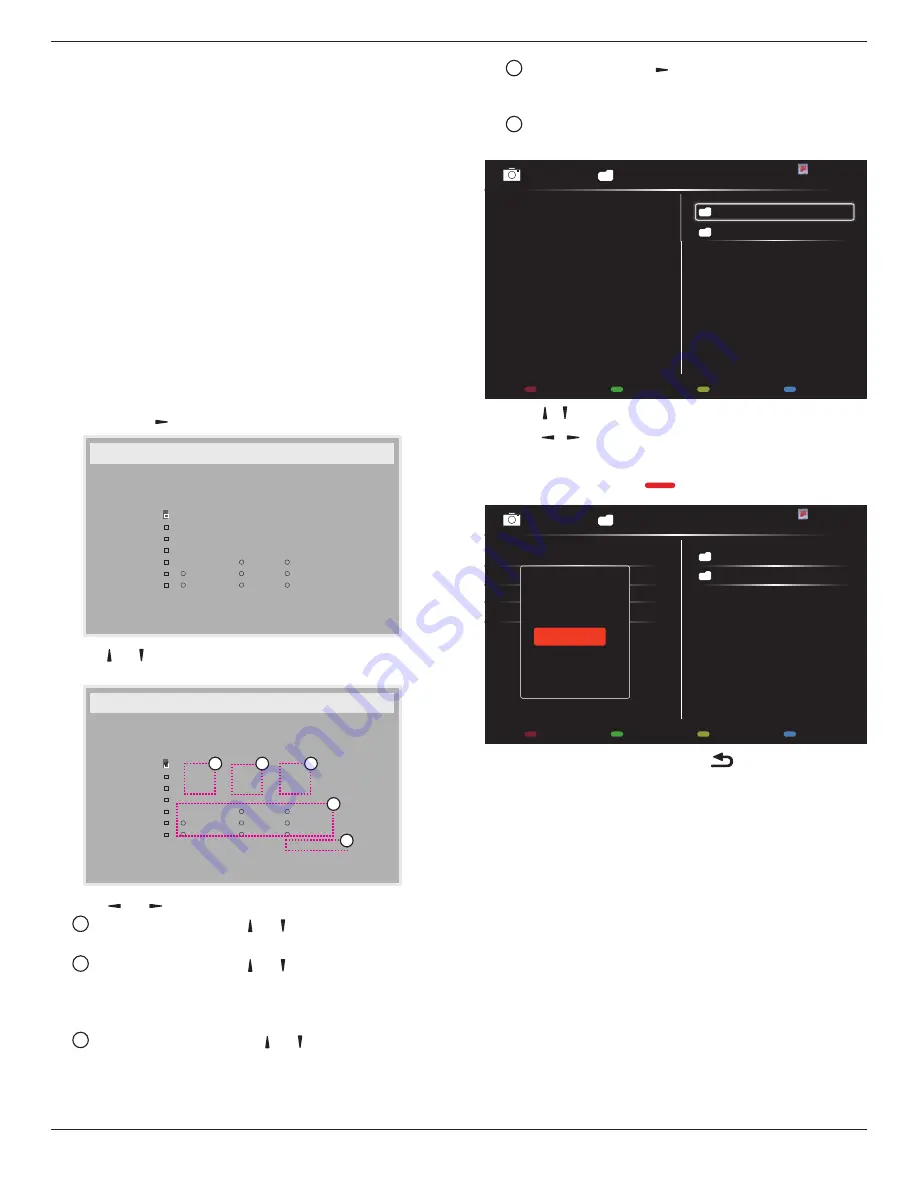
75BDL3010T
25
• {
Correction time
} - The options are: {
0.5
/
1.0
/
1.5
/
2.0
}
• {
Daylight saving correction
} Select {
On
} to enable this function.
Off Timer
Set the display to turn itself off to standby mode within an amount of
time specified.
The options are: {
Off
,
1 ~ 24
} hours from current time.
NOTE: When the “Off timer” is activated, the “Schedule” settings will
be disabled.
Schedule
This function allows you to program up to 7 (seven) different scheduled
time intervals for the display to activate.
You can select:
• The time for the display to turn on and turn off.
• The days in a week for the display to activate.
• Which input source the display will use for each scheduled
activation period.
NOTE: We recommend you to set up current date and time in the
{
Date and time
} menu before using this function.
1. Press [
OK
] or
[ ]
button to enter the submenu.
Schedule
Today
1
2
3
4
5
7
6
2014 . 11 . 04
TUE
20 : 19 : 55
On
:
_
:
_ _
_ _
Off
Input
WED
SAT
MON
THU
SUN
TUE
FRI
Every week
USB play list
2. Press
[ ]
or
[ ]
button to select a schedule item (item number 1 ~ 7),
and then press [
OK
] button to mark it the item number.
Schedule
Today
1
2
3
4
5
7
6
2014 . 11 . 04
TUE
20 : 19 : 55
On
:
_
:
_ _
_ _
Off
Input
WED
SAT
MON
THU
SUN
TUE
FRI
Every week
USB play list
4
1
3
2
5
3. Press
[ ]
or
[ ]
button to select the schedule:
1
Power-on
schedule: Press
[ ]
or
[ ]
button to set the hour
and minute for the display to turn on.
2
Power-off
schedule: Press
[ ]
or
[ ]
button to set the hour
and minute for the display to turn off.
Select or leave an empty “
__
” for both the hour and minute slot if
you do not want to use this power-on or power-off schedule.
3
Input-source
selection: Press
[ ]
or
[ ]
button to select an
input source. If no input source is selected, the input source
will remain the same as last selected.
4
Date
schedule: Press
[ ]
button to select which day in a
week this schedule item will be take effect, and then press the
[
OK
] button.
5
When
Input-source
select to
USB
, enable to access
USB play
list
setting:
0001/0002
Options
Exit
Photo
Photo
Video
-
Press
[ ] [ ]
buttons to choose files.
-
Press
[ ] [ ]
buttons to switch Playlist and File Manager.
-
Press [
OK
] button to set or clear the playlist.
-
To save the playlist, press
[
]
and choose
Save list
.
0004/0004
Options
Exit
Photo
Photo
[..]
Movie.avi
\media\photo
Photo1.jpg
Photo2.jpg
Photo3.jpg
Sort
Recursive Parser
Media Type
Save list
4. For additional schedule settings, press [
], then repeat the steps
above. A check mark in the box next to the number of the schedule
item indicates that the selected schedule is in effect.
NOTES:
• If the schedules overlap, the scheduled power-on time takes priority
over scheduled power-off time.
• If there are two schedule items programmed for the same time, the
highest numbered schedule takes priority. For example, if schedule
items #1 and #2 both set the display to power on at 7:00 AM and
off at 5:00 PM, then only schedule item # 1 will take effect.
• Each Playlist supports up to 30 files.
• Playlist will not be cleared after {
Factory reset
}. You have to
manually remove the files or delete usb_schedulinglist.txt in the
USB.
DDC/CI
Choose to turn on or off the DDC/CI communication function. Select
{
On
} for normal use.
DDC/CI (Command Interface) specifies a means for a computer to
send commands to the monitor, as well as receive sensor data from the
monitor, over the bidirectional link such as DDC2Ab/Bi/B+.


























