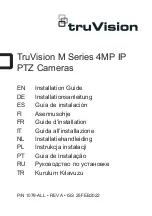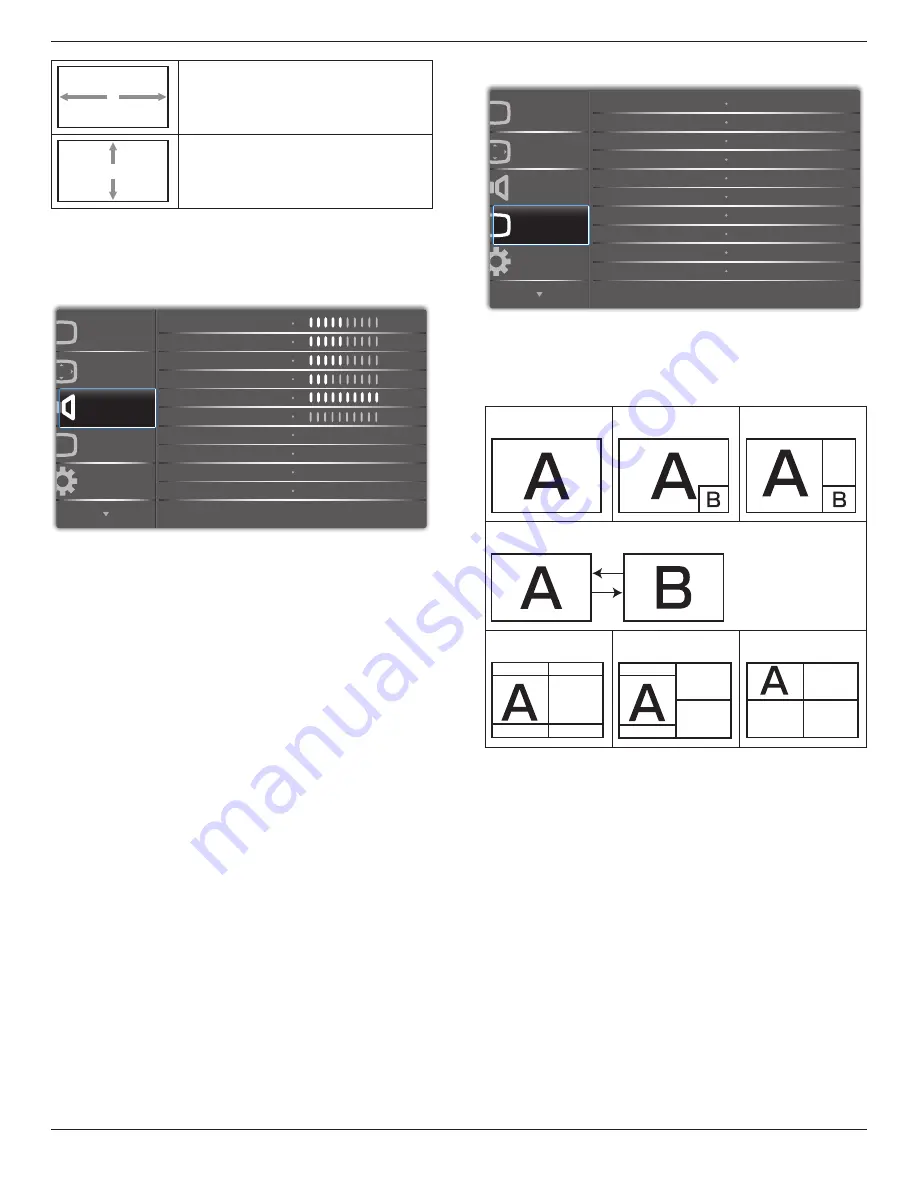
75BDL3010T
20
H position
Moves the horizontal position of the image left
or right.
V position
Moves the vertical position of the image up or
down.
Screen reset
Reset all settings in the
Screen
menu to factory preset values.
5.2.3. Audio menu
P
Audio
PIP
Screen
Picture
Configuration 1
Treble
Bass
Maximum volume
Minimum volume
Balance
Volume
Mute
50
50
50
30
Off
0
100
Audio reset
Cancel
Balance
Adjust to emphasize left or right audio output balance.
Treble
Adjust to increase or decrease higher-pitched sounds.
Bass
Adjust to increase or decrease lower-pitched sounds.
Volume
Adjust to increase or decrease the audio output level.
Maximum volume
Adjust your own limitation for the maximum volume setting. This stops
the volume from being playing at too loud a level.
Minimum volume
Adjust your own limitation for the minimum volume setting.
Mute
Turn the mute function on/off.
Audio reset
Reset all settings in the
Audio
menu to factory preset values.
5.2.4. PIP menu
P
P
Audio
PIP
Screen
Picture
Configuration 1
PIP size
PIP position
PIP reset
Sub mode
PIP change
Small
Bottom-Left
Off
Cancel
Cancel
Sub mode
Select the PIP (Picture-in-Picture) mode.
Choose from: {
Off
} / {
PIP
} / {
POP
} / {
Quick swap
} / {
PBP 2Win
} / {
PBP
3Win
} / {
PBP 4Win
}.
Off
PIP
POP
Quick swap
Switch main on top or
sub on top.
PBP 2Win
PBP 3Win
PBP 4Win
Sub Win1
Input
Sub Win1
Input
Sub Win2
Input
Sub Win1
Input
Sub Win3
Input
Sub Win2
Input
PIP size
Select the size of the sub picture in the PIP (Picture-in-Picture) mode.
Choose from: {
Small
} / {
Medium
} / {
Large
}.
PIP position
Select the position of the sub picture in the PIP (Picture-in-Picture)
mode.
Choose from: {
Bottom-Right
} / {
Bottom -Left
} / {
Top-Right
} / {
Top-
Left
}.
PIP change
Exchange input signal of Main and Sub for
PIP
/
POP
/
Quick swap
mode.
PIP reset
Reset all settings in the
PIP
menu to factory preset values.
NOTES:
• The PIP function is available only for the following condition:
{
Advanced option
} - {
Tiling
} - {
Enable
} setting to
[No]
.