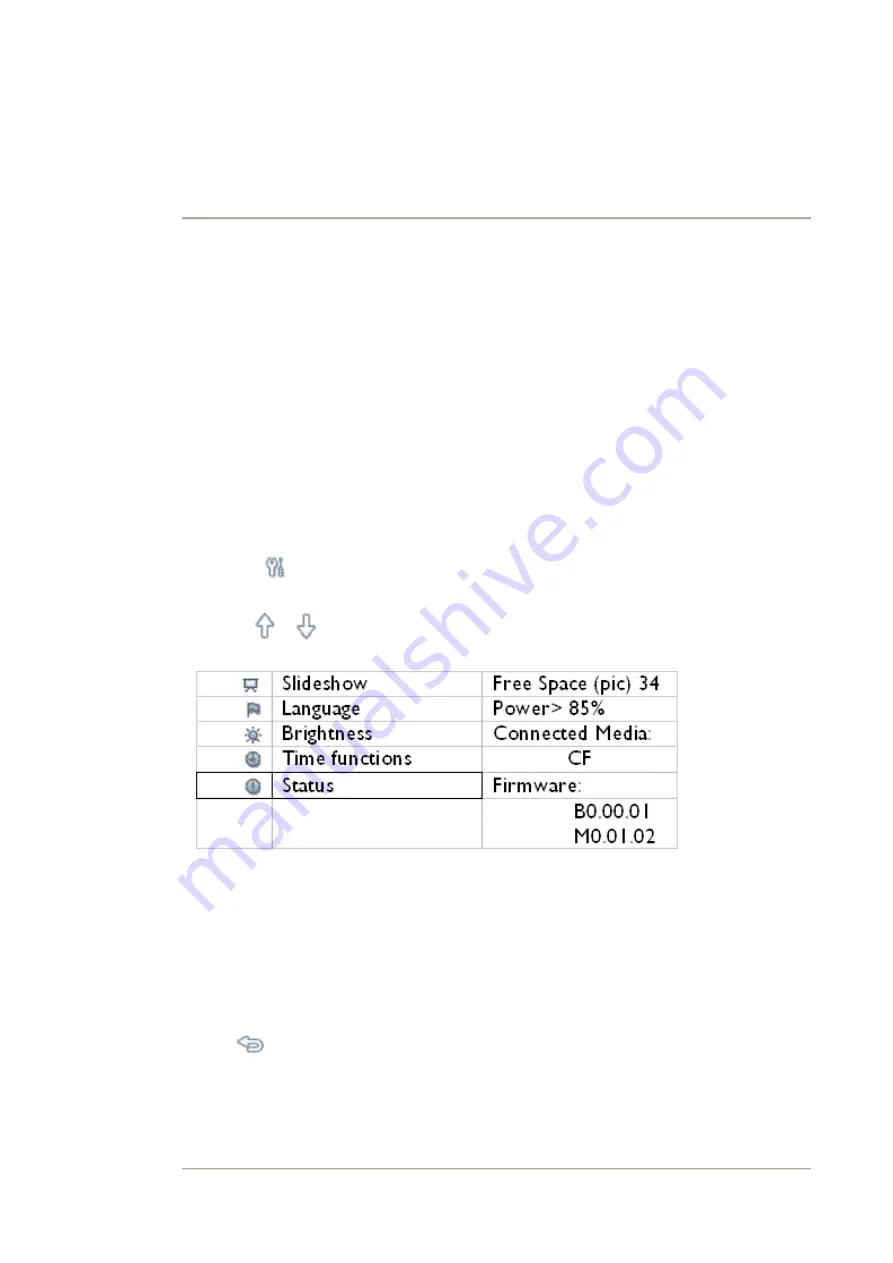
•
Selecting
brightness,
language
and set
time
functions
•
Checking
Photo
Frame
status
•
Taking
care of
your Photo
Frame
Optimizing Photo Frame
Checking Photo Frame status
You may check the status of your Photo Frame— whether the system is ON, if the battery is
charging, how many more photos can be stored, how much battery power remains, which
media are currently connected, or the Photo Frame software version.
From the LED light indicator in the back, you can determine whether the system is ON or
the battery is charging:
Below is an easy way to look up other information.
Power LED
Green: System ON
Off:
System
OFF
Battery LED
Orange: Battery is charging
Off: Battery is not charging
•
Press the
key (the 3rd key from the left on the rear of Photo Frame).
A menu with general settings for Photo Frame will appear.
•
Use the
or
key to highlight Status.
Current Photo Frame status will appear on the right column.
Free space (pic): XX (Estimates of how many additional photos can be stored in
Photo Frame)
Power: DC (when main is supplying power)
XX% (estimates of battery power remaining, when internal
battery is supplying power.)
Connected media: Connected media: (Lists all memory cards actively connected
to Photo Frame)
Firmware: (Photo Frame software version)
•
Press
again to leave this menu.
RETURN TO TOP OF THE PAGE
Содержание 7-PHOTO FRAME 7FF1CME-37B -
Страница 5: ...Photo menu ...
Страница 30: ...Website http www philips com ...






























