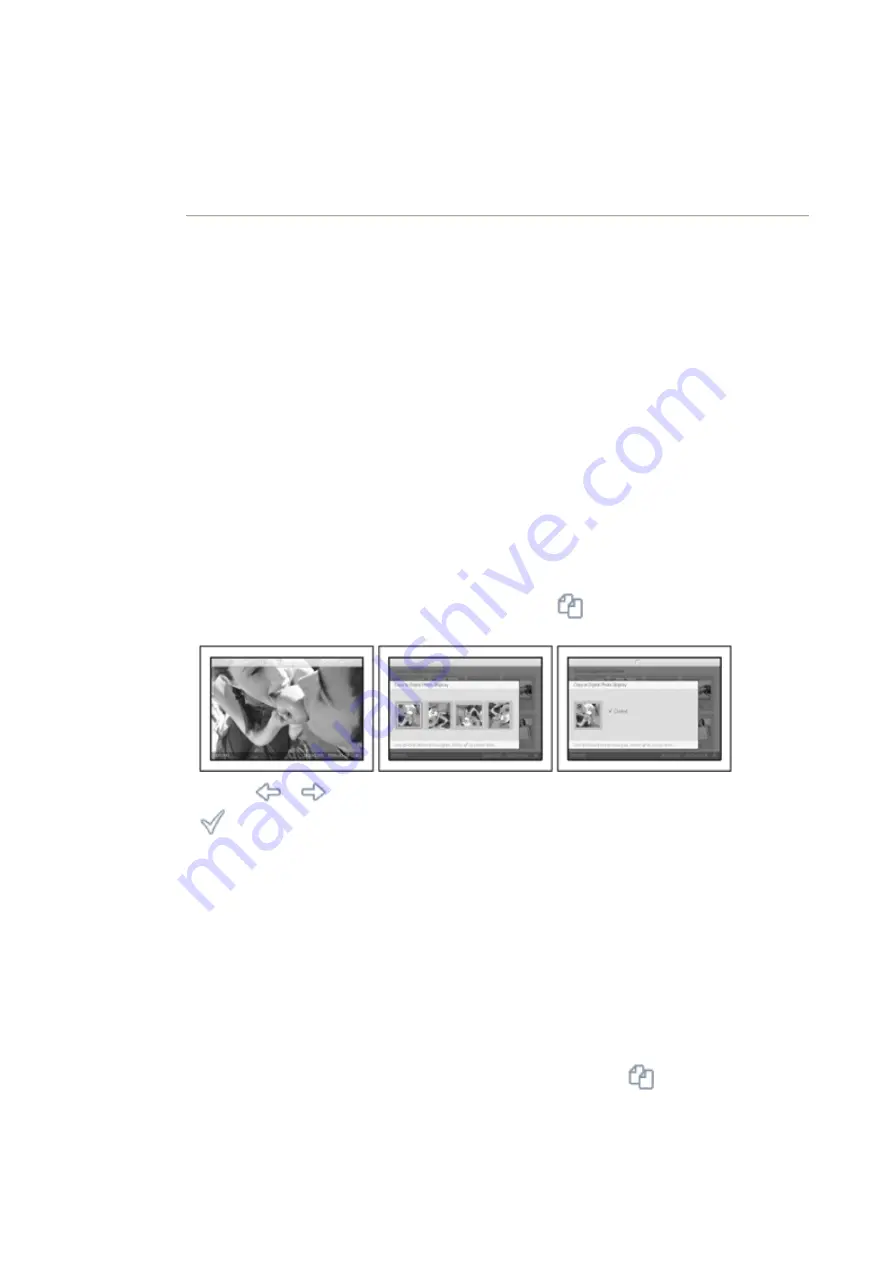
•
Viewing
photos
•
Copying
photos
•
Viewing
photo
slideshows
•
Deleting
and
Rotating
photos
Enjoying photos
Copying Photos
You can copy photos stored on a memory card, or PC to Photo Frame. Photo Frame will
then internally store a resized copy of the original photo. This resized copy will remain
inside Photo Frame until you delete it from Photo Frame.
Photo Frame's internal memory will store 50 or more resized photos. Please see the
Deleting and Rotating Photos section to learn how to delete photos stored in Photo Frame.
Copying from a memory card
You may copy photos one by one in Browse mode or several photos at once in Thumbnail
Mode
Copying photo one by one in Browse mode
•
Change view mode to Browse.
•
Insert the memory card into Photo Frame.
Photos from memory card will appear.
•
With the photo for copy shown on screen, press the
key (the 4
th
key from the left
on the rear of Photo Frame). Four different orientations of the selected photo will appear.
•
Use the
or
key to select the desired photo orientation and then press the
key.
Do not remove the memory card before the copy screen disappears upon completion.
If a warning message shows up indicating no free space for more photos, you may need
to remove some already stored photos first before copying more photos.
•
After the copy screen disappears upon completion, a resized copy of the photo is stored
inside Photo Frame.
•
You may move to other photos and continue this process until all the photos you want
are copied to Photos Frame.
Copy several photos at once in Thumbnail mode
•
Change view mode to Thumbnail.
•
Insert the memory card into Photo Frame.
Photos from memory card will appear.
•
Highlight the photo for copy in Thumbnail mode and press the
key (the 4
th
key from
the left on the rear of Photo Frame).
A multi-photo copy screen with small photos from current thumbnail screen will appear.
Содержание 7-PHOTO FRAME 7FF1CME-37B -
Страница 5: ...Photo menu ...
Страница 30: ...Website http www philips com ...

























