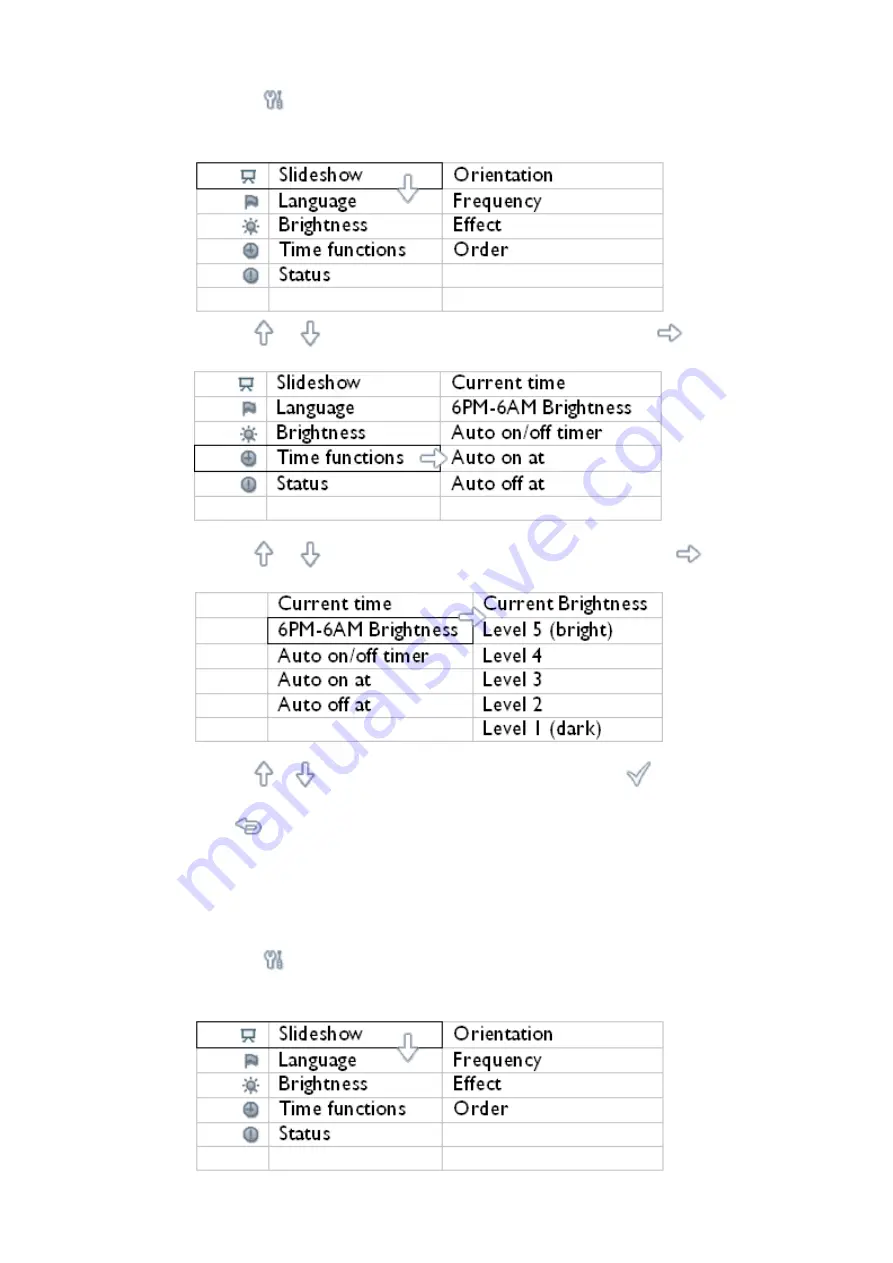
•
Press the
key (the 3
rd
key from the left on the rear of Photo Frame).
A menu with general settings for Photo Frame will appear.
•
Use the
or
key to highlight Time functions. Next, press the
key to select.
•
Use the
or
key to highlight 6PM-6AM Brightness and press the
key to select.
•
Use the
or
key to modify the brightness level and press
to confirm and leave.
If you choose Current Brightness, brightness will remain the same during the evening.
•
Press
again to leave this menu.
All brightness change during 6PM-6AM (through Brightness or 6PM-6AM Brightness) will
be effective for the 12-hour evening time frame.
Setting daily automatic turn-off and turn-on time
•
Local time must be set correctly before setting up this feature.
•
Press the
key (the 3
rd
key from the left on the rear of Photo Frame).
A menu with general settings for Photo Frame will appear.
Содержание 7-PHOTO FRAME 7FF1CME-37B -
Страница 5: ...Photo menu ...
Страница 30: ...Website http www philips com ...






























