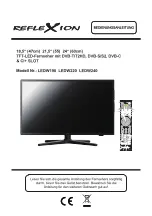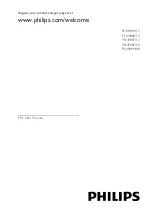Information
You can view the technical characteristics of a
particular channel, like digital or analogue, sound
type, etc.
To view the technical information on a channel…
1 -
Tune to the channel.
2 -
Press
OPTIONS
, select
Information
and
press
OK
.
3 -
To close this screen, press
OK
.
Mono / Stereo
You can switch the sound of an analogue channel to
Mono or Stereo.
To switch to Mono or Stereo…
1 -
Tune to an analoge channel.
2 -
Press
OPTIONS
, select
Mono/Stereo
and
press
(right).
3 -
Select
Mono
or
Stereo
and press
OK
.
4 -
Press
(left) to go back one step or
press
BACK
to close the menu.
Reorder Channels
Only in a
Favourites List
you can change the
sequence of channels (reorder).
To change the sequence of channels…
1 -
Open the
Favourites List
you want to reorder.
2 -
Press
OPTIONS
, select
Reorder
Channels
and press
OK
.
3 -
In the
Favourites List
, select the channel you
want to reorder and press
OK
.
4 -
With the
(up) or
(down) keys move the
channel where you want it.
5 -
Press
OK
to confirm the new location.
6 -
You can reorder channels with the same method
until you close the
Favourites List
with
the
BACK
key.
4.2
Favourite Channels
About Favourite Channels
In a favourite channel list, you can collect the
channels you like.
You can create 4 different lists of favourite channels
for easy channel zapping. You can name each
Favourites List individually. Only in a Favourites List
you can reorder channels.
With a Favourites List selected, press the
arrows
(up) or
(down) to select a channel,
then press
OK
to watch the selected channel. You
only tune to the channels in that list when
using
or
keys.
Create a Favourites List
To create a favourite channels list…
1 -
Press
, to switch to TV.
2 -
Press
OK
to open the current channel list.
3 -
Press
OPTIONS
.
4 -
Select
Create Favourites List
and press
OK
.
5 -
In the list at the left, select a channel you want as
a favourite and press
OK
. Channels come in the list at
the right in the order you add them. To undo, select
the channel in the list at the left and
press
OK
again.
6 -
If necessary, you can go on selecting and adding
channels as favourites.
7 -
To finish adding channels, press
BACK
.
The TV will ask to rename the
Favourites List
. You can
use the on-screen keyboard.
1 -
Use the on-screen keyboard to delete the
current name and enter a new name.
2 -
When done, select
Close
and press
OK
.
The TV will switch to the newly created
Favourites
List
.
You can add a range of channels in one go or start a
Favourites List
by duplicating the channel list with all
channels and removing the channels you do not
want.
The channels in the
Favourites List
are renumbered.
Add a Range of Channels
To add a consecutive range of channels to a
Favourites List
in one go, you can use
Select Range
.
To add a range of channels…
1 -
Open the
Favourites List
where you want to add a
range of channels.
2 -
Press
OPTIONS
, select
Select Range
and
press
OK
.
3 -
In the list at the left select the first channel of the
range you want to add and press
OK
.
4 -
Press
(down) to select the last channel of the
range you want to add. The channels are marked at
the left.
5 -
Press
OK
to add this range of channels and
confirm.
You can also start creating a
Favourites List
from
Select Range
.
13
Содержание 65OLED973
Страница 1: ...Register your product and get support at OLED973 series www philips com welcome User Manual 65OLED973 ...
Страница 16: ...channel and press BACK 16 ...
Страница 43: ...Sources menu 43 ...
Страница 57: ...Lock for CAM Set CAM PIN for recording TV menu Settings Child lock CAM PIN 57 ...
Страница 176: ...Powered by TCPDF www tcpdf org 176 ...