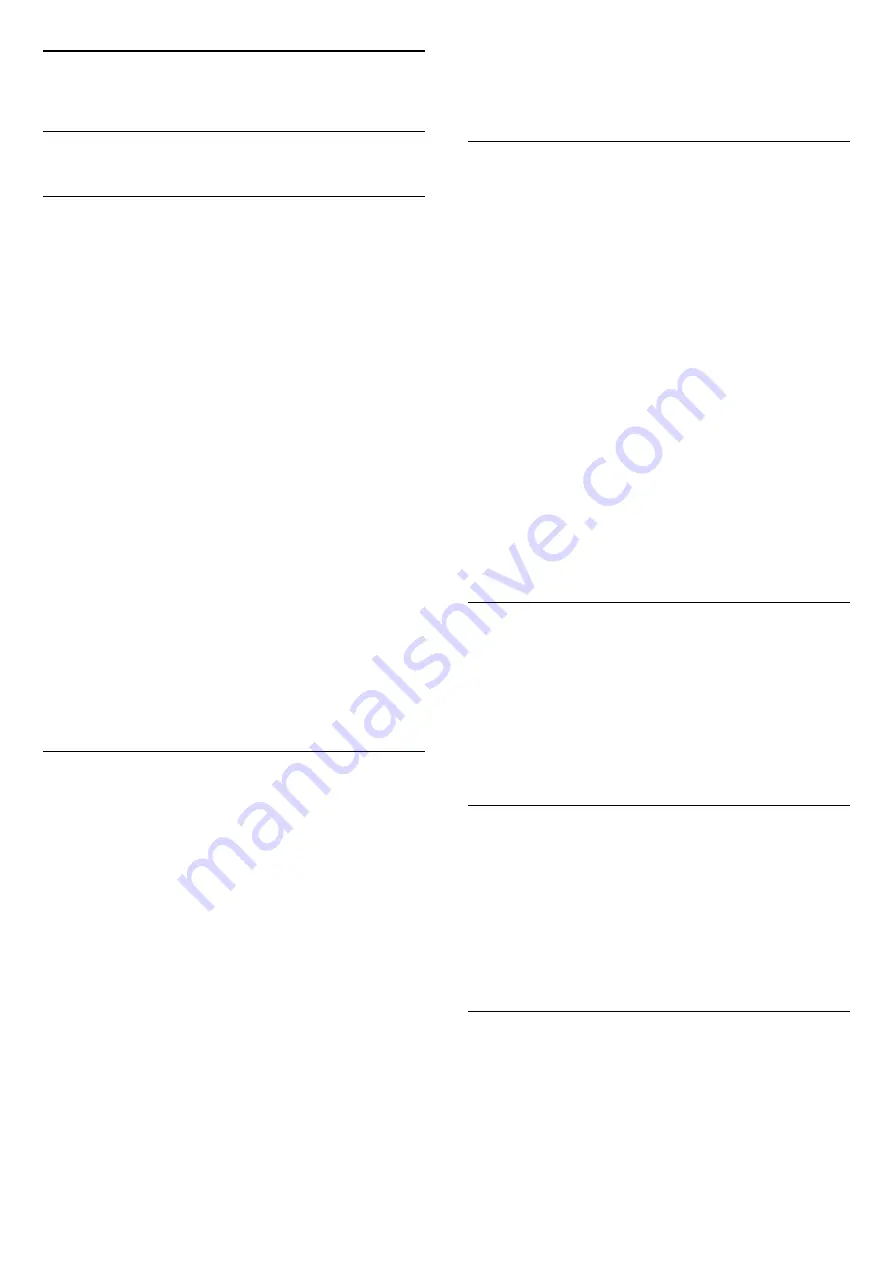
19
Ambilight
19.1
Ambilight Style
Follow Video
You can set Ambilight to follow the video or the audio
dynamics of a TV programme. Alternatively, you can
set Ambilight to show a preset colour style or you can
switch Ambilight off.
If you select
Follow Video
, you can select one of the
styles that follow the dynamics of the picture on your
TV screen.
To set the Ambilight Style…
1 -
Press
AMBILIGHT
.
2 -
Select
Follow Video
and press
OK
.
3 -
Select the style you want and press
OK
.
4 -
Press
(left) to go back one step or
press
BACK
to close the menu.
The available
Follow Video
styles are…
•
Standard
- Ideal for day to day TV watching
•
Natural
- Follows the picture or sound as truthful
as possible
•
Football
- Ideal for footbal games
•
Vivid
- Ideal for daylight conditions
•
Game
- Ideal for gaming
•
Comfort
- Ideal for a quiet evening
•
Relax
- Ideal for a lounge feeling
Follow Audio
You can set Ambilight to follow the video or the audio
dynamics of a TV programme. Alternatively, you can
set Ambilight to show a preset colour style or you can
switch Ambilight off.
If you select
Follow Audio
, you can select one of the
styles that follow the dynamics of the sound.
To set the Ambilight Style…
1 -
Press
AMBILIGHT
.
2 -
Select
Follow Audio
and press
OK
.
3 -
Select the style you want and press
OK
.
4 -
Press
(left) to go back one step or
press
BACK
to close the menu.
The available
Follow Audio
styles are…
•
Lumina
- Mixes audio dynamics with video colours
•
Colora
- Based on audio dynamics
•
Retro
- Based on audio dynamics
•
Spectrum
- Based on audio dynamics
•
Scanner
- Based on audio dynamics
•
Rhytm
- Based on audio dynamics
•
Party
- A mix of all Follow Audio styles, one after
the other
Follow Colour
You can set Ambilight to follow the video or the audio
dynamics of a TV programme. Alternatively, you can
set Ambilight to show a preset colour style or you can
switch Ambilight off.
If you select
Follow Colour
, you can select one of the
preset colour styles.
To set the Ambilight Style…
1 -
Press
AMBILIGHT
.
2 -
Select
Follow Colour
and press
OK
.
3 -
Select the style you want and press
OK
.
4 -
Press
(left) to go back one step or
press
BACK
to close the menu.
The available
Follow Colour
styles are…
•
Hot Lava
- Red colour variations
•
Deep Water
- Blue colour variations
•
Fresh Nature
- Green colour variations
•
Warm white
- Static colour
•
Cool White
- Static colour
Follow App
You can set Ambilight to follow the video or the audio
dynamics of a TV programme. Alternatively, you can
set Ambilight to show a preset colour style or you can
switch Ambilight off.
Follow App
setting is available when you control
Ambilight with an app.
19.2
Ambilight Off
To switch off Ambilight…
1 -
Press
AMBILIGHT
.
2 -
Select
Off
and press
OK
.
3 -
Press
(left) to go back one step or
press
BACK
to close the menu.
19.3
Ambilight Settings
For more information, in
Help
, press the colour
key
Keywords
and look up
Ambilight,
Settings
for more information.
69
Содержание 65OLED973
Страница 1: ...Register your product and get support at OLED973 series www philips com welcome User Manual 65OLED973 ...
Страница 16: ...channel and press BACK 16 ...
Страница 43: ...Sources menu 43 ...
Страница 57: ...Lock for CAM Set CAM PIN for recording TV menu Settings Child lock CAM PIN 57 ...
Страница 176: ...Powered by TCPDF www tcpdf org 176 ...
















































