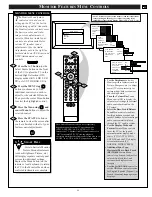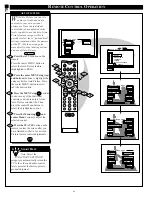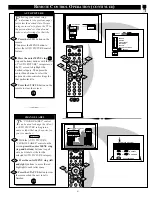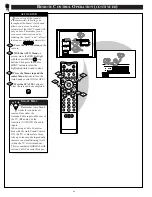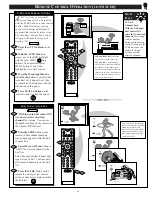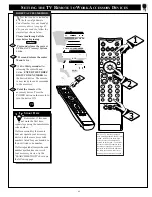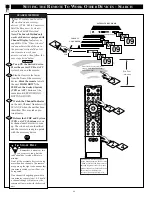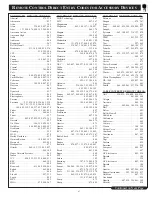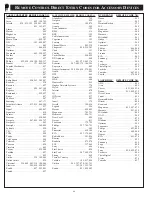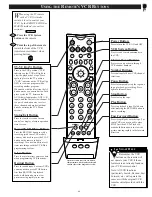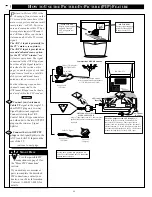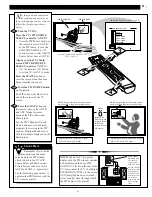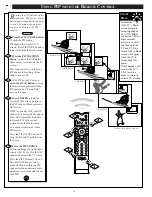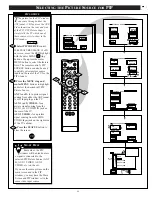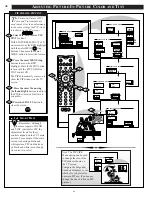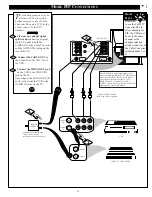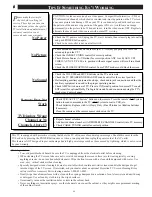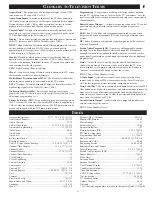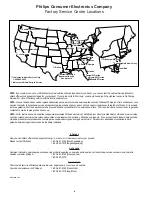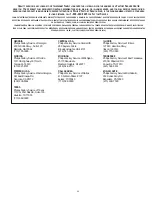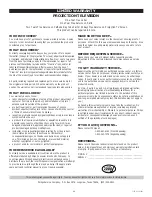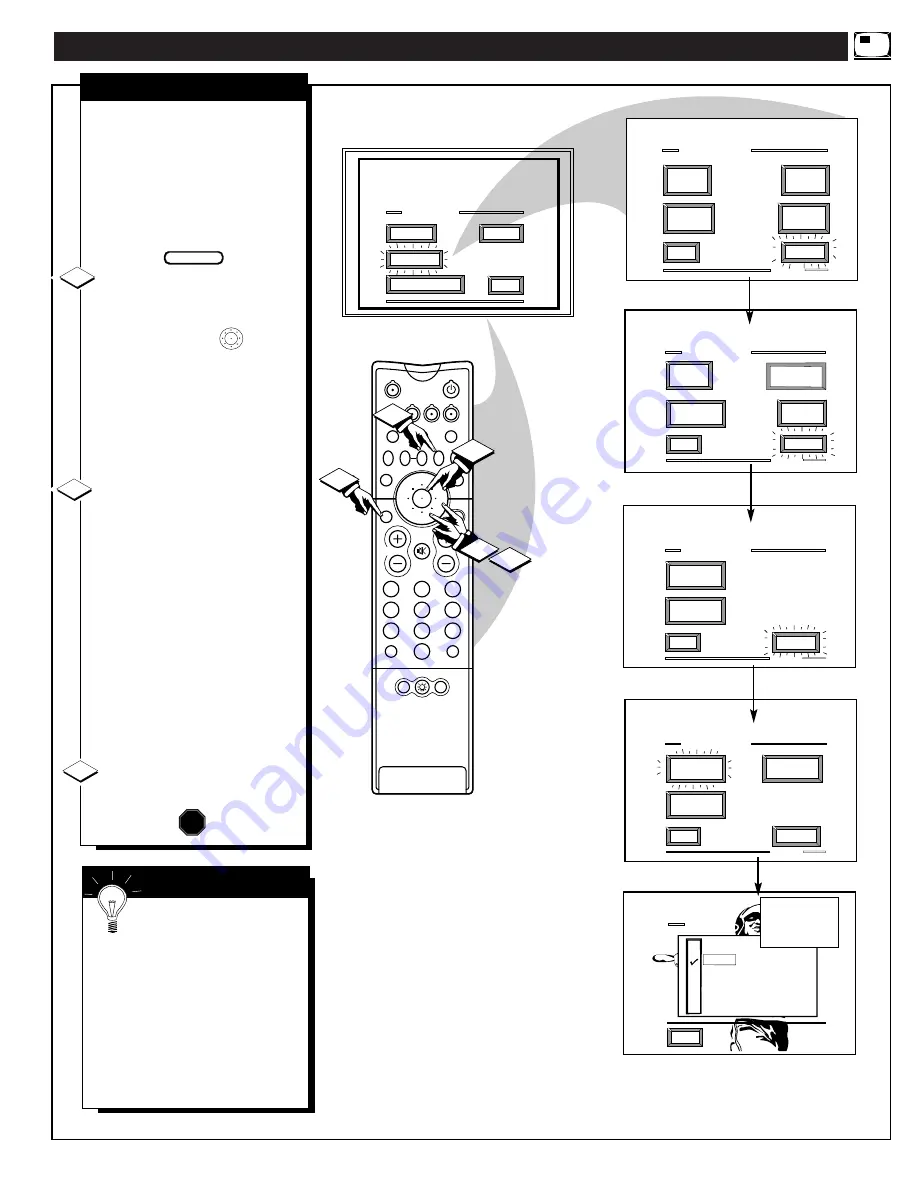
2
1
3
5
4
6
8
7
9
0
TV
VCR
ACC
GUIDE
AV
INFO
SWAP
PIP CH
UP
SOURCE FREEZE
FORMAT
AUTO
STATUS/
EXIT
VOL
CH
MUTE
SURF
100+
POWER
MENU/
SELECT
3
1
2
1
MAIN MENU
PICTURE
FEATURES
SOUND
EXIT
EXIT
1 OF 5
ANALOG
FORMAT
MORE...
CLOSED
CAPTIONS
FEATURE MENU
CHANNEL
MEMORY
CABLE
TUNING
EXIT
2 OF 5
MORE...
HALF HOUR
REMINDER
FEATURE MENU
CHANNEL
DISPLAY
EXIT
3 OF 5
FEATURE MENU
CHANNEL
LABELS
MORE...
LANGUAGE
SELECTION
EXIT
4 OF 5
FEATURE MENU
PIP
SOURCE
MORE...
PIP
SIZE
PIP
POSITION
1ST TIME SETUP
1
PIP SOURCE SELECT
EXIT
ANT A
AUX 1 VIDEO
AUX 3 VIDEO
ANT B
AUX 2 VIDEO
POSITION
DN
PIP
SET
CLOCK
PARENTAL
CONTROL
T
he picture for the PIP window
can come through either the
ANT(enna) A / B Inputs or the AUX
Video Inputs (on the rear and side
of the TV). PIP Picture Source
simply tells the TV which one of
these sources it is to show in the
PIP window.
Select PIP SOURCE control.
With FEATURES MENU (4 of 5)
on screen, move the RED highlight
with the outer MENU ring
buttons. Then press the center
MENU button to select the feature.
Note: The remote control’s PIP
SOURCE button can also be used
to quickly select picture source
inputs on the rear of the TV for the
PIP window.
Press the MENU ring and
center MENU buttons to highlight
and select the desired (
U
) PIP
Picture Source.
ANT A or B- for a picture signal
coming from either the ANT(enna)
A or B Input plug on the TV.
AUX 1 (or 2) VIDEO - for a
picture signal coming from the
AUX 1 (or 2) VIDEO IN jack on
the rear of the TV.
AUX 3 VIDEO - for a picture
signal coming from the SIDE
VIDEO Input jack on the right side
of the TV cabinet.
Press the STATUS button to
clear the screen.
S
ELECTING THE
P
ICTURE
S
OURCE FOR
PIP
PIP SOURCE
STOP
1
2
3
BEGIN
S
MART
H
ELP
Remember, the PIP
window will be blank unless
a signal is connected to the
selected PIP Picture Source (ANT
B, AUX 1 VIDEO, AUX 2
VIDEO, etc.) on the set.
If you see the same picture on the
main screen and in the PIP
window, you may have the Main
Screen and PIP window set to the
same video input source.
53