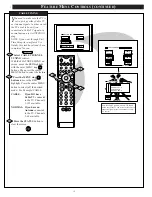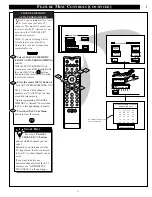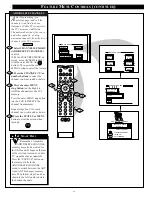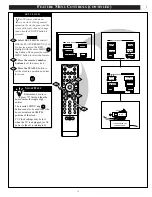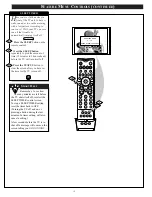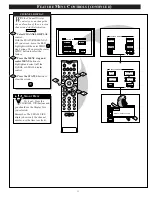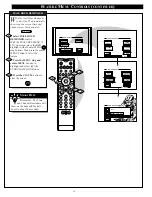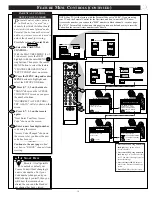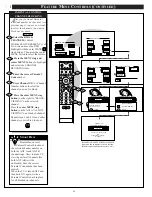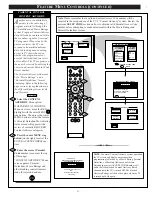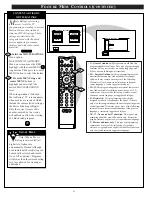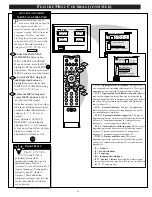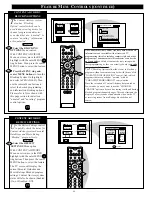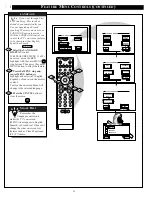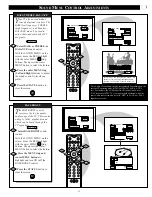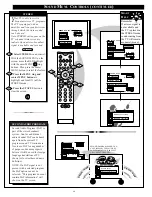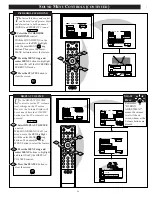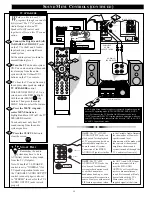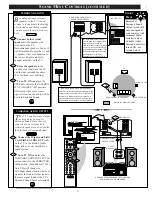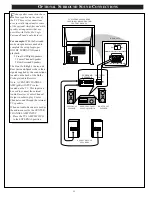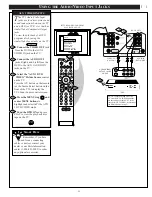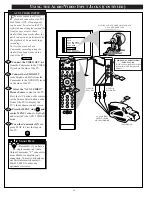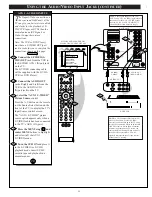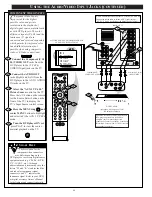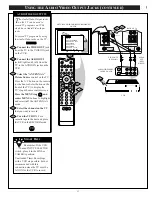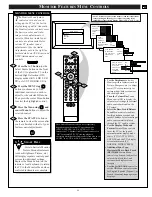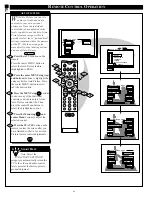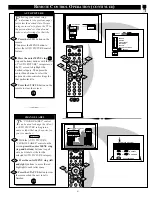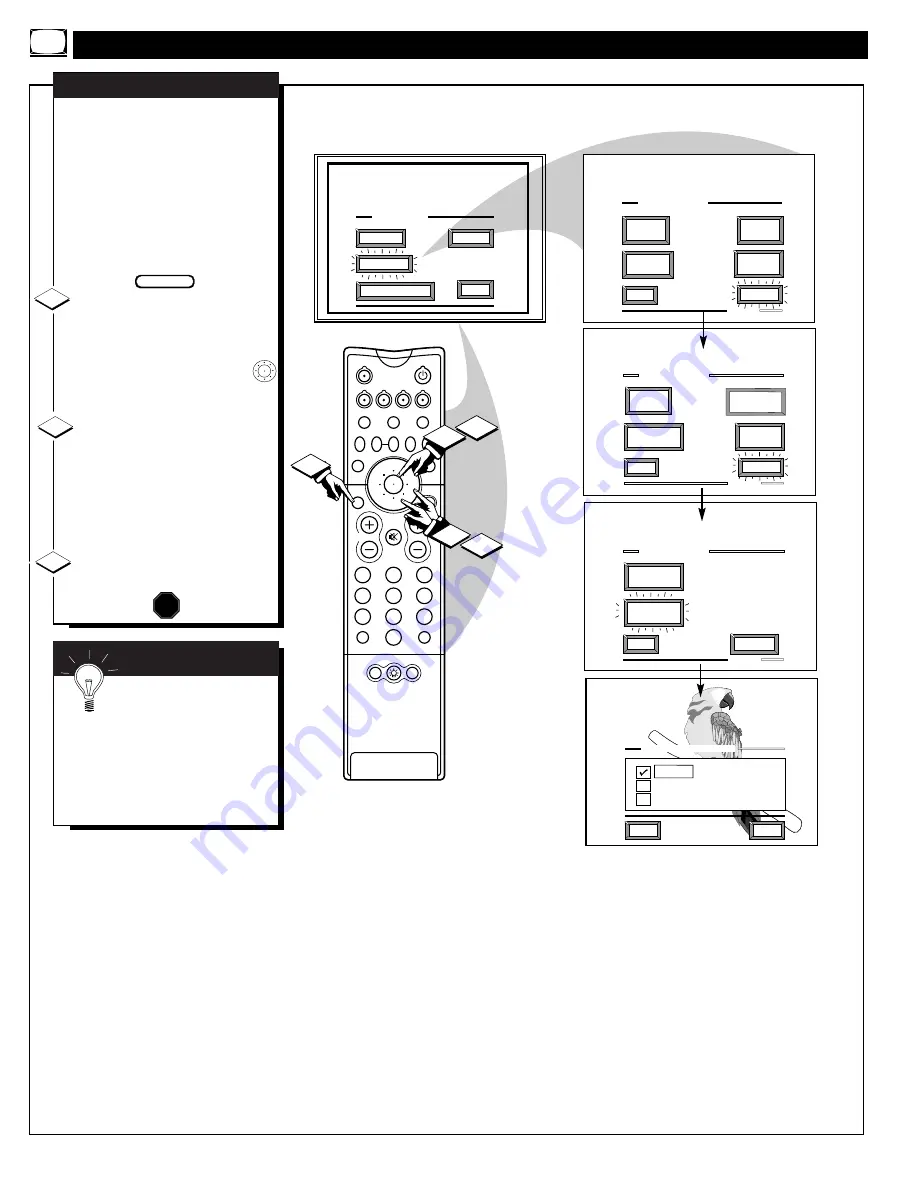
MAIN MENU
PICTURE
FEATURES
SOUND
EXIT
EXIT
1 OF 5
ANALOG
FORMAT
MORE...
CLOSED
CAPTIONS
FEATURE MENU
CHANNEL
MEMORY
CABLE
TUNING
EXIT
2 OF 5
MORE...
HALF HOUR
REMINDER
FEATURE MENU
CHANNEL
DISPLAY
HELP
EXIT
ENGLISH
ESPANOL
FRANCAIS
EXIT
3 OF 5
FEATURE MENU
CHANNEL
LABELS
MORE...
MORE...
LANGUAGE
SELECTION
LANGUAGE SELECTION
1ST TIME SETUP
2
1
3
5
4
6
8
7
9
0
TV
VCR
ACC
GUIDE
AV
INFO
SWAP
PIP CH
UP
SOURCE FREEZE
FORMAT
AUTO
STATUS/
EXIT
VOL
CH
MUTE
SURF
100+
POWER
MENU/
SELECT
3
1
2
1
2
POSITION
DN
PIP
SET
CLOCK
PARENTAL
CONTROL
N
ote: If you went through First
Time Setup, This task has
already been completed for you.
For our Spanish and French
speaking TV owners an on-screen
LANGUAGE option is present.
With the LANGUAGE control you
can set the TV’s on-screen features
to be shown in either English,
Spanish or French.
Select the LANGUAGE
DISPLAY control.
With FEATURES MENU (3 of 5)
on screen, move the RED
highlight with the outer MENU
ring buttons. Then press the center
MENU button to select the feature.
Press the MENU ring and
center MENU buttons to
highlight and select (
U
) English,
Español, or Francais on the display
control.
Text for the on-screen Menu will
change to the selected language.
Press the STATUS button to
clear the screen.
LANGUAGE
1
2
3
STOP
Remember, the
Language control only
makes the TV’s on-screen
(MENU) items appear in English,
Spanish, or French text. It does not
change the other on-screen text
features such as Closed Captioned
(CC) TV shows.
S
MART
H
ELP
BEGIN
F
EATURE
M
ENU
C
ONTROLS
(
CONTINUED
)
26