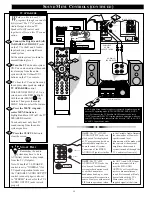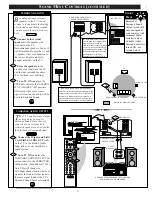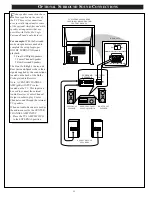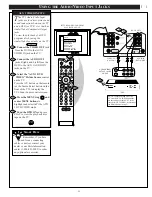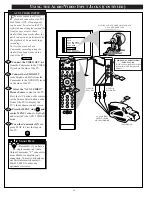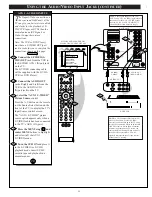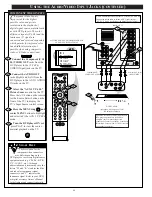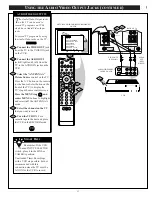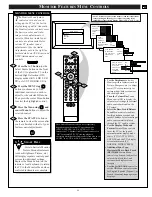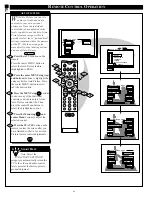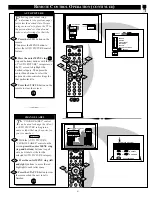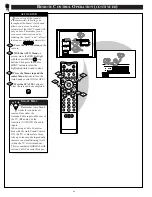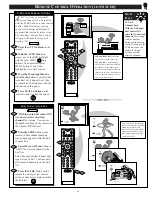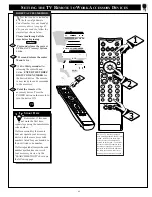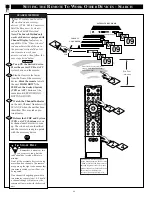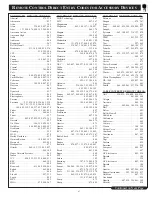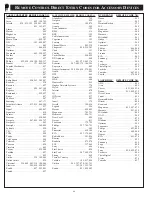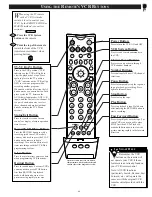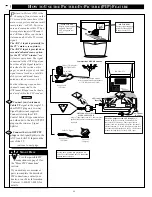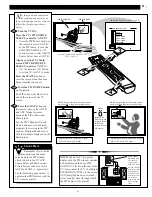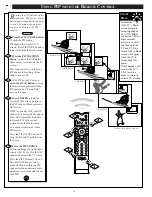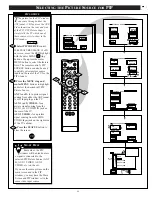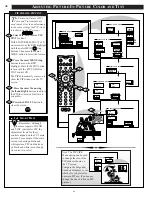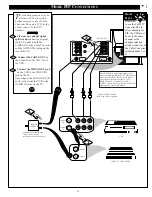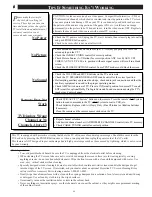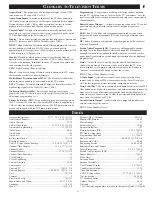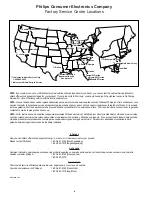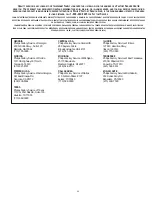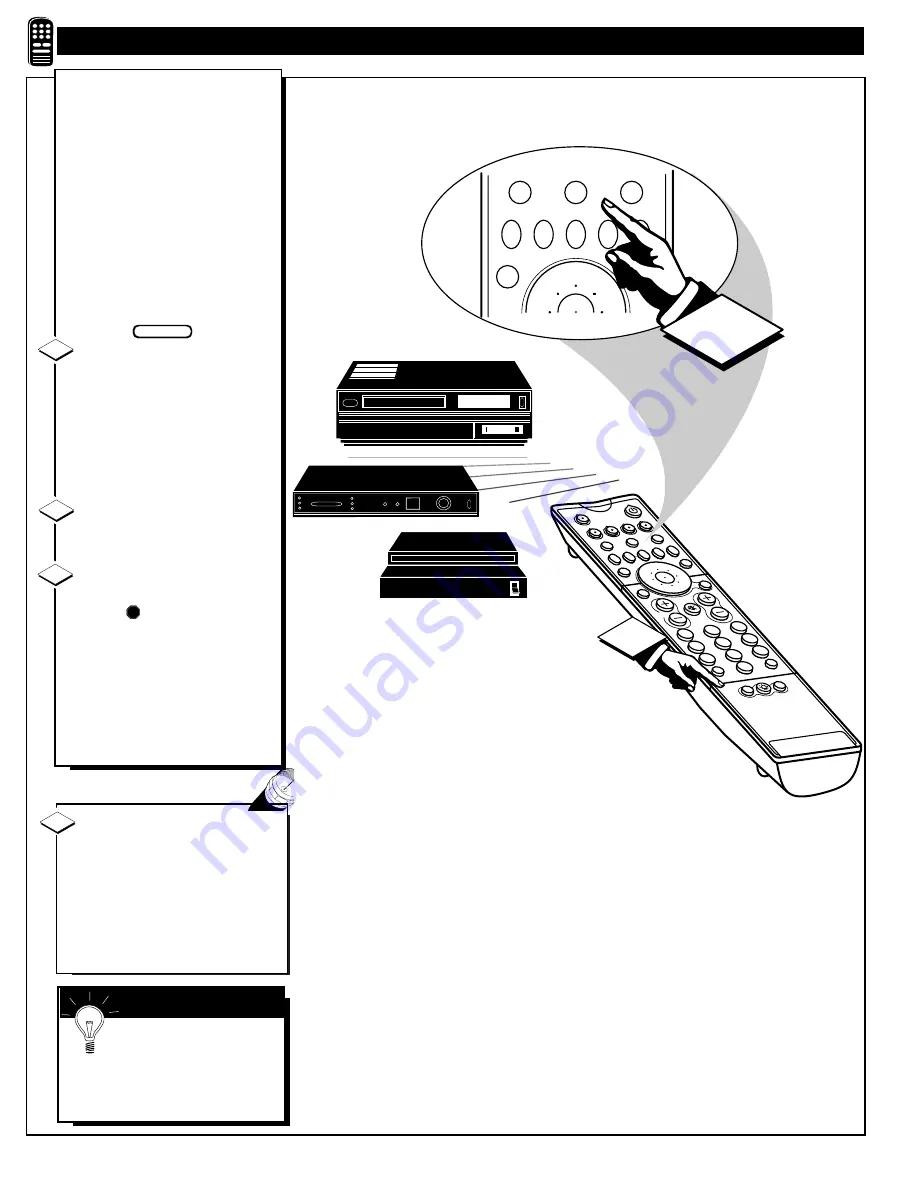
POSITION
2
1
3
5
4
6
8
7
9
0
TV
GUIDE
AV
INFO
SWAP
PIP CH
SOURCE
FREEZE
FORMAT
AUTO
STATUS/
EXIT
VOL
CH
MUTE
SURF
POWER
TV
VCR
ACC
1
2
3
6
5
4
7
8
0
9
100+
SURF
DN
UP
MENU/
SELECT
2
TV
VCR
ACC
SWAP
PIP CH
DN
UP
SOURCE FREEZE
FORMAT
SMART
1
PIP
S
ETTING THE
TV R
EMOTE TO
W
ORK
A
CCESSORY
D
EVICES
Y
our remote control is set to
work your TV and many
infrared remote (IR) control
VCRs, Cable TV Converter
Boxes, DVD players, Home
Satellite receivers, etc.
However, an easy one-time step
may be necessary before the
remote will work with your
accessory device.
To begin, try this initial check to
see if going on to the following
section is necessary.
Press the VCR or
ACC(essory) System button on
the TV remote for the desired
accessory device category.
Note: The ACC(essory) system
button contains product codes
for Cable TV Converters, DVD
players, and Satellite receivers.
Point the TV remote toward
the desired accessory device and
press the POWER button.
Does the remote turn the
accessory device ON?
IF YES, and try other
function buttons on the TV
remote. If they also work the
accessory device, then the
remote is ready and no further
steps are needed.
If NO, continue...
1
2
3
STOP
VCR
S
MART
H
ELP
Remember, if more than
one number is listed, you
may have to try more than the first
three-digit code given in order to
locate your device's correct code.
BEGIN
44
First look up a THREE-DIGIT
remote code number for your
brand of Accessory Device before
going through the simple Direct
Access Method steps shown on
the following page.
Find your Three Digit Code
Number on pages 45-46.
1
CABLE CONVERTER
SATELLITE
RECEIVER
TV REMOTE
VCR/ACCESSORY
SYSTEM BUTTONS