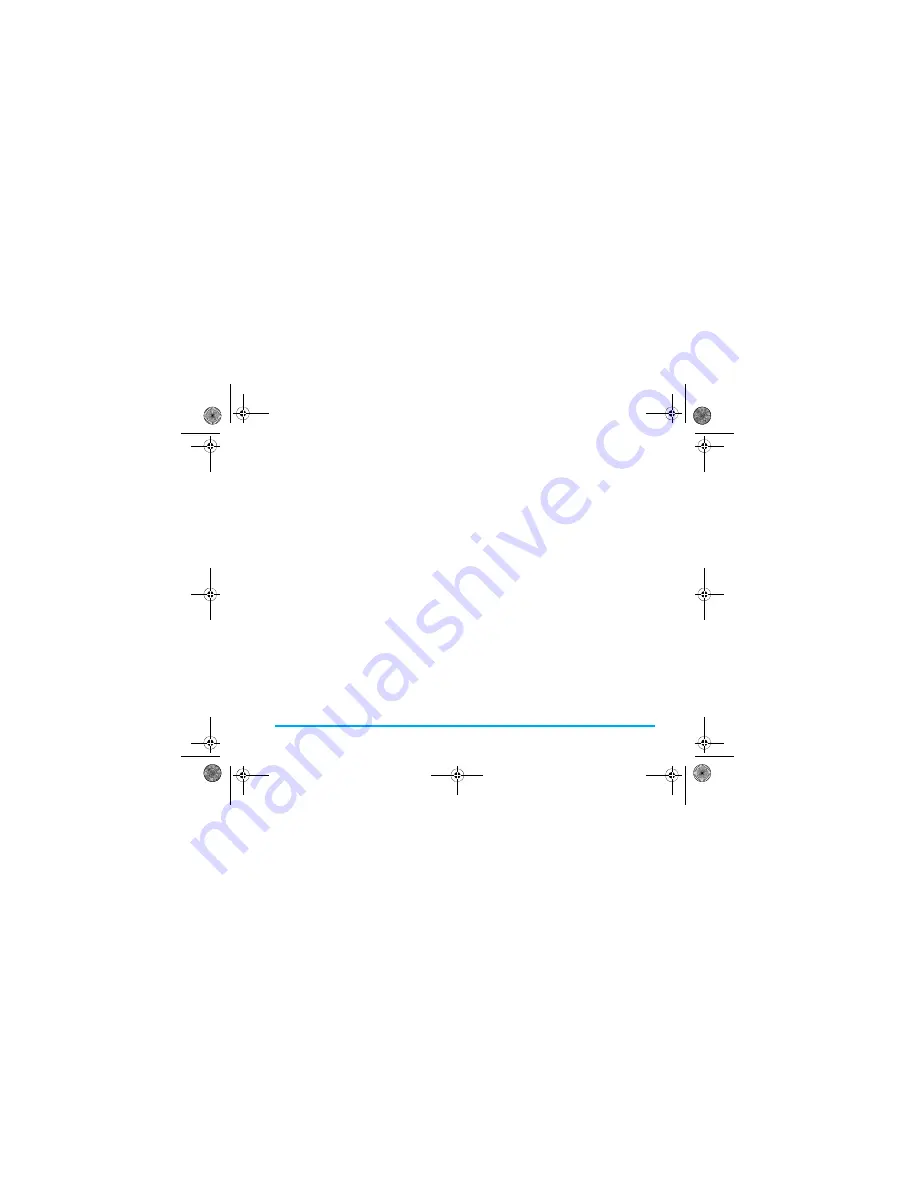
/GUUCIGU
When there is more than one page, you can press
/
!
to
view the different pages of the MMS. At the same
time, the title bar at the top of the screen will display
the current page you are viewing and the total number
of pages in your MMS.
+PDQZ
Lists all your notifications, send/receive reports and
read report. You can read or delete notifications and
reports, you can also view, forward, reply to the
MMS, display the MMS content or delete the MMS,
etc.
An icon on the left of the MMS will indicate if the
message has been read.
Enter the
+PDQZ
, and press
/
to select an MMS. Press
/
1RVKQPU
to carry out the following operations:
#FFXKFGQ
&GNGVGXKFGQ
Open the video folder for you to select
a video to be added to your MMS. If
there is an exiting video in your MMS,
&GNGVGXKFGQ
option will appear.
#FFUNKFG
Allows you to create multi-page
MMS.
&GNGVGRCIG
This option is available only when the
MMS contains more than one slide.
This option allows you to delete the
selected slide.
2TGXKGY
Allows you to preview the current
MMS.
%%
Add a recipient to the CC list. A
maximum of 8 recipients can be
added to the cc list.
$%%
Add a recipient to the BCC list. A
maximum of 8 recipients can be
added to the bcc list.
2CIGVKOKPI
Set the delay time between each slide.
/GUUCIG
KPHQTOCVKQP
Check the MMS information such
as Subject, Recipient, CC, BCC
and Object.
8KGY
View the selected MMS.
4GRN[
Reply to the sender. If the selected
MMS has not been read, this
option will not appear.
4GRN[CNN
If you select this option, the reply will be
sent to all recipients including those in
the CC list (if any). If the selected
MMS has not been read, this
option will not appear.
(QTYCTF
Forward the selected MMS.
&KCN
Call the sender.
Πηιλιπσ588.βοοκ Παγε 37 Φριδαψ, Μαρχη 17, 2006 5:04 ΠΜ
BABT CE Certification Application
4.1_Special Instructions
















































