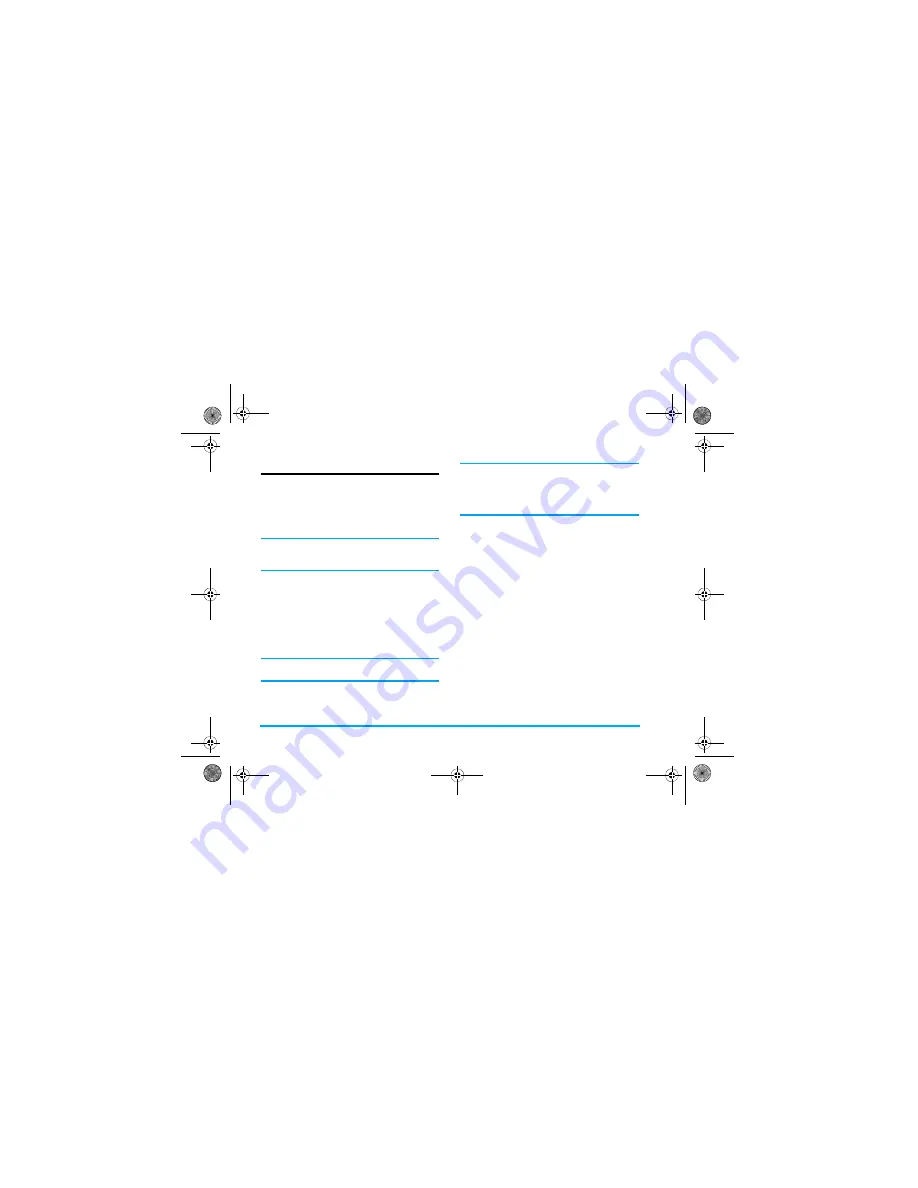
/WNVKOGFKC
8KFGQ4GEQTFGT
Your phone features a video recorder, which allows
you to record video clips of different resolution,
quality and effects.
This option allows you to record, play and save short
videos in your phone, or send them to your friends via
MMS or email.
The resolution of the video is 128 x 96 and the format
is H263 or MPEG4. The video sound is in AMR
format and the file extension is 3GP.
*QYVQTGEQTFXKFGQ
1. In idle mode, press
to enter the main menu.
2. Select
/WNVKOGFKC
>
&%&8
to enter video
recorder preview mode (only when the last
used feature is Video Recorder).
3. If the current mode is Camera mode, press
/
1RVKQPU
to access options menu and
select
8KFGQ4GEQTFGT
.
The icon on the top left of the screen indicates the
current mode.
4. In preview mode, press
once to start
video recording, press
twice to stop
recording.
When recording, the REC symbol on the screen
indicates that video recording is in progress. The
screen will also show the time lapse of the current video
recording. When you end the recording, the symbol
and time information will disappear from the screen.
5. When you have finished recording, the
video will be saved automatically and the
screen will return to preview mode. You can
continue to record the next video.
Once saved, the videos are available in chronological
order in
/[(KNGU
>
8KFGQU
.
5GVVKPIU
3WKEMQRVKQPUDCT
Before you start to record videos, you can customise the
size of the video, effects and other parameters via the
quick options menu. From preview mode, press
or
!
to activate the options in the quick options bar. After
you have selected an option, press
or
to set the value
of the selected option. To close the quick options bar,
press
5
$CEM
.
Πηιλιπσ588.βοοκ Παγε 24 Φριδαψ, Μαρχη 17, 2006 5:04 ΠΜ
BABT CE Certification Application
4.1_Special Instructions






























