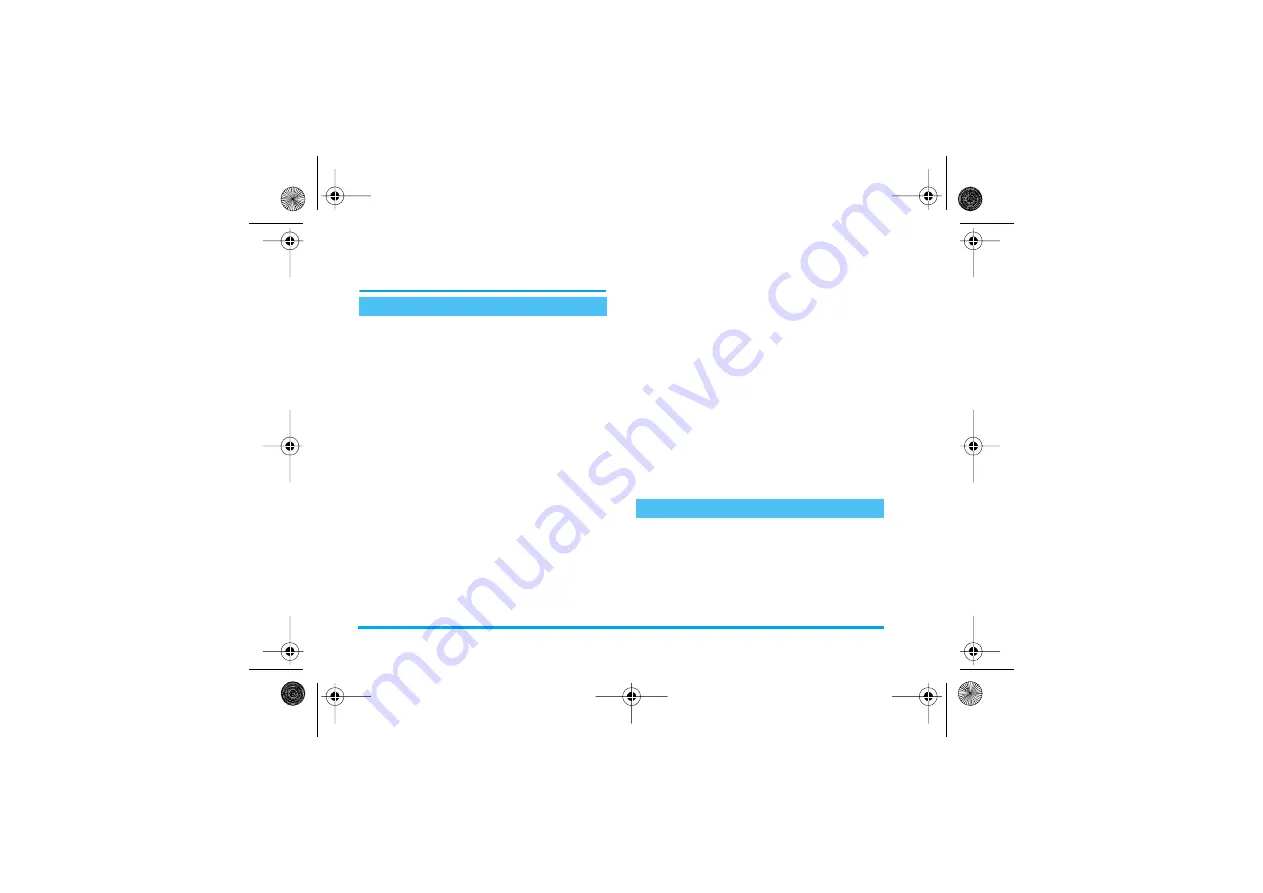
14
Camera
See “Multimedia & Demo mode” page 37 for
available options and detailed information.
Quick settings
Select
Camera
>
Activate
to take JPEG pictures, which
are saved in the
Picture album
(see page 37).
Shortkeys allow you to change the camera settings on
the fly: while the camera is active, press
0
to
display the four status icons in the top left corner of
the screen. Then press
#
to display the settings the
icons correspond to:
Shade
,
Resolution
,
Quality
and
Night shot
. To change any of the settings on the fly
and swap from an option to another, simply press the
corresponding key as many times as needed (
1
for
Shade
,
2
for
Resolution
, etc.). The icon shows the
change. Press
0
to hide them when you are done.
Pictures and options
1.
Once you have activated the camera, simply
press
,
to take a picture.
2.
Then press
L
Delete
to go back to the camera
preview and take a new picture, or
R
Save
.
3.
If you choose to save the picture, you can then
press
R
Options
to accesss the following list:
The
Camera
>
Video
option allows you to record a
small video, which you can play, save in the
Video
album
, or send to someone via MMS or Email.
1.
Select
Video
from the camera menu, then press
R
Record
to start recording (if needed, press
L
Stop
or
R
Pause
during recording).
Activate
View finder
To go back to the camera preview and
take another picture.
Send via
MMS
To send the picture via MMS (see
“MMS” page 29).
Send via
Email
To send the picture via EMail (see
“E-Mail” page 33).
Set to
wallpaper
To set the picture as background
wallpaper.
Picture
album
To go directly to the
Picture album
. The
last picture taken is highlighted. Its
name and the date of last modification
are displayed. At the bottom of the
screen are a thumbnail of the image
and the file size (see page 37 for
details).
Video
Philips568_GB_4311 255 60731.book Page 14 Mardi, 5. octobre 2004 3:24 15
Содержание 568
Страница 1: ......
















































