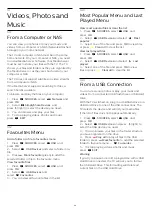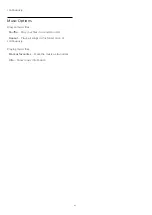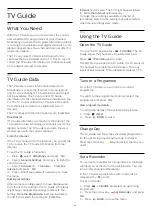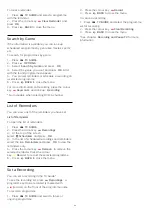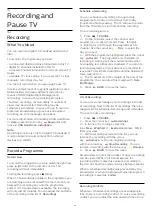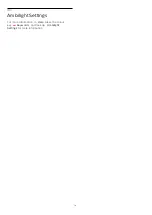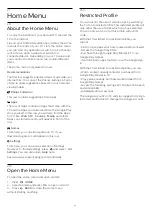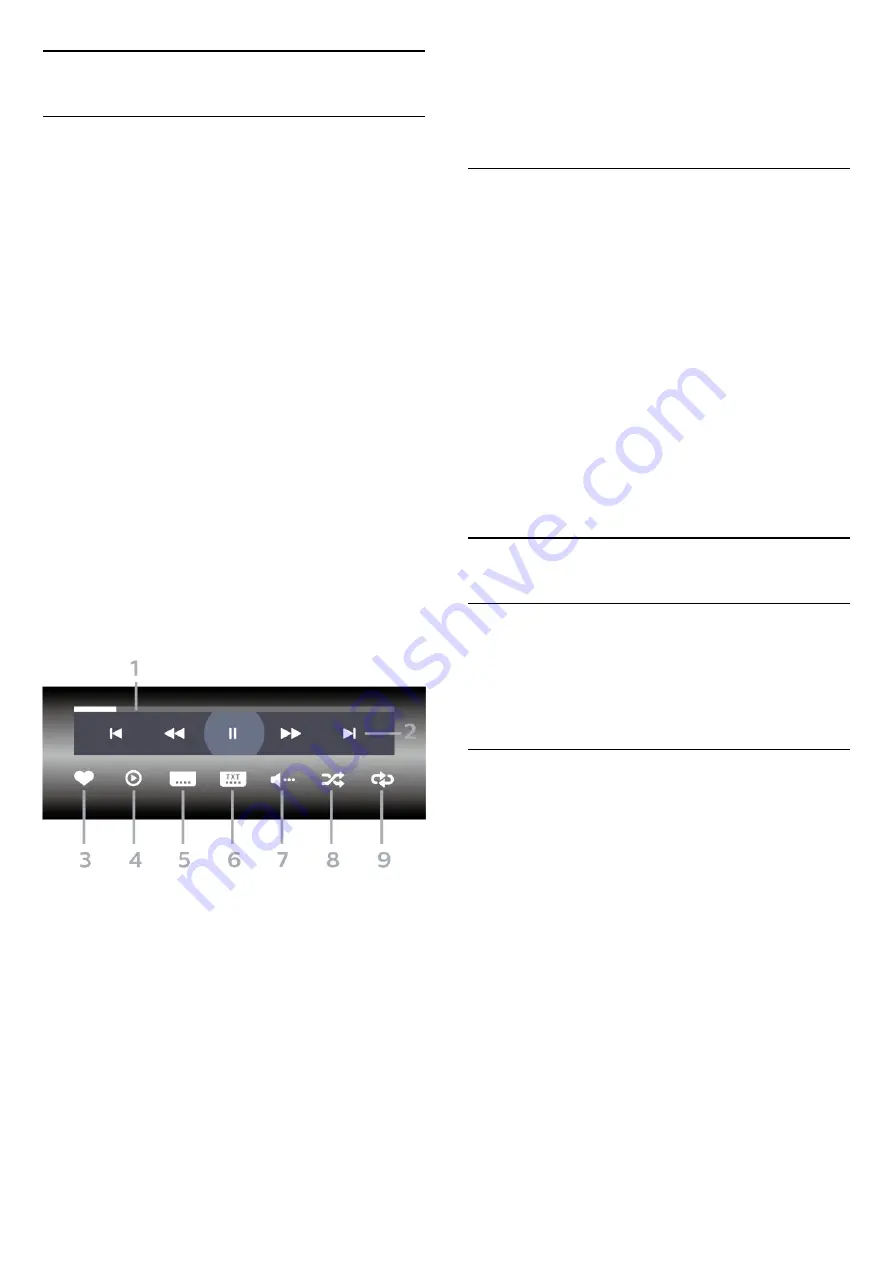
14.5
Play your Videos
Play Videos
Open video folder
1 -
Press
SOURCES
, select
USB
and
press
OK
.
2 -
Select
USB Devices
and press
(right) to
select the USB device you need.
3 -
Select
Videos
, you can press
Mark
favourite
to add the video folder to favourite menu
-
Favourites
.
Play a video
1 -
Press
SOURCES
, select
USB
and
press
OK
.
2 -
Select
USB Devices
and press
(right) to
select the USB device you need.
3 -
Select
Videos
and select one of video, you
can press
Play all
to play all files in the folder or
press
Mark as favourite
to add the selected
video to favourite menu -
Favourites.
Control bar
To show or hide the control bar when a video is
playing, press
INFO*
.
1 -
Progress bar
2 -
Playback control bar
-
: Jump to the previous video in a folder
-
: Jump to the next video in a folder
-
: Rewind
-
: Fast forward
-
: Pause the playback
3 -
Mark as favourites
4 -
Play all videos
5 -
Subtitle: switch subtitles On, Off or On During
Mute.
6 -
Subtitle language: select a Subtitle Language
7 -
Audio language: select an audio language
8 -
Shuffle: play your files in a random order
9 -
Repeat: plays all videos in this folder once or
continuously
* If
INFO
key is available on your remote control
Video Options
Browse video files...
•
List/Thumbnails
– List or thumbnails views
•
Shuffle
– Play your files in a random order
•
Repeat
– Plays all videos in this folder once or
continuously
• Info – Show video information
Playing video files...
•
Mark as favourites
– Mark the video as favourites
•
Subtitle setting
– Set subtitle font size, colour,
position...etc
• Info – Show video information
14.6
View your Photos
About Photo Menu
You can quickly find a photo using sorting:
1 -
Press
Sort
(yellow).
2 -
Select
Most Recent First
,
Oldest First
,
A > Z
,
Z > A
.
View Photos
Open photo folder
1 -
Press
SOURCES
, select
USB
and
press
OK
.
2 -
Select
USB Devices
and press
(right) to
select the USB device you need.
3 -
Select
Photos
, you can press
Mark
favourite
to add the photo folder to favourite menu
-
Favourites
or press
Sort
for quickly
finding a photo.
View a photo
1 -
Press
SOURCES
, select
USB
and
press
OK
.
2 -
Select
USB Devices
and press
(right) to
select the USB device you need.
3 -
Select
Photos
and select one of photos, you
can press
Slide show
to play all files in the
folder or press
Mark favourite
to add the
selected photo to favourite menu -
Favourites.
59
Содержание 49PUS8303
Страница 43: ...Sources menu 43 ...
Страница 57: ...Lock for CAM Set CAM PIN for recording TV menu Settings Child lock CAM PIN 57 ...
Страница 90: ...Powered by TCPDF www tcpdf org 90 ...