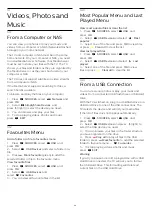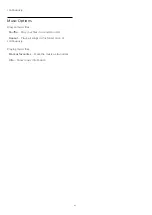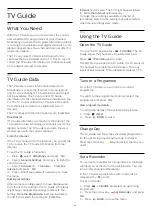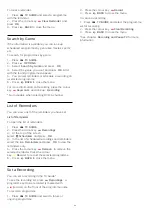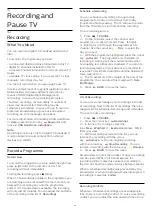format.
Set the audio out signal of the TV to fit the sound
capabilities of the connected Home Theatre System.
•
Stereo
: If your audio playback devices have no
multichannel sound processing, select to only output
stereo content to your audio playback devices.
•
Multichannel
: Select to only output 5.1 audio content
(compressed multichannel sound signal) to your
audio playback devices.
•
Multichannel (bypass)
: Select to send original
bitstream from HDMI ARC to the connected HDMI
Sound System.
•
Dolby Digital Plus
: Select to output Dolby Digital
Plus or DTS content to your audio playback devices
or Home theatre system.
- Make sure your audio playback devices support
Dolby Atmos feature.
- SPDIF output (DIGITAL AUDIO OUT) will be
disabled when streaming Dolby Digital Plus content.
Digital out levelling
(TV
menu) >
Settings > Sound > Advanced > Digital out
levelling.
Adjust the loudness level from device which is
connected to digital audio output (SPDIF) or HDMI.
• Select More to have louder volume.
• Select Less to have softer volume.
Digital out delay
(TV
menu) >
Settings > Sound > Advanced > Digital out delay.
For some Home Theatre Systems you might need to
adjust the audio sync delay to synchronise the audio
to the video. Select Off if a sound delay is set on
your Home Theatre System.
Digital out offset (Only available when Digital out
delay set to On)
(TV
menu) >
Settings > Sound > Advanced > Digital out
offset.
If you cannot set a delay on the Home Theatre
System, you can set the TV to sync the sound. You
can set an offset that compensates for the time
necessary for the Home Theatre System to process
the sound of the TV picture. You can set the value in
steps of 5ms. Maximum setting is 60ms.
send original bitstream from HDMI ARC to the
connected HDMI Sound System.
13.3
Ambilight Settings
Turn Ambilight On or Off
Turn off Ambilight
Press
AMBILIGHT and select Off, or you can
turn Off by pressing
(TV
menu) >
Settings > Ambilight > Ambilight
style > Off.
Ambilight Style
You can select the way Ambilight follows.
(TV
menu) >
Settings > Ambilight > Ambilight
style.
Follow video
(TV
menu) >
Settings > Ambilight > Ambilight
style > Follow video.
Select one of the styles that follow the dynamics of
the picture on your TV screen.
• Standard - Ideal for day to day TV watching
• Natural - Follows the picture or sound as truthful
as possible
• Football - Ideal for football games
• Vivid - Ideal for daylight conditions
• Game - Ideal for gaming
• Comfort - Ideal for a quiet evening
• Relax - Ideal for a lounge feeling
Follow audio
(TV
menu) >
Settings > Ambilight > Ambilight
style > Follow audio.
Select one of the styles that follow the dynamics of
the sound.
• Lumina - Mixes audio dynamics with video colours
• Colora - Based on audio dynamics
• Retro - Based on audio dynamics
• Spectrum - Based on audio dynamics
• Scanner - Based on audio dynamics
• Rhytm - Based on audio dynamics
50
Содержание 49PUS8303
Страница 43: ...Sources menu 43 ...
Страница 57: ...Lock for CAM Set CAM PIN for recording TV menu Settings Child lock CAM PIN 57 ...
Страница 90: ...Powered by TCPDF www tcpdf org 90 ...