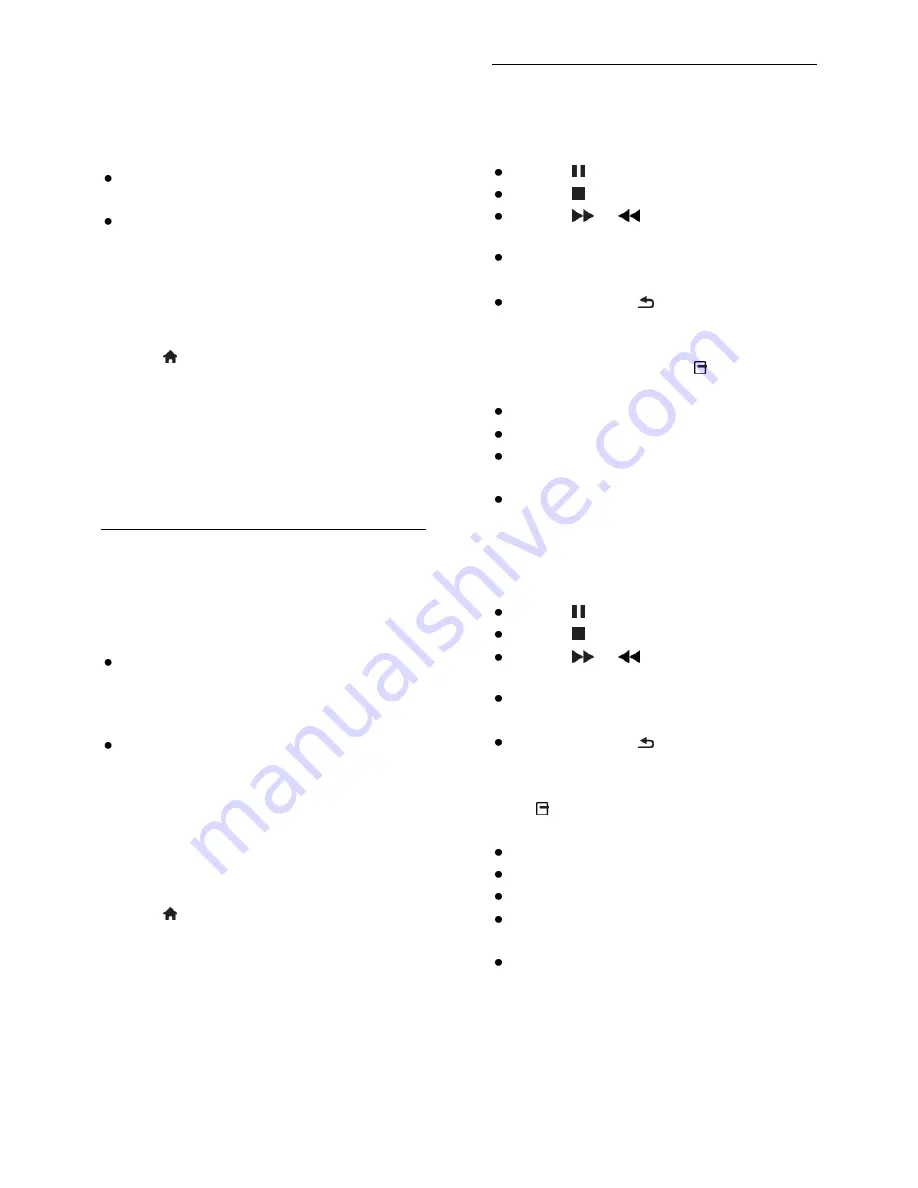
EN 18
Set up media sharing
1. Install a media server program on your
computer to share media files. Some of the
media server programs available are as
follows:
For PC:
Windows Media Player 11 (or
higher) or TVersity
For Mac:
Twonky
2. Switch on media sharing on your
computer using the media server. For more
information on how to set up the media
server, refer to the media server's website.
Play files
1. Press on the remote control.
2. Select
[Your network]
, then press
OK
. If
the network installation starts, follow the
onscreen instructions.
3. Select a file from the content browser,
then press
OK
to start play.
4. Press the
Play buttons
on the remote
control to control play.
Play files from USB
If you have photos, videos or music files on a
USB storage device, you can play the files on
TV.
Caution:
TP Vision is not responsible if the USB
hard drive is not supported, nor is it
responsible for damage to or loss of
data in the device.
Do not overload the USB port. If you
connect a USB storage device that
consumes more than 500mA power,
make sure that it is connected to its
own external power supply.
View USB contents
1. Connect the USB device to the USB
connector on the TV.
2. Press , select
[Browse USB]
, then press
OK
.
3. Select a file from the content browser,
then press
OK
to start play.
4. Press the
Play buttons
on the remote
control to control play.
Play options
Watch video
Press the
Navigation buttons
to select a
video file, then press
OK.
Press to pause video.
Press to stop video.
Press
or
to search forward or
backward within a video.
Press
CH -
/
CH +
to skip to the
previous or next video.
Press and hold to exit the content
browser.
Video playback options
While you play video, press
OPTIONS
to
access the following video options:
[Stop]
: Stop playback.
[Repeat]
: Repeat a video.
[Shuffle on]
/
[Shuffle off]
: Enable or
disable random play of videos.
[Show info]
: Display the file
information.
Listen to music
Press the
Navigation buttons
to select a
music track, then press
OK
.
Press to pause.
Press to stop.
Press
or
to search forward or
backwards within a music track.
Press
CH -
/
CH +
to skip to the
previous or next video.
Press and hold to exit content
browser.
Music playback options
Press
OPTIONS
to access or exit the
following music options:
[Stop]
: Stop audio play.
[Repeat]
: Repeat a track or an album.
[Play once]
: Play the track once.
[Shuffle on]
/
[Shuffle off]
: Enable or
disable random play of tracks.
[Show info]
: Display the file
information.






























