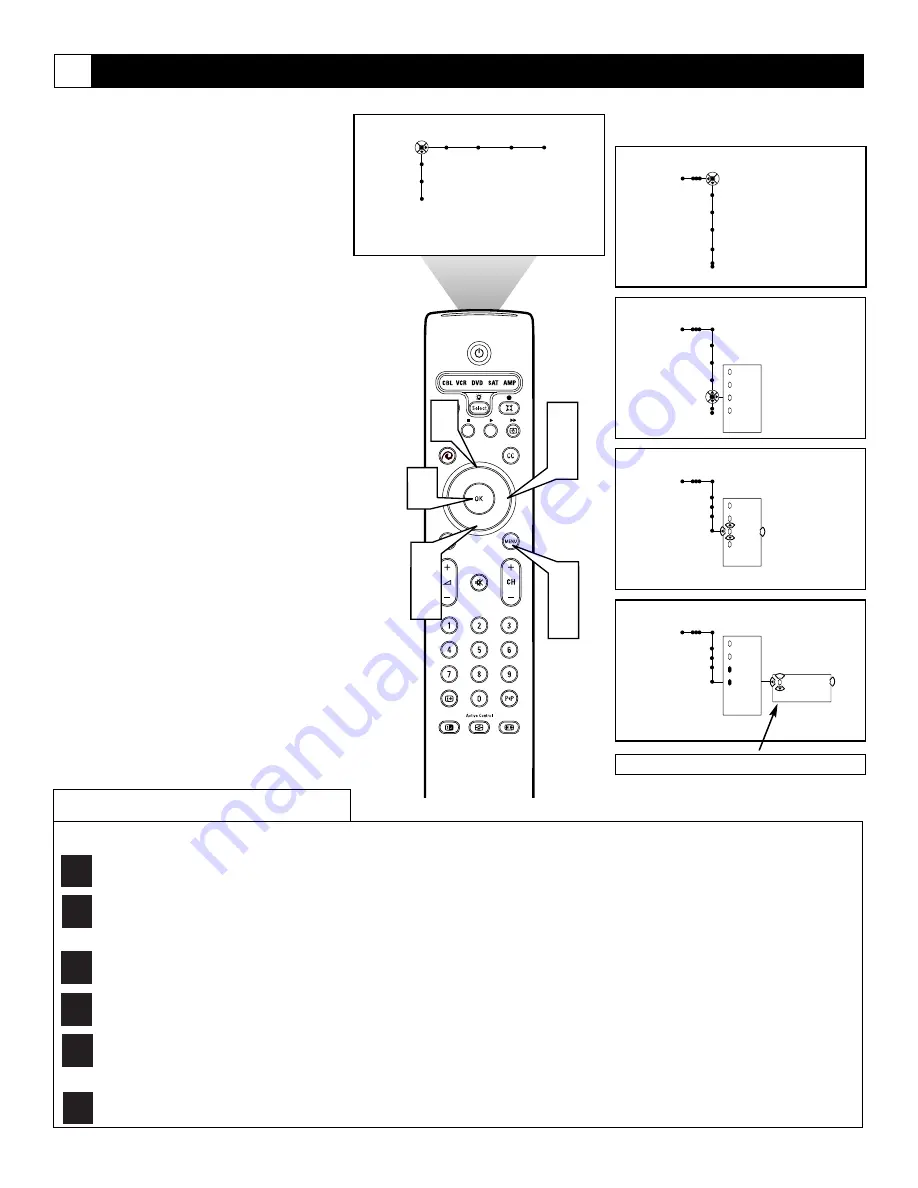
54
You can select specific TV Ratings to block
broadcast signals that have unsuitable content.
1
Press the Menu button on the remote
control to display the on-screen menu.
2
Press the Cursor Right button repeated-
ly to select “Channels.”
3
Press the Cursor Down button repeat-
edly to select the “TV ratings lock”
control.
4
Press the Cursor Right button to enter
the TV Ratings Lock list of options.
5
Press the Cursor Up or Down button to
select one of the ratings.
6
Press the OK button to activate your
choice.
NOTE:
Some of the TV Rating options con-
tain specific subratings. “TV-Y7” contains the
“(FV) Fantasy Violence” subrating; “TV-PG”
and “TV-14” contain “(D) Dialogue,” “(L)
Language,” “(S) Sex,” and “(V) Violence”
subratings; “TV-MA” contains “(L)
Language,” “(S) Sex,” and “(V) Violence”
subratings.
7
If the PIN message is displayed, enter
your PIN.
8
Press the Menu button to remove the
on-screen menu from the TV screen.
Blocking Programming Based on TV Ratings
Channels
TV
Channel list
Channel lock
Lock after
TV ratings lock
Channels
TV
Channel list
Channel lock
Lock after
TV ratings lock
All
None
TV-Y
TV-Y7
---
Channels
TV
TV ratings lock
All
None
TV-Y
TV-Y7
---
Channels
TV
TV ratings lock
All
None
TV-Y
TV-Y7
TV-G
---
(FV) Fantasy
Violence
®
®
®
®
x
5
6
1
7
2
4
Picture Sound Features Channels
TV
Settings
Demo
Install
3
5
None—
programs that are either rated “None” or have no content advisory. Selecting this option will block all such programs.
TV-Y
(
All Children)
—
programs designed to be appropriate for all children, especially ones ages 2–6. These programs are not expected to frighten
younger children.
TV-Y7
(
Directed to Older Children)
—programs designed for children ages 7 and older. These programs may be more appropriate for children who
have acquired the development skills needed to distinguish between make-believe and reality. Such programs may include mild fantasy and comic vio-
lence (FV).
TV-G
(
General Audience
)—most parents will consider programs that are rated TV-G to be suitable for children of all ages. Such programs have little
or no violence, no strong language, and little or no sexual dialogue or sexual situations.
TV-PG
(
Parental Guidance Suggested)
—programs contain material that parents may find unsuitable for younger children. This type of programming
has one or more of the following: moderate violence (V), some sexual situations (S), infrequent coarse language (L), or some suggestive dialogue (D).
TV-14
(
Parents Strongly Cautioned)
—programs contain material that many parents will find unsuitable for children under 14 years of age. These
programs have one or more of the following: intense violence (V); intense sexual situations (S); strong, coarse language (L); or intensely suggestive
dialogue (D).
TV-MA
(
Mature Audience Only)
—specifically designed to be viewed by adults and therefore may be unsuitable for children under 17. Such programs have
one or more of the following: graphic violence (V); explicit sexual situations (S); or crude, indecent language (L).
TV
Y
TV
Y7
TV
G
TV
PG
TV
14
TV
MA
Some TV Ratings have subrating options.
CH
TV Ratings
(from TV Broadcasters)






























