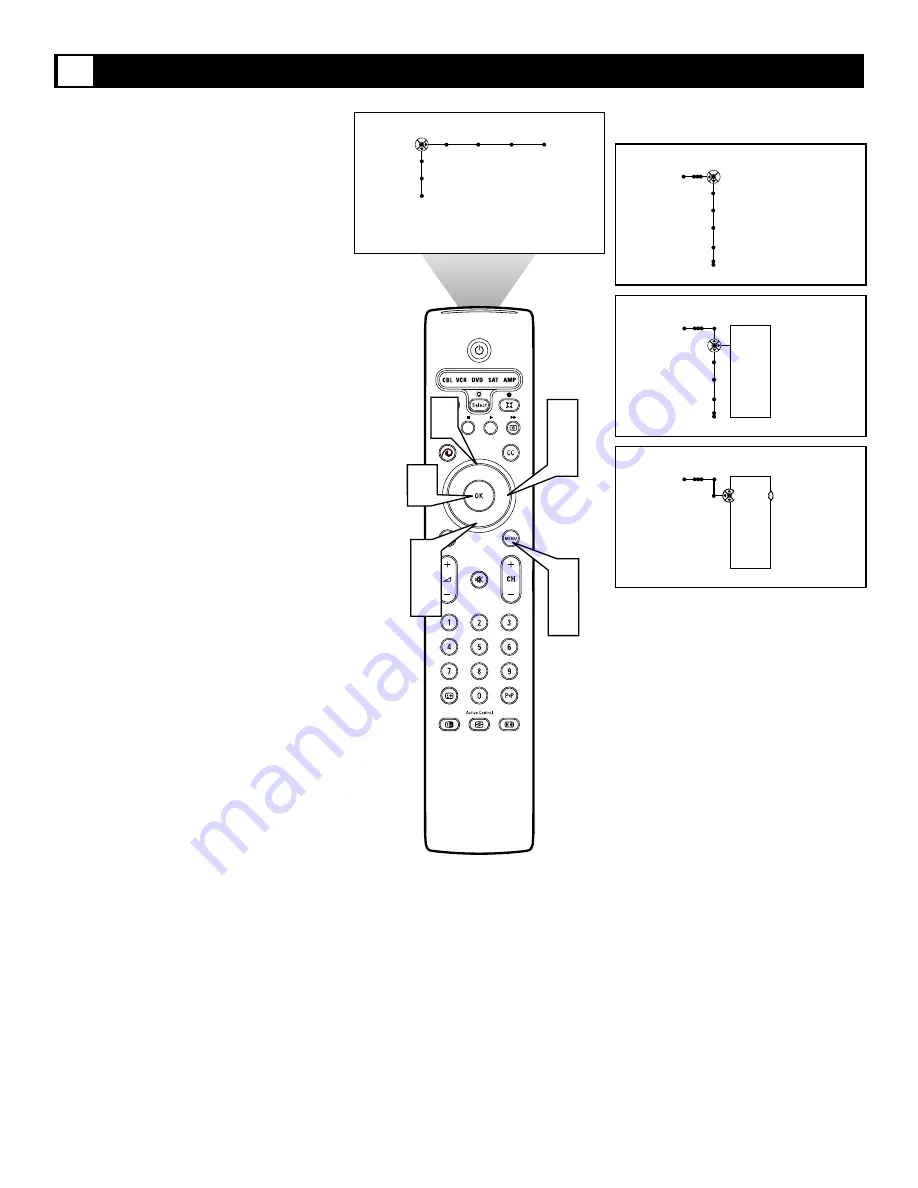
50
The Channel List control shows all the avail-
able channels that Auto Programming placed
in the TV memory. The channels can be
selected from this list.
1
Press the Menu button on the remote
control to display the on-screen menu.
2
Press the Cursor Right button repeated-
ly to select “Channels.”
3
Press the Cursor Down button to select
the “Channel list” control.
4
Press the Cursor Right button to enter
the Channel List submenu.
5
Press the Cursor Up or Down button to
select a specific channel from the list.
6
Press the OK button. The television
will tune to the selected channel.
7
Press the Menu button to remove the
on-screen menu from the TV screen.
Using the Channel List
®
®
®
®
x
Channels
TV
Channel list
Channel lock
Lock after
TV ratings lock
Channels
TV
Channel list
Channel lock
Lock after
TV ratings lock
---
12
13
14
15
19
---
Channels
TV
Channel list
---
12
13
14
15
19
---
5
6
1
7
2
4
Picture Sound Features Channels
TV
Settings
Demo
Install
3
5
CH



































