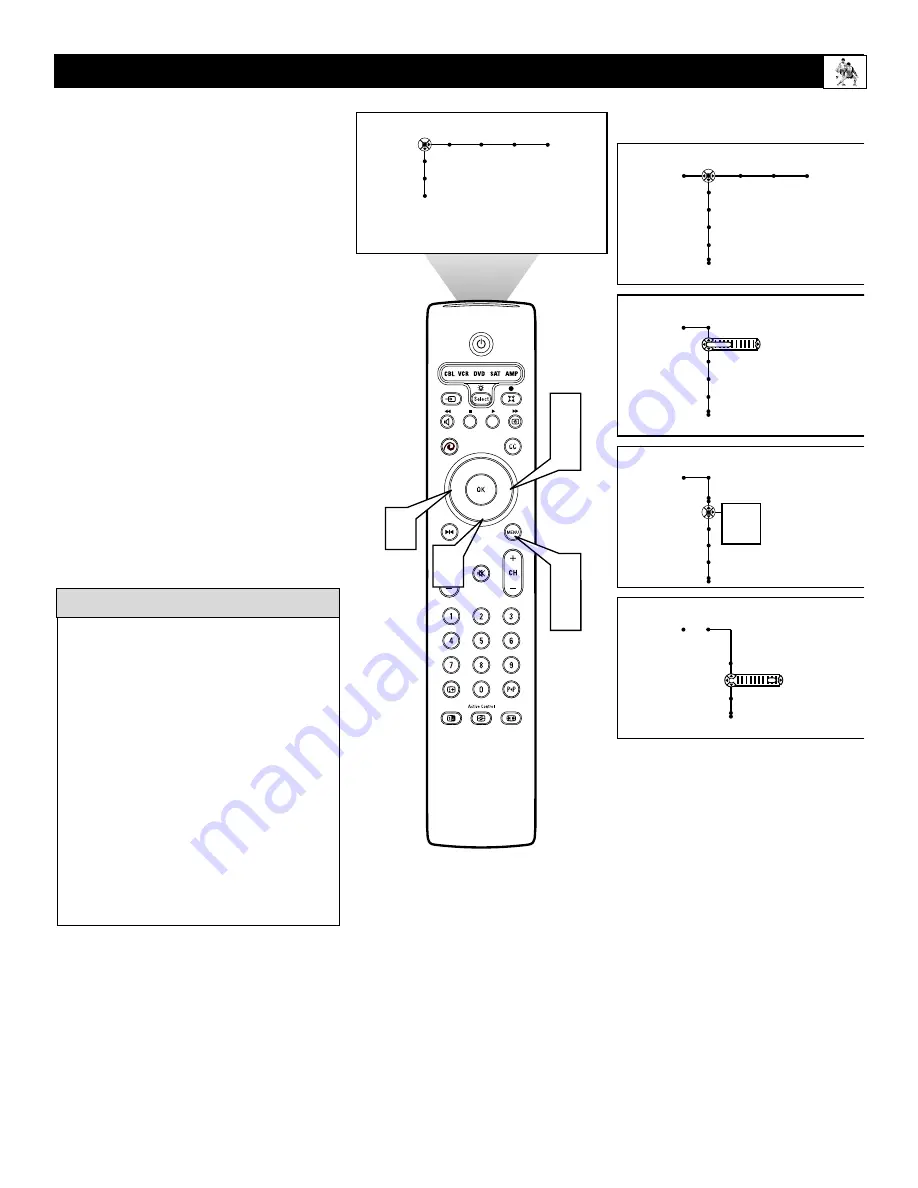
29
To adjust your TV picture controls, select a chan-
nel and follow these steps.
1
Press the Menu button on the remote con-
trol to show the on-screen menu.
2
Press the Cursor Right button to select
“Picture.”
3
Press the Cursor Down button to select
one of the picture adjustments: “Contrast,”
“Brightness,” “Color,” “Sharpness,”
“Color temperature,” or “Tint.”
NOTE:
The menu will show only four items at a
time, so you will need to continue scrolling with
the Cursor Down button to adjust the color tem-
perature and tint.
4
Press the Cursor Left or Cursor Right but-
ton to adjust the selected control. Or, if
color temperature is chosen, press the
Cursor Right button to choose from the
options “Normal,” “Warm,” or “Cool.”
5
Press the Menu button to remove the on-
screen menu from the TV screen.
Adjusting/Setting the Picture Controls
®
®
®
®
x
Picture Sound Features Channels
TV
Settings
Demo
Install
3
2
4
Picture Sound Features Channels
TV
Contrast
Brightness
Color
Sharpness
Picture
TV
Contrast
Brightness
Color
Sharpness
40
Picture
TV
Color Temperature
Digital processing
Dynamic contrast
DNR
Normal
Warm
Cool
Picture
TV
Color enhancement
Tint
Auto picture
Picture format
40
1
5
4
• The tint control is not available with the
AV3 - AV6 input sources.
Picture Control Settings
• Brightness
adds or subtracts light from the
darkest part of the picture.
• Color
adds or eliminates color.
• Sharpness
improves the detail in the pic-
ture.
• Tint
adjusts the picture to obtain natural
skin tones.
• Color temperature
offers “Normal,”
“Cool,” or “Warm” picture preferences.
• Normal
keeps whites, white.
• Cool
makes whites, bluish.
• Warm
makes whites, reddish.
H
ELPFUL
H
INTS














































