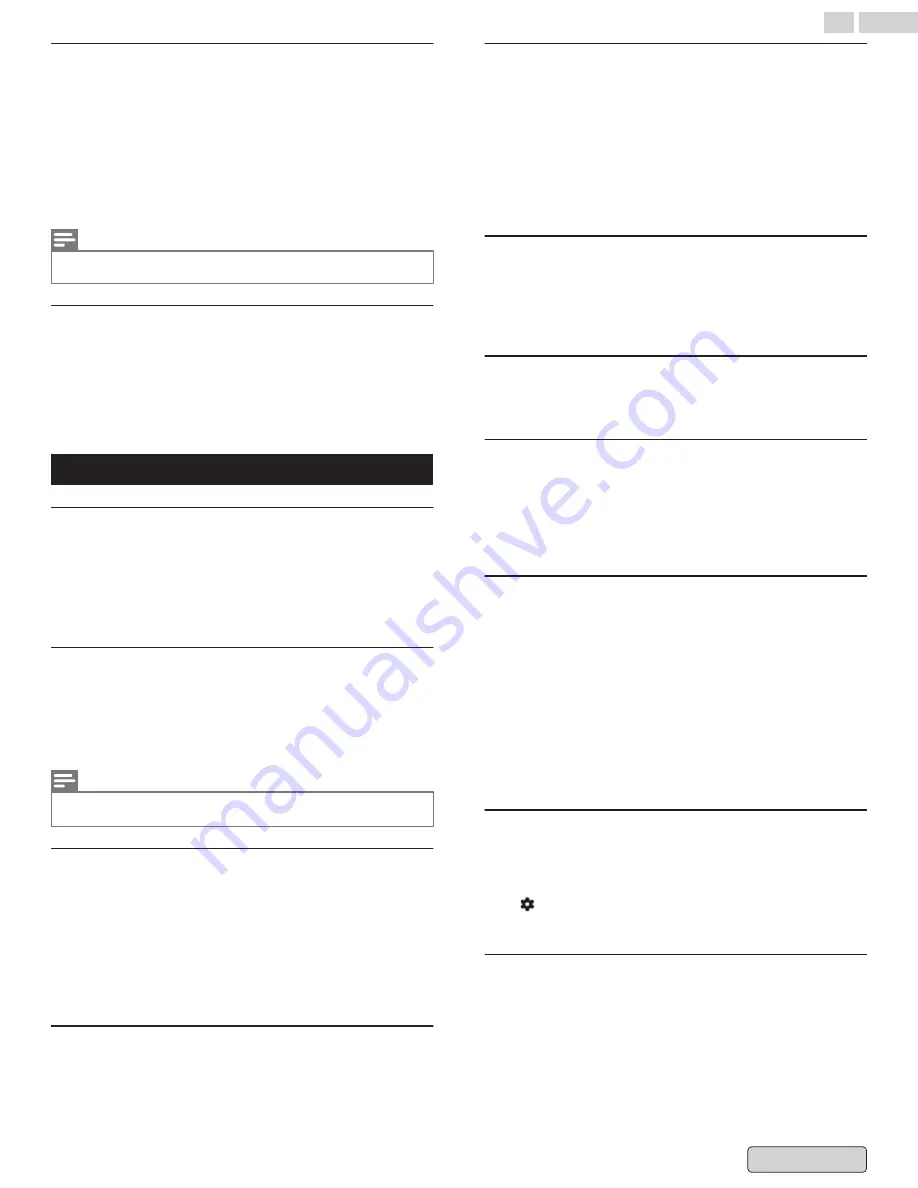
Pair a Bluetooth device
1
From the Google TV home screen, in the top right, go to
the profile icon and select
Settings
.
2
Select
Remote & Accessories
>
Pair accessory
3
Make sure your device is in pairing mode or is visible to
other devices.
4
Identify the device you want to pair from the list and select
it.
5
On the Bluetooth pairing request screen, select
Pair
.
Note(s)
Accessories that have been paired with your device appear in the Remote
& Accessories section of Settings. You can also rename or forget devices.
Reconnect a paired device
1
From the Google TV home screen, in the top right, go to
the profile icon and select
Settings
.
2
Select
Remote & Accessories
3
Under “ACCESSORIES” choose your device.
4
Select
Connect
.
Video
Streaming movie often stops or starts buffering
during playback.
●
Contact your internet service provider to troubleshoot your
internet connection for speed and line quality.
●
Consistent line quality and speed are very important for
internet video playback.
Slow Data Connection or buffering.
●
Check the settings between your router and ISP modem or
gateway (if applicable).
●
Connect to a stable wireless connection from home wireless
or wired network, check your wifi connection quality in
settings
Note(s)
The use of mobile hot spots or public wireless connections is not
recommended.
Power is on but screen image is off.
●
Check if the connection for your source device is properly
secured.
●
Check if the correct input is selected by pressing
w
INPUT
on
your remote.
●
Verify that your HDMI mode, for the input selected matches
the resolution output of your source device.
●
Change source input until you have picture and sound.
Television has sound with no picture or abnormal
picture.
●
Change the resolution output of your source device.
Why are captions not displayed entirely? Or why
are captions delayed behind the dialog?
Closed captions that are delayed a few seconds behind the
actual dialog are common for live broadcasts.
Most captioning production companies can display a dialog to
maximum of 220 words per minute.
If a dialog exceeds that rate, selective editing is used to insure
that the closed captions remain up-to date with the current TV
screen dialog.
Ghosts, lines or streaks in picture.
Electrical interference from nearby appliances may affect
picture quality.
View other TV channels. The problem might be limited to the
broadcasting station or weak signal strength.
Picture poor, sound intermittent or no sound
View other TV channels. The problem might be limited to the
broadcasting station or weak signal strength.
How do I adjust the picture settings on my
Television
For wired connection (HDMI)/Antenna cable/composites
1
Go
Setting/Dashboard
and select
Picture
2
select
Picture Mode
and choose what you want
Why not seeing a picture or not seeing a correct
resolution when connected with HDMI
●
Check the antenna/cable connection.
●
Connect the 4K (50p/60p)* playable device.
●
Use a Premium High Speed HDMI™ Cable(s) that supports 18
Gbps.
●
Set HDMI EDID Version to [EDID 2.0 or EDID 2.1] by selecting
Settings
>
Channels & Inputs
>
Inputs
>
HDMI EDID Version
> the HDMI terminal you want to set.
●
Check whether the connected device has the latest settings
or firmware.
The screen suddenly changes to a video you do not
recognize while watching TV.
In this case, the TV might be in demo mode. Try exiting demo
mode.
Press
Dashboard
on the remote control and select
Settings
>
System
>
Retail Mode
. Disable "Retail Mode".
Distorted picture./The screen flickers.
●
Check the antenna/cable connection.
●
Keep the antenna/cable away from other connecting cables.
●
When installing an optional device, leave some space
between the device and the TV.
●
Make sure that the antenna is connected using a high quality
75-ohm coaxial cable.
49
.
English
























