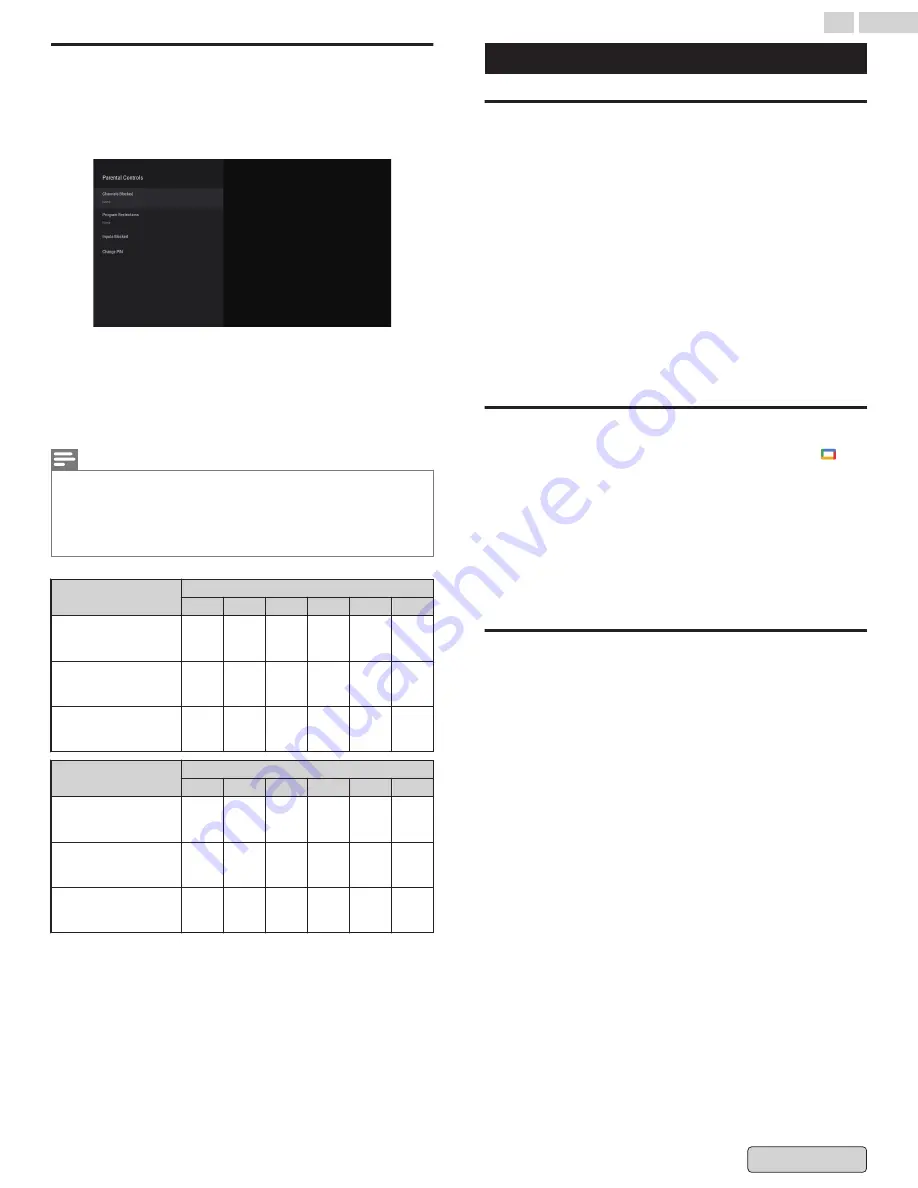
Parental Controls
You can restrict your children from watching certain programs
or channels, by setting parental controls using a rating lock.
Other separate restrictions may be available depending on the
app.
1
On the Live TV screen, press
y
(OPTIONS)
on your remote
and select
Parental Controls
.
2
Enter your
PIN (*)
>
Program Restrictions
>
on
>
Ratings
.
3
Select the rating type as described in the table below and
press
OK
.
Note(s)
●
Default setting of PIN is “1234”.
●
If you have forgotten the current 4-digit PIN code, you can reset the code
by performing Factory data reset.
●
Program Restrictions
is displayed only when the last selected input is
not HDMI.
Rating types and restriction levels
United States
TV-Y TV-Y7 TV-G TV-PG TV-14 TV-MA
High Restrictions
Content suitable for
children
P
P
P
P
Medium Restrictions
Content suitable for
children
P
P
P
Low Restrictions
Content suitable for
teens
P
United States (Film ratings)
G
PG
PG-13
R
NC-17
X
High Restrictions
Content suitable for
children
P
P
P
P
Medium Restrictions
Content suitable for
children
P
P
P
P
Low Restrictions
Content suitable for
teens
P
Use Phone as remote/Watchlist
Use your phone as your Google TV
remote
You can use the Google TV app on your Android phone as the
remote to navigate your Google TV.
The Google TV app is only available on Android phones in select
countries.
With the virtual remote, you can:
●
Navigate the TV screen
●
Control media
●
Turn the TV on or off
●
Activate the Google Assistant
●
Change the volume
●
Enter text to perform searches or enter login information
Set up your virtual remote
1
On your Android phone, open the Google TV app
2
Near the bottom right, tap Remote
3
At the top, tap Scanning for devices.
4
Choose your device.
5
To complete pairing, follow the instructions on your phone
and TV.
6
After pairing, you can use your phone or your remote.
Fix problems with the Google TV virtual
remote
Check your Wi-Fi connection
To use your phone as a remote, your phone and TV must be on
the same Wi-Fi network.
To check or change the connection on your TV:
1
From the Google TV home screen, in the top right, go to
the profile icon and select Settings.
2
Select Network & Internet.
3
Confirm that Wi-Fi is turned on and you’re connected to
the correct network.
●
If necessary, select the network you want to connect to.
●
If necessary, enter the password.
To check or change the connection on your phone:
1
On your phone, open the Settings app.
2
To find your network or choose a different network, tap
Network & internet > Wi-Fi.
41
.
English
















































