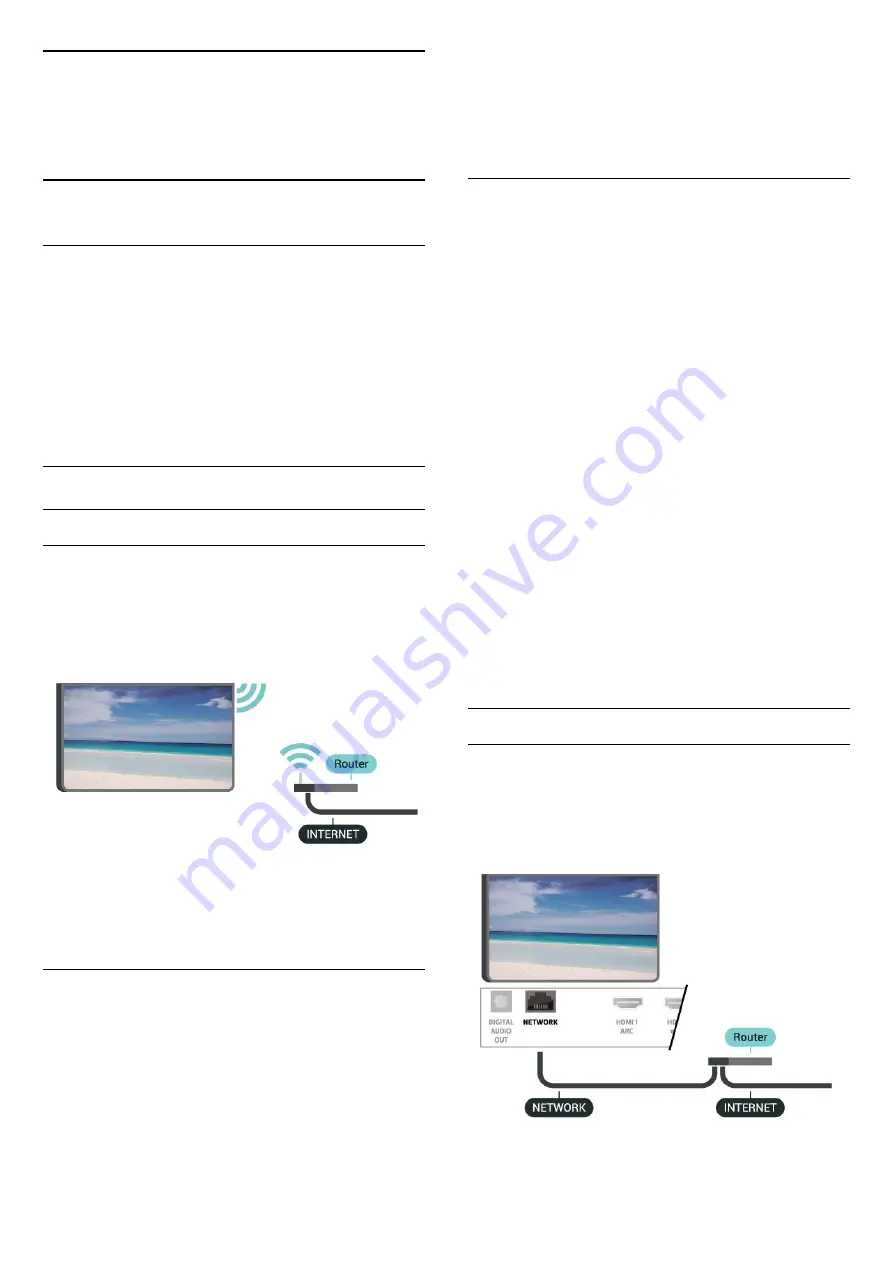
5
Connect your
Android display
5.1
Network and Internet
Home Network
To enjoy the full capabilities of your Philips Android
Display, your display must be connected to the
Internet.
Connect the display to a home network with a high-
speed Internet connection. You can connect
your display wirelessly or wired to your network
router.
Connect to Network
Wireless Connection
What You Need
To connect to the Internet wirelessly, you need a Wi-
Fi router with a connection to the Internet.
Use a high-speed (broadband) connection to the
Internet.
Turn Wi-Fi On or Off
Settings > Wireless and Networks > Wired or Wi-
Fi > Wi-Fi On/Off.
Make the Connection
Settings > Wireless and Networks > Wired or Wi-
Fi > Connect to Network > Wireless.
1 -
In the list of found networks, select on your
wireless network. If your network is not in the list
because the network name is hidden (you switched
off the SSID broadcast of the router), select Add New
Network to enter the network name yourself.
2 -
Depending on the type of router, enter your
encryption key - WPA2 or WPA3. If you entered the
encryption key for this network before, you can
select OK to make the connection immediately.
3 -
A message will be shown when the connection is
successful.
Problems
Wireless network not found or distorted
• Microwave ovens, DECT phones or other Wi-Fi
802.11b/g/n/ac devices in your proximity might
disturb the wireless network.
• Make sure that the firewalls in your network allow
access to the display's wireless connection.
• If the wireless network does not work properly in
your home, try the wired network installation.
Internet does not work
• If the connection to the router is OK, check the
router connection to the Internet.
The PC and Internet connection are slow
• Look in your wireless router's user manual for
information on indoor range, transfer rate and other
factors of signal quality.
• Use a high-speed (broadband) Internet connection
for your router.
DHCP
• If the connection fails, you can check the DHCP
(Dynamic Host Configuration Protocol) setting of the
router. DHCP should be switched on.
In Help, press the colour key
Keywords
and look
up
Troubleshooting
for more information.
Wired Connection
What You Need
To connect the display to the Internet, you need a
network router with a connection to the
Internet. Use a high-speed (broadband) connection
to the Internet.
15
Содержание 43PUH8526
Страница 64: ...Powered by TCPDF www tcpdf org 64 ...
















































